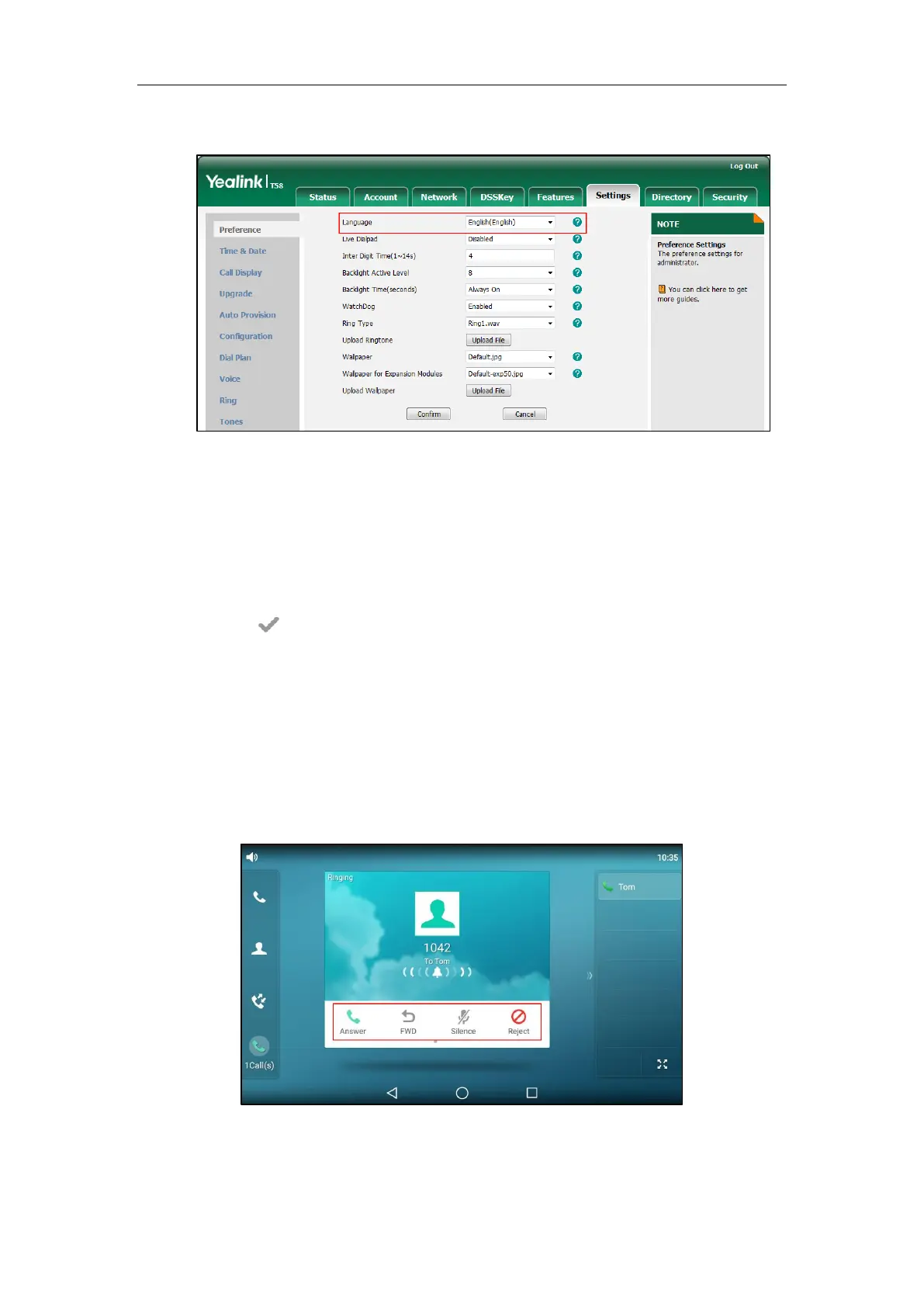Configuring Advanced Features
207
2. Select the desired language from the pull-down list of Language.
3. Click Confirm to accept the change.
To specify the language for the phone user interface via phone user interface:
1. Tap Settings->Basic->Language.
2. Drag up and down to scroll through the list of available languages.
3. Tap the desired language.
4. Tap to accept the change.
Softkey Layout
Softkey layout is used to customize the soft keys above the Android keys at the bottom of the
touch screen to best meet users’ requirements. In addition to specifying which soft keys to
display, you can determine their display order. It can be configured based on call states.
The following shows the softkeys displaying on the phone in the CallIn state:
You can configure the softkey layout using the softkey layout templates for different call states.
For more information on how to configure a softkey layout template, refer to Customizing
Softkey Layout Template File on page 209.
