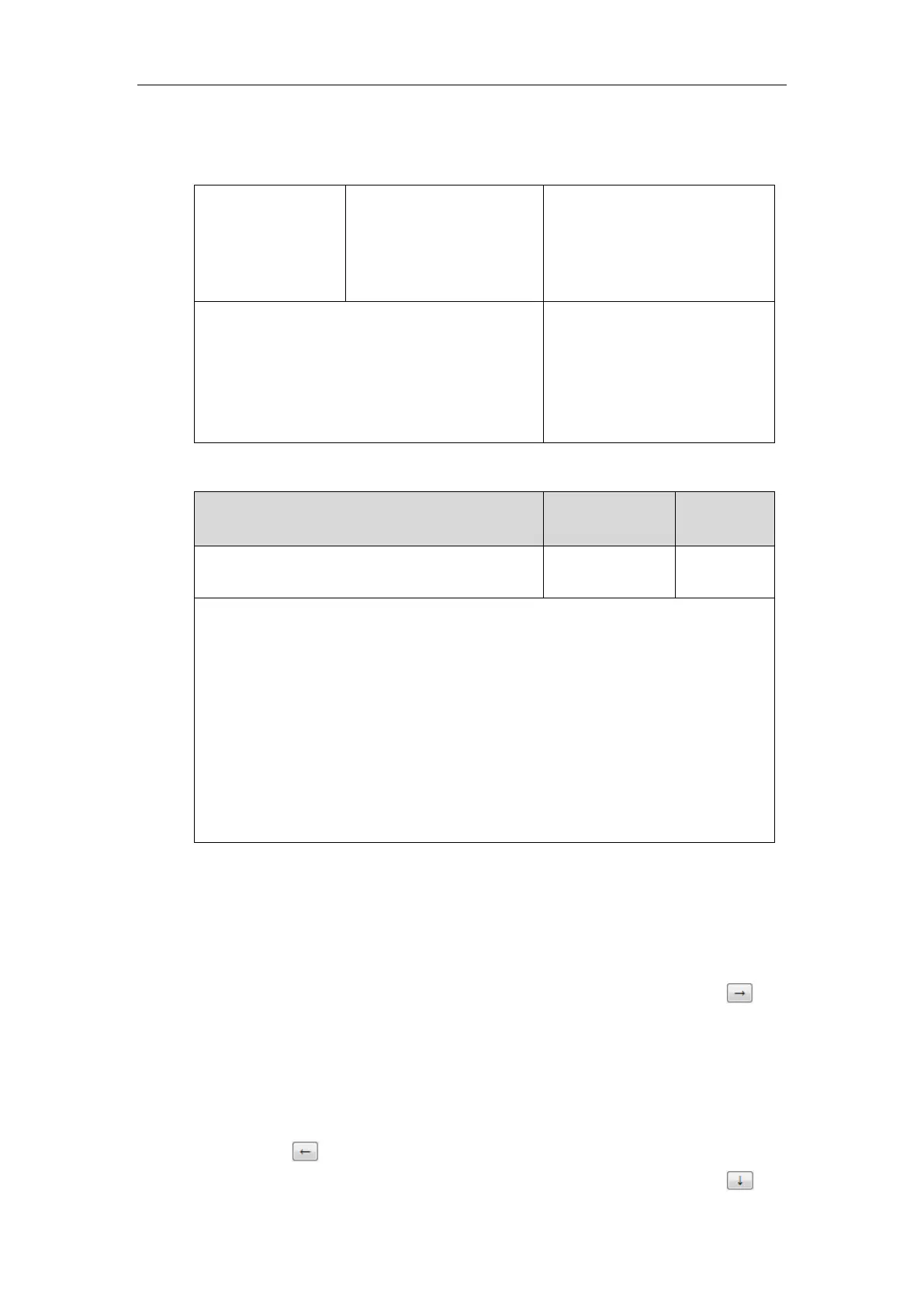Administrator’s Guide for SIP-T5 Series Smart Media Phones
208
Procedure
Softkey layout can be configured using the following methods.
Central Provisioning
(Configuration File)
Configure the softkey layout.
Parameter:
phone_setting.custom_softkey_ena
ble
Configure the softkey layout.
Navigate to:
http://<phoneIPAddress>/servlet?
m=mod_data&p=settings-softkey
&q=load
Details of Configuration Parameter:
phone_setting.custom_softkey_enable
Description:
Enables or disables custom soft keys layout feature.
0-Disabled
1-Enabled
Web User Interface:
Settings->Softkey Layout->Custom Softkey
Phone User Interface:
None
To configure softkey layout via web user interface:
1. Click on Settings->Softkey Layout.
2. Select the desired value from the pull-down list of Custom Softkey.
3. Select the desired state from the pull-down list of Call States.
4. Select the desired soft key from the Unselected Softkeys column and then click .
The selected soft key appears in the Selected Softkeys column. If more than four soft keys
are selected, the selected soft keys will be displayed in two pages. Swipe left or right to see
more soft keys.
5. Repeat the step 4 to add more soft keys to the Selected Softkeys column.
6. To remove the soft key from the Selected Softkeys column, select the desired soft key and
then click .
7. To adjust the display order of soft keys, select the desired soft key and then click
