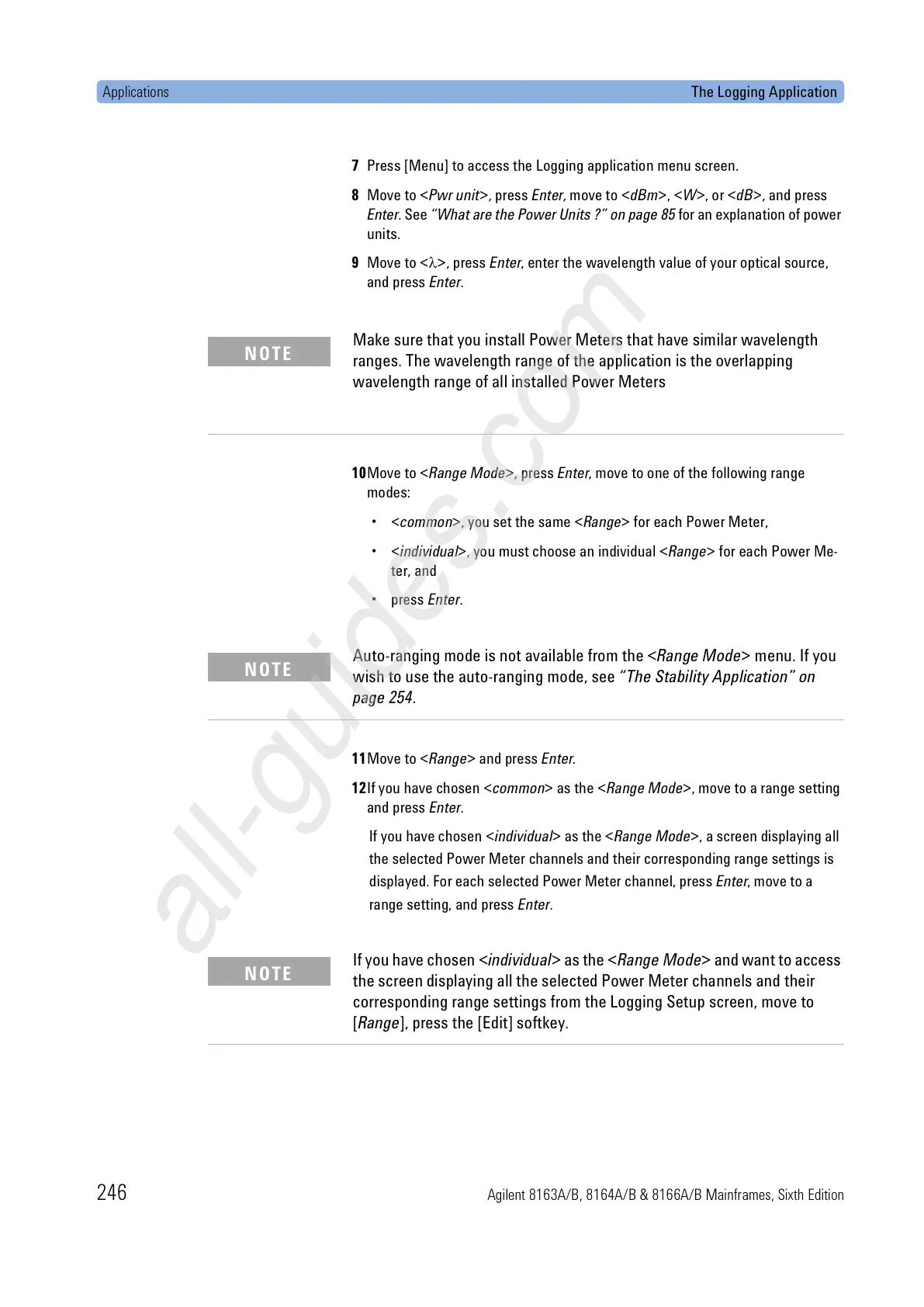Applications The Logging Application
246 Agilent 8163A/B, 8164A/B & 8166A/B Mainframes, Sixth Edition
7 Press [Menu] to access the Logging application menu screen.
8 Move to <Pwr unit>, press Enter, move to <dBm>, <W>, or <dB>, and press
Enter. See “What are the Power Units ?” on page 85 for an explanation of power
units.
9 Move to <λ>, press Enter, enter the wavelength value of your optical source,
and press Enter.
10Move to <Range Mode>, press Enter, move to one of the following range
modes:
•<common>, you set the same <Range> for each Power Meter,
•<individual>, you must choose an individual <Range> for each Power Me-
ter, and
• press Enter.
11Move to <Range> and press Enter.
12If you have chosen <common> as the <Range Mode>, move to a range setting
and press Enter.
If you have chosen <individual> as the <Range Mode>, a screen displaying all
the selected Power Meter channels and their corresponding range settings is
displayed. For each selected Power Meter channel, press Enter, move to a
range setting, and press Enter.
Make sure that you install Power Meters that have similar wavelength
ranges. The wavelength range of the application is the overlapping
wavelength range of all installed Power Meters
NOTE
Auto-ranging mode is not available from the <Range Mode> menu. If you
wish to use the auto-ranging mode, see “The Stability Application” on
page 254.
NOTE
If you have chosen <individual> as the <Range Mode> and want to access
the screen displaying all the selected Power Meter channels and their
corresponding range settings from the Logging Setup screen, move to
[Range], press the [Edit] softkey.
NOTE
