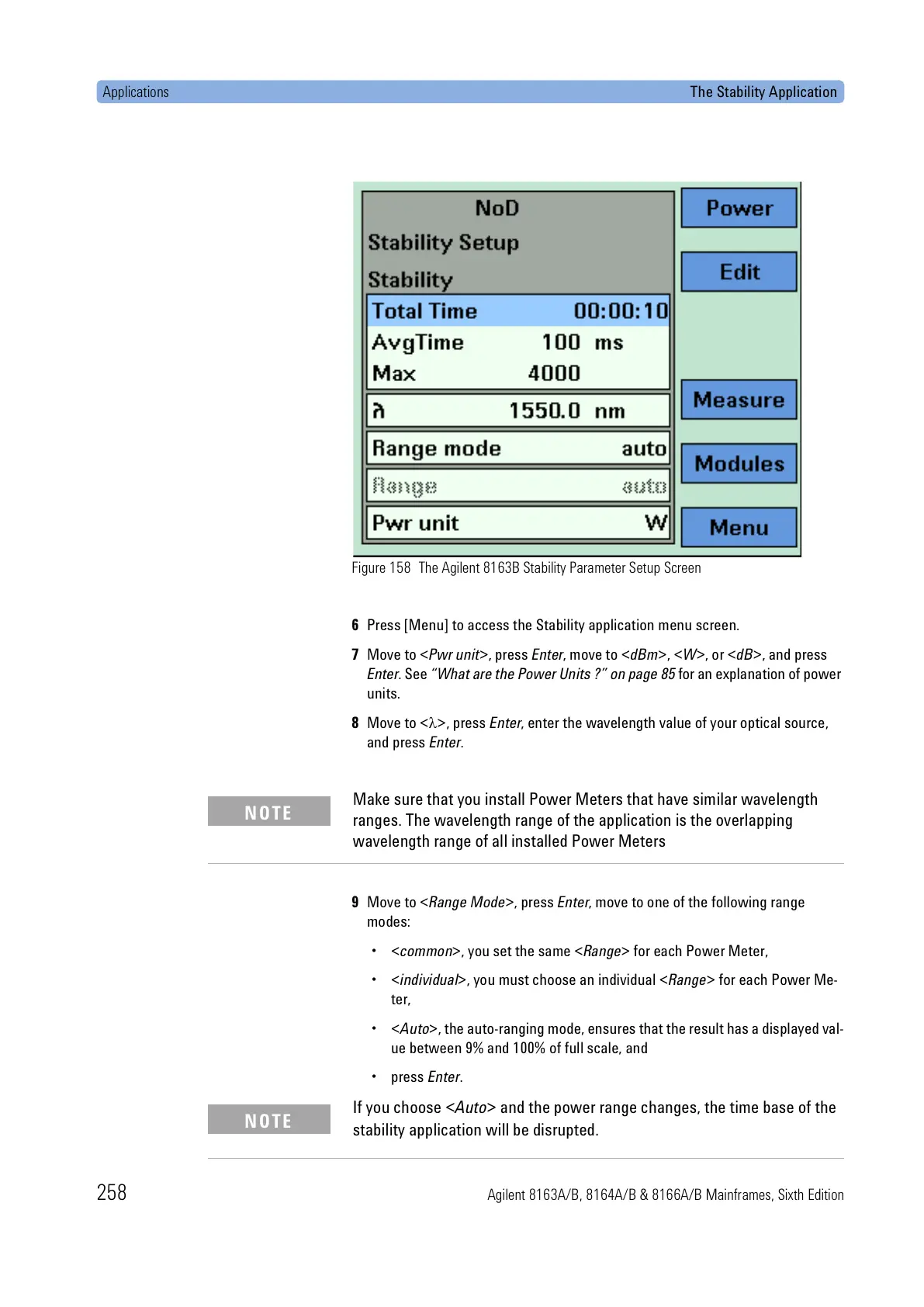Applications The Stability Application
258 Agilent 8163A/B, 8164A/B & 8166A/B Mainframes, Sixth Edition
Figure 158 The Agilent 8163B Stability Parameter Setup Screen
6 Press [Menu] to access the Stability application menu screen.
7 Move to <Pwr unit>, press Enter, move to <dBm>, <W>, or <dB>, and press
Enter. See “What are the Power Units ?” on page 85 for an explanation of power
units.
8 Move to <λ>, press Enter, enter the wavelength value of your optical source,
and press Enter.
9 Move to <Range Mode>, press Enter, move to one of the following range
modes:
•<common>, you set the same <Range> for each Power Meter,
•<individual>, you must choose an individual <Range> for each Power Me-
ter,
•<Auto>, the auto-ranging mode, ensures that the result has a displayed val-
ue between 9% and 100% of full scale, and
• press Enter.
Make sure that you install Power Meters that have similar wavelength
ranges. The wavelength range of the application is the overlapping
wavelength range of all installed Power Meters
NOTE
If you choose <Auto> and the power range changes, the time base of the
stability application will be disrupted.
NOTE
