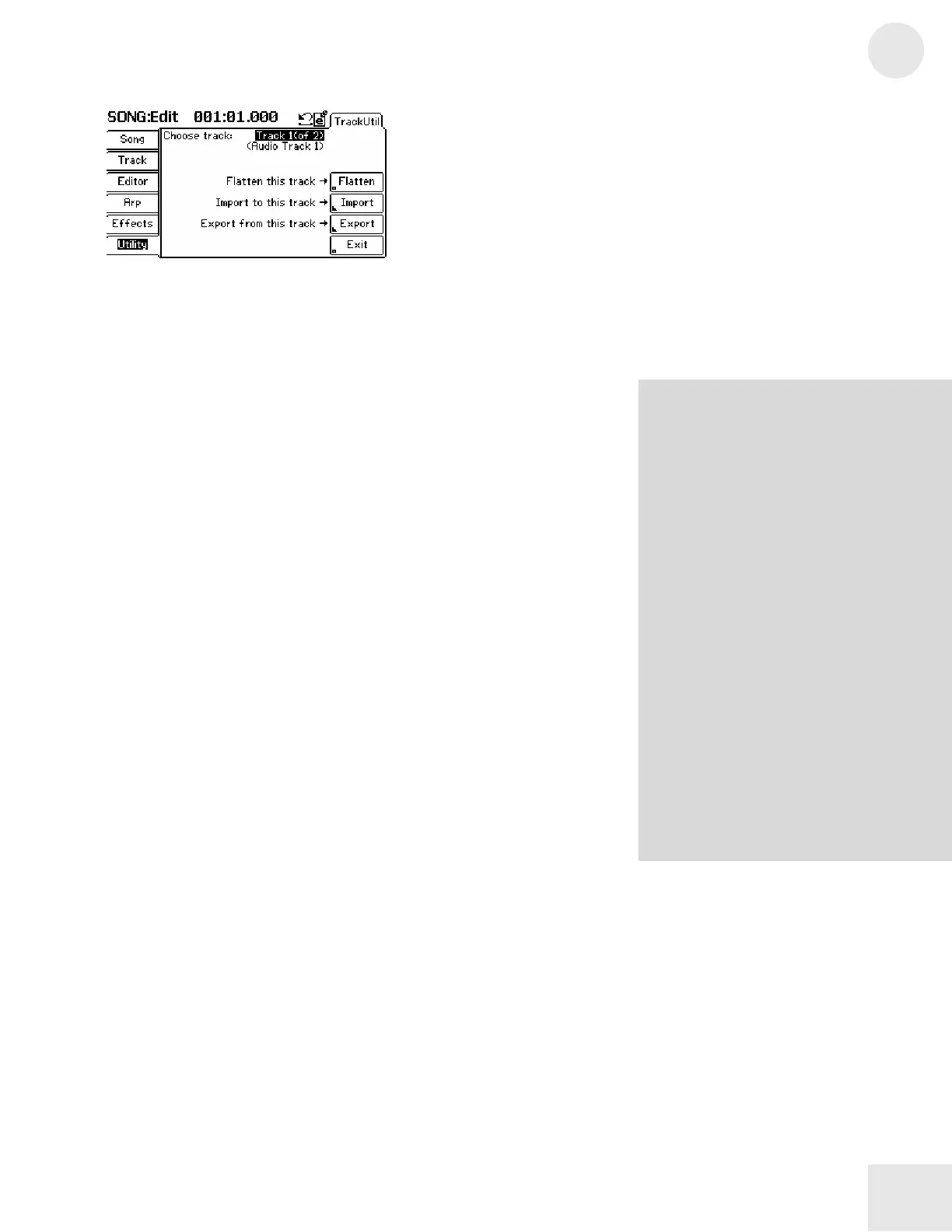Chapter 3: Fusion Modes
3
169
Menu: Song/Utility/TrackUtil
Parameter: Choose track
Value Range: (none)
Select the track you’d like to edit here.
Menu: Song/Utility/TrackUtil
Parameter: Flatten this track (only available for “Audio” tracks)
Value Range: (none)
This button creates one continuous audio file from the collection of
smaller chunks of files that may have been created within that track.
This will improve audio performance for both recording and playback.
Menu: Song/Utility/TrackUtil
Parameter: Import to this track (only available for “Audio” tracks)
Value Range: (none)
This button allows you to select a 24-bit WAV file and import the file to
replace an audio track.
Menu: Song/Utility/TrackUtil
Parameter: Export from this track (only available for “Audio” tracks)
Value Range: (none)
This button allows you to export an audio track to a user-selected folder.
Menu: Song/Utility/TrackUtil
Parameter: Edit Program (only available for “Synth” tracks)
Value Range: (Varies depending on programs loaded)
You can select which program you’d like to edit (in Program mode) using
this prompt. Once you’ve found the program, you can press the “Edit
Prog” action button (see below) to edit the program.
About “Flatten this track:”
Every time you record audio (whether you
are creating a new section of a song or
overdubbing an existing section), the Fusion
creates a new file on the hard disk. All these
separate chunks are then played back in
order to create your audio track. This
process is totally transparent and most
regular users will never know (or care) that
this is taking place.
However, certain power users (i.e., those
who record on all eight audio tracks and
perform lots of complicated edits and
overdubs) may run into playback problems
because the Fusion’s hard disk cannot
locate and playback all of the audio
fragments scattered on the Fusion’s hard
disk.
The “flatten” function consolidates all of
your audio segments into one single file that
is much easier for the Fusion to play back.
This will improve recording and playback
performance (especially if you have edited a
track heavily).
