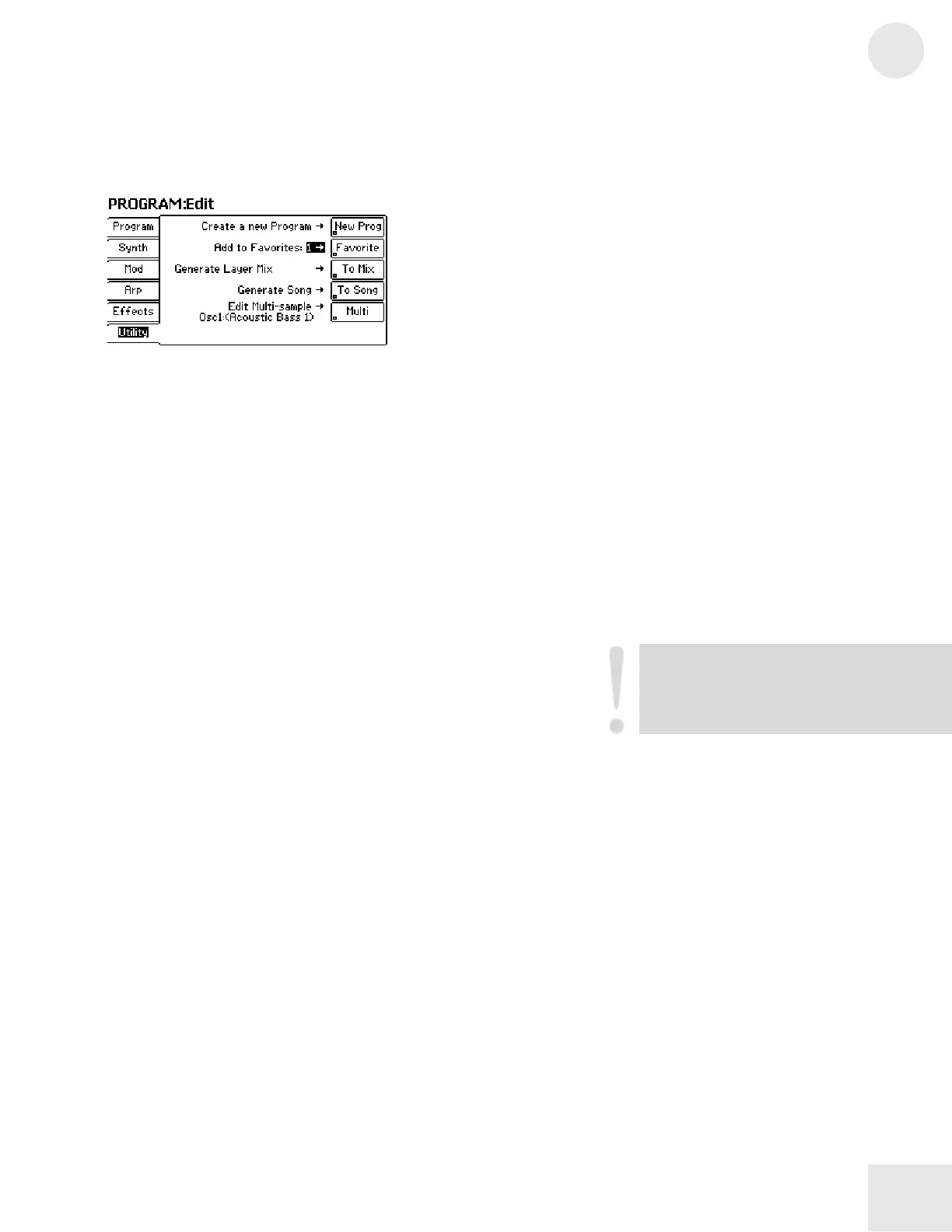Chapter 3: Fusion Modes
3
85
Program Utility Page
Menu: Program/Utility
Parameter: Create a new Program
Value Range: (none)
This button creates a new program with default settings. Remember to
save your current program otherwise you will lose your work once the
new program is created.
Menu: Program/Utility
Parameter: Add to Favorites
Value Range: 1-8
This button adds your program to any of the 8 “favorite” program
categories of the Fusion for easy access. Press the Category button and
scroll down to the “Fav 1” through “Fav 8” categories to see your
favorite programs.
Once you have selected a favorite category, press the “Favorite” action
button (on the right side of the screen) to add the program to that
category. If a program already belongs to a Favorites category, the
display will read “Remove from Favorites.” This allows you to remove
this program from a Favorites category.
Menu: Program/Utility
Parameter: To Mix
Value Range: Generate Layer Mix, Generate Split Mix, Add to
Current Mix
This button adds your current program to a Mix. If you’d like to simply
add the current program as a new part in the mix, select “Add to Current
Mix.” If you’d like to create a layer (i.e., to have two programs playing at
the same time when you play one part), select “Generate Layer Mix.”
Finally, if you’d like to “split” the keyboard (i.e., to play one instrument
on one side of the keyboard and another instrument on the other side),
select “Generate Split Mix.”
Press the “To Mix” action button to add the program to a mix.
Note that you can’t add a program to a
favorites category until it has been saved
(see pg. 31 for more about saving programs,
mixes, and songs).
