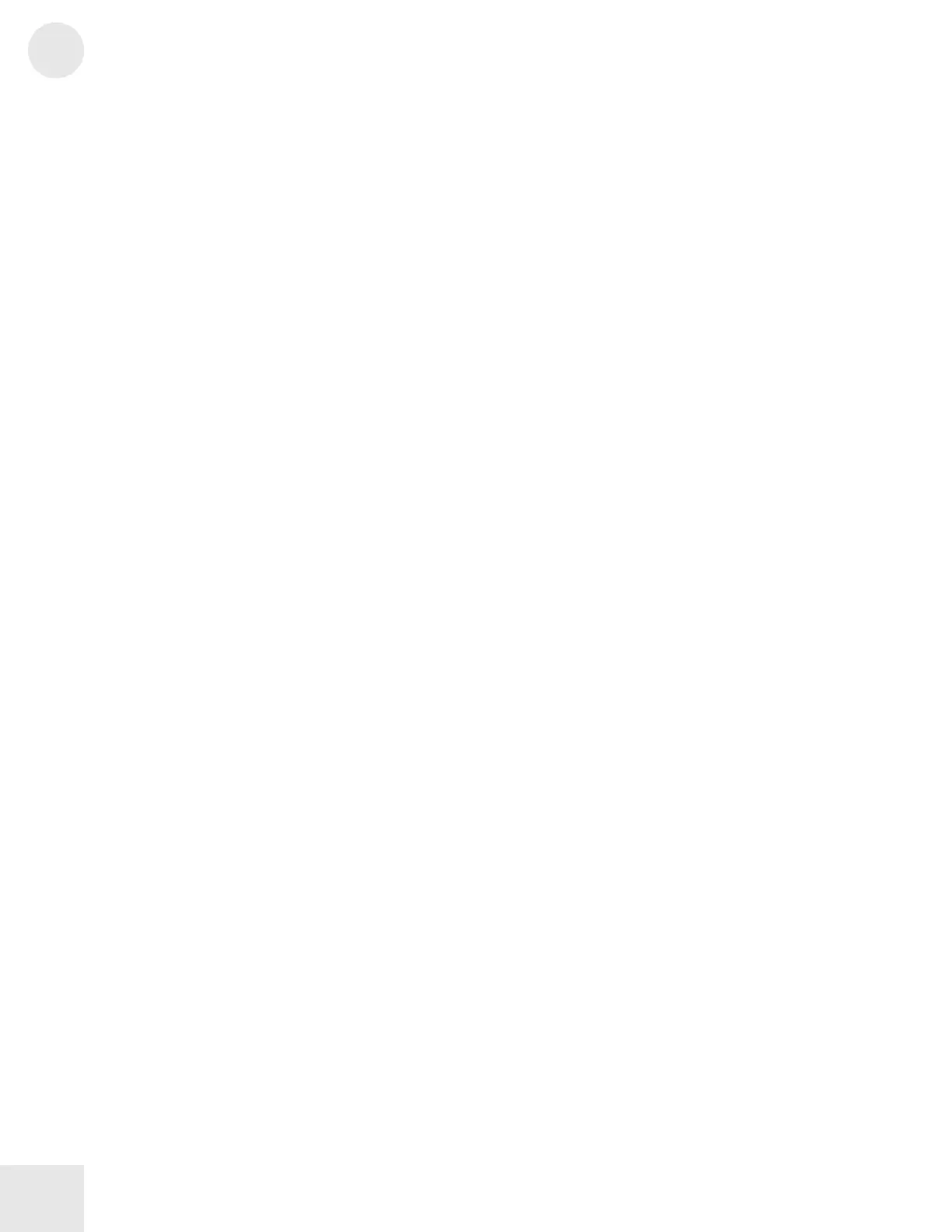2
Chapter 2: Fusion Basics
28
Useful Navigation Shortcuts
The Fusion has a number of shortcut features that are designed to make
your life a lot easier. Take a moment to learn these shortcuts now and
you’ll save a ton of time in your future sessions with the workstation.
User-Interface (UI) Locates
[Hold SET LOC + 1—8 buttons to set a locate point]
[Hold LOCATE + 1—8 buttons to jump to locate point]
UI Locate points allow you to jump to any page on the Fusion
with one keypress combination. Many people will find this to
be an extremely useful feature since they can set UI Locate
points for up to eight of their most commonly used pages and
instantly jump to these pages without having to navigate
through any menus.
Hold the SET LOC and press any of the 1 through 8 buttons
to set a UI locate point. Then, hold LOCATE and press that
number again to return to the page you had previously marked.
Locate Points
[Hold SET LOC + A—P buttons to set a locate point]
[Hold LOCATE + A—P buttons to jump to the locate point]
Locate points are extremely useful in Song mode because they
allow you to mark different parts of a song. You can then
return to these marked points instantly with one keypress
combination. For example, by marking the beginning of each
verse and chorus in your song, you will be able to jump to these
points without having to search for these points using the fast
forward and rewind transport controls.
To set a location point, hold the SET LOC button and press
any of the A through P buttons (each button is a different
locate point and you have 16 locate points for each song).
To jump to a locate point you’ve set, hold the LOCATE button
and press the A through P button that corresponds to where
you want to go.
If you press SET LOC without specifying an A—P button, it
will set your locate point to whatever your “Current Loc”
parameter is set to on the Song/Song/General page. Similarly,
if you press the LOCATE button without pressing one of the
A—P buttons, your transport will jump to whatever the
“Current Loc” parameter has been set to.
