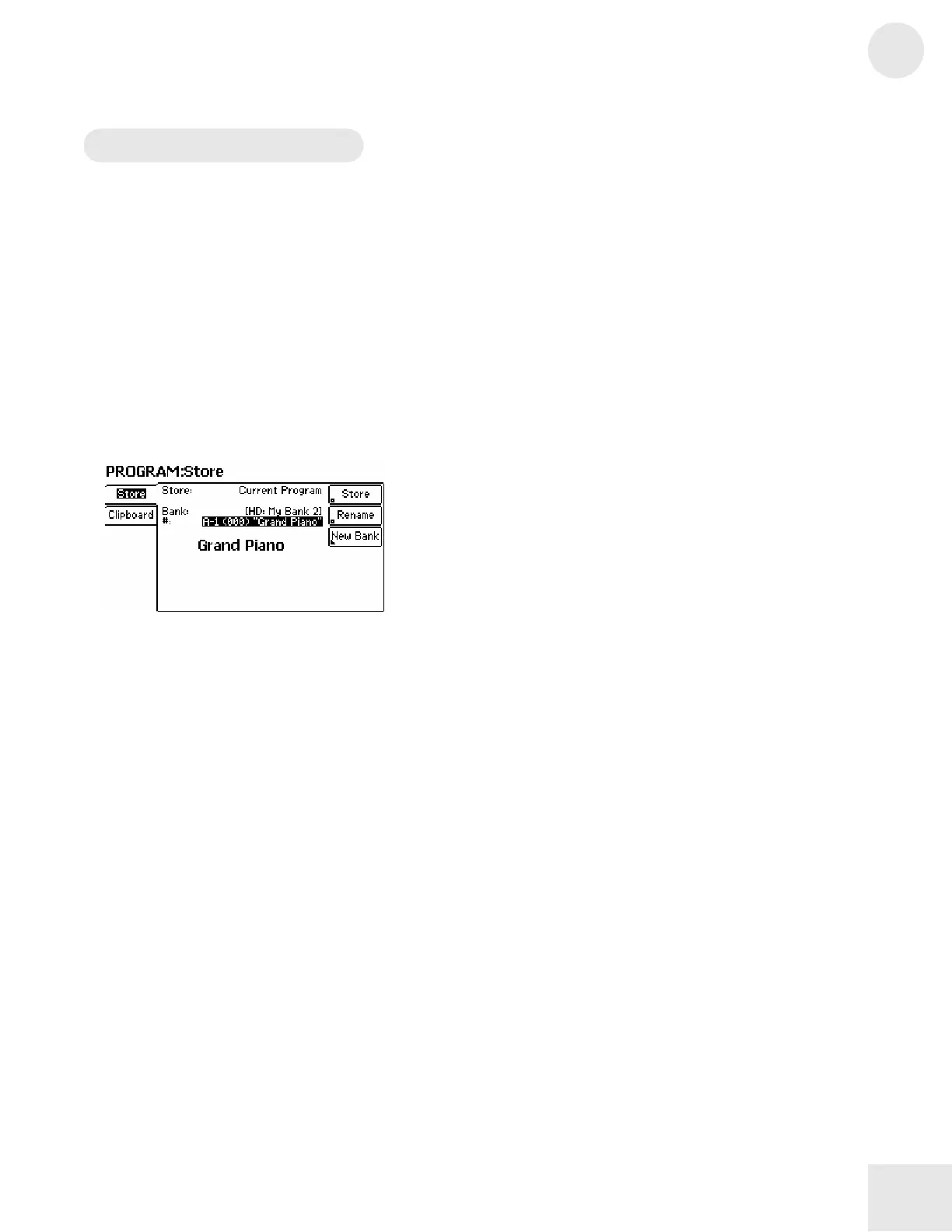Chapter 2: Fusion Basics
2
31
Storing Your Work
Before we dive into the inner workings of the Fusion workstation, let’s
take a moment to learn how to store your programs, mixes, songs,
multisamples, and arpeggiation patterns.
Storing Programs, Mixes, Songs, and Multisamples
Storing your work on the Fusion is easy. Whenever you want to save
your work, press the “STORE” button and you’ll be taken to the menu
shown below. This menu will let you name and store your work from
Program, Mix, Song, and Sampler modes.
[Note: The image above is taken from Program mode but Mix, Song,
and Sampler modes look similar and function in the same way.]
Menu: (various modes)/STORE/Store
Parameter: Store (parameter; left side of screen)
Value Range: (varies depending on mode)
In some cases, you may need to specify exactly what you’d like to store.
For example, in Sampler mode you can work on an individual sample or a
set of samples that are layered and grouped together (called a
“multisample”). You need to specify whether you’d like to save the
sample or the multisample using this parameter.
Similarly, if you have been working with arpeggiation patterns in either
Program, Mix, or Song modes, you will be able to select between
“Current Program” which will save the entire program, or “Arp 1
Pattern” through “Arp 4 Pattern” which will only save the selected
arpeggiation pattern. Note that you cannot select arpeggiations 1
through 4 unless you’ve actually loaded or recorded a pattern into your
current mix, or song. Also note that Programs can only load one
arpeggiation pattern at a time.
If you add or edit samples within a multisample, you must store them
before storing your multisample. The same is true for patterns within
programs, mixes, and songs.
