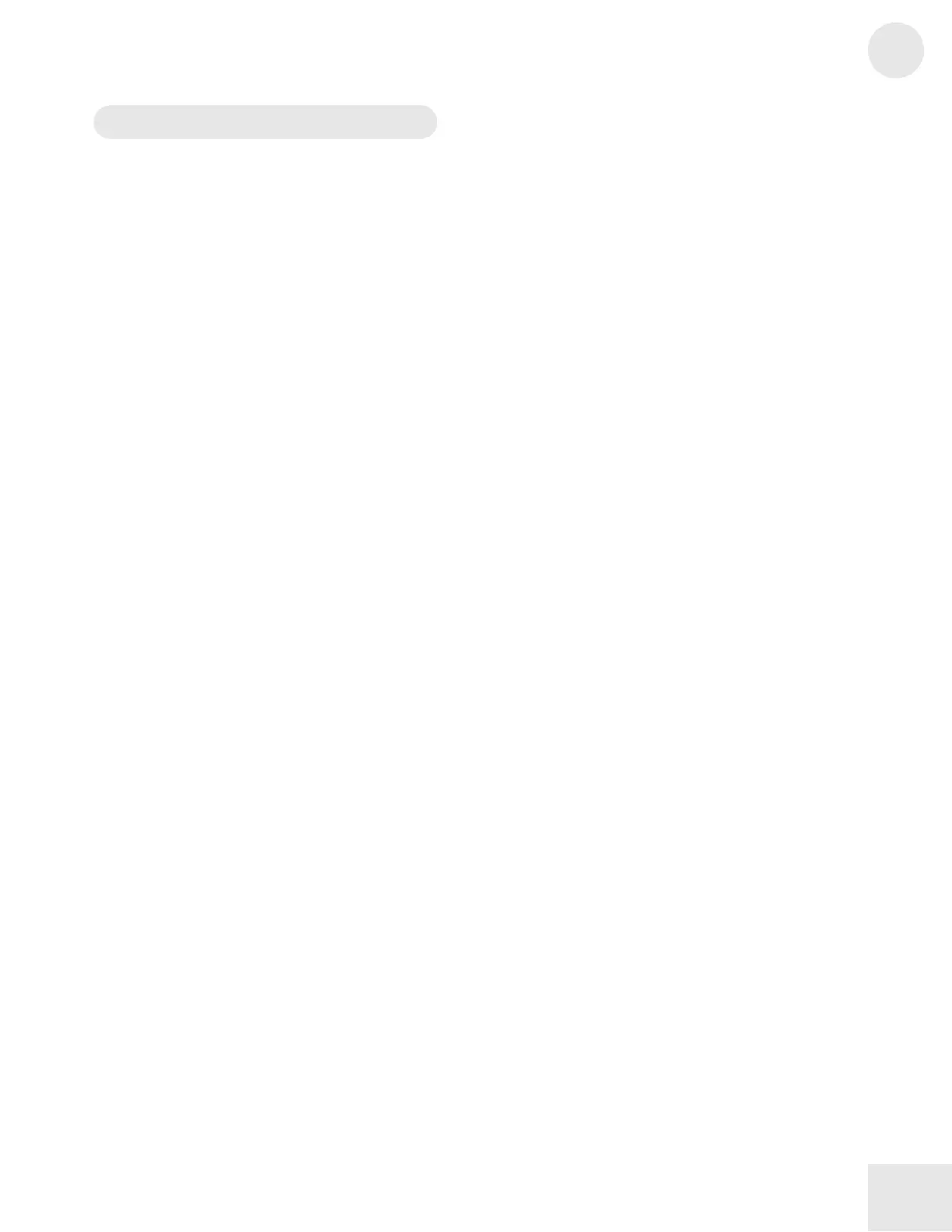Chapter 2: Fusion Basics
2
23
Getting Around on the Fusion
The Mode Buttons
The Fusion has six modes: Mix, Program, Song, Sampler, Mixer, and
Global. Each mode is specialized to handle specific tasks, which are
covered below.
Note that Mix, Program, Song, and Sampler modes have parameters that
you can edit. To go “under the hood” of these modes, press the EDIT
button located on the upper left of the data wheel. To return to the
“top” just press that mode button again.
Program Mode
This mode is where you’ll probably spend most of your time. In
Program Mode, you can load and play one instrument at a time
and explore the thousands of sounds that can be found on the
Fusion. Say you just want to play a Grand Piano—just enter
Program mode, call up the type of piano you want, and go!
The Category button to the right of the display will take you to
a special “Librarian” mode that will help you track down
specific programs quickly.
Finally, when you’re ready to create your own programs, you can
do that in Program mode as well.
Mix Mode
Mix Mode is the Fusion’s “multitimbral” mode. This means
you can have multiple programs loaded and playing at the same
time. In general you’ll use Mix mode in one of three ways:
1. Layering sounds. Sometimes you’ll want to layer two
sounds on top of each other so that you can hear both
when you play. A common example of this is to have a
piano plus strings playing at the same time.
2. Splits. Sometimes you’ll want to split the keyboard
so you can play one program with your left hand and
another program with your right. For example,
keyboard players sometimes like to play a bass part with
the left hand and a synth lead on the right. Mix mode is
the easiest way to set this up.
3. External Sequencing. If you’re using an external
sequencer and want to use the Fusion as a sound
module, you can load up to 16 programs and assign
each program to a different channel that you can then
control with an external sequencer.
