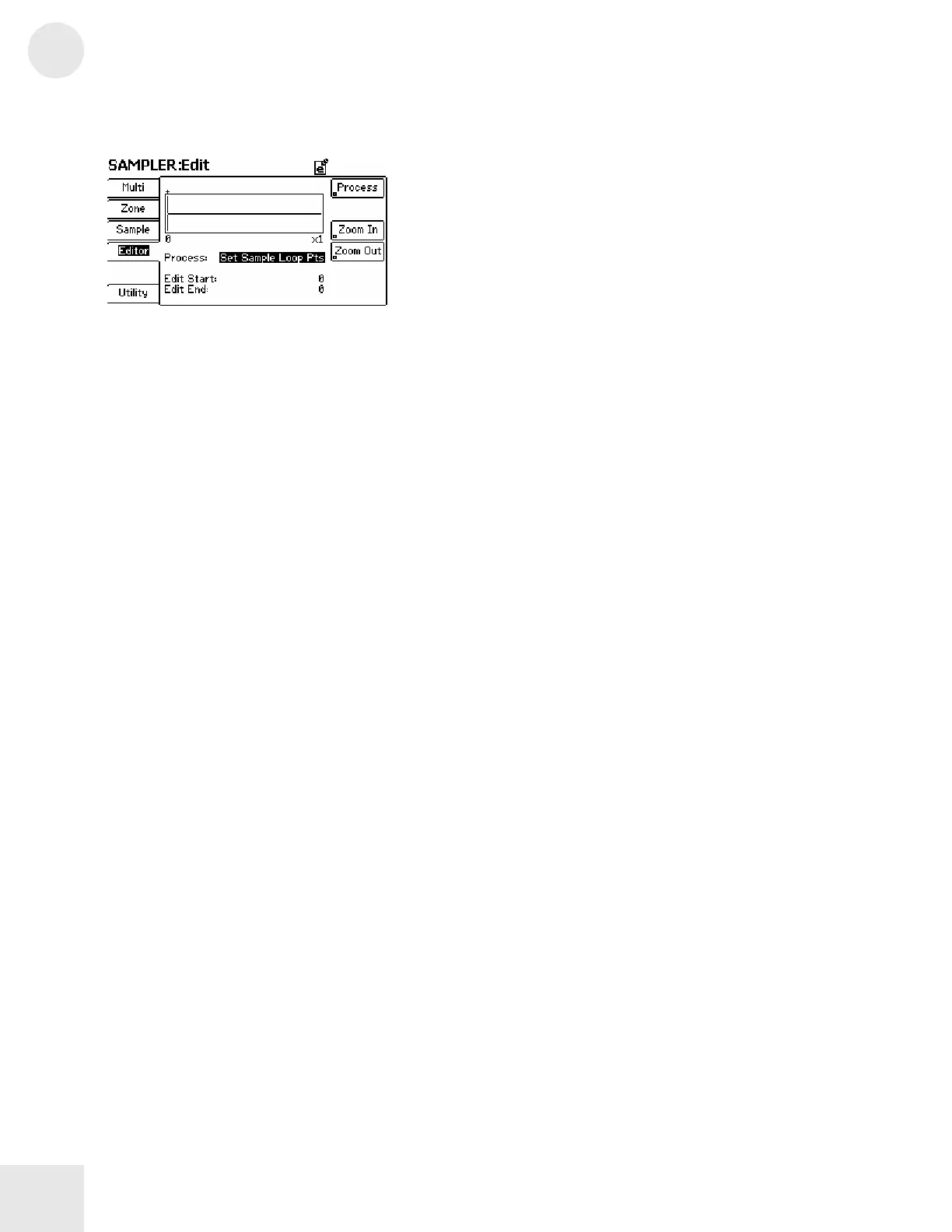3
Chapter 3: Fusion Modes
186
Editing and Processing Samples
[Note: The parameters on this page will look different depending on
what you have selected for the “Process” parameter. If your screen
looks different from the one above, it is probably because you have
selected a different process type.]
Menu: Sampler/Editor
Parameter: Process (page parameter)
Value Range: Set Sample Loop Pts, Set Zone Loop Pts, Crop
Region, Adjust Region Gain, Normalize, Silence Region,
Insert Silence, Cut Region, Copy Region, Paste Over Region,
Mix Paste Region, Insert Paste, Region Fade In, Region Fade
Out
This parameter determines how you’re going to edit your current sample.
The remaining parameters on the page will vary depending on what has
been selected here and so we will break things down by process type.
Process Description of process (and its parameters)
Set Sample Loop Pts This parameter selects a region for looping for the sample
Edit Start Select the start point of your region here
Edit End Select the end point of your region here
Set Zone Loop Pts This parameter selects a region for looping in the zone
Edit Start Select the start point of your region here
Edit End Select the end point of your region here
Crop Region This parameter deletes everything outside your selected region
Edit Start Select the start point of your region here
Edit End Select the end point of your region here
Adjust Region Gain This process adjusts the gain of a selected region of your sample
Edit Start Select the start point of your region here
Edit End Select the end point of your region here
Gain Select how many dB of gain (or cut) you would like
Normalize This process analyzes your recording and adjusts the volume to
make the loudest part of your waveform equal to 0 dB (i.e., the
loudest possible level)
