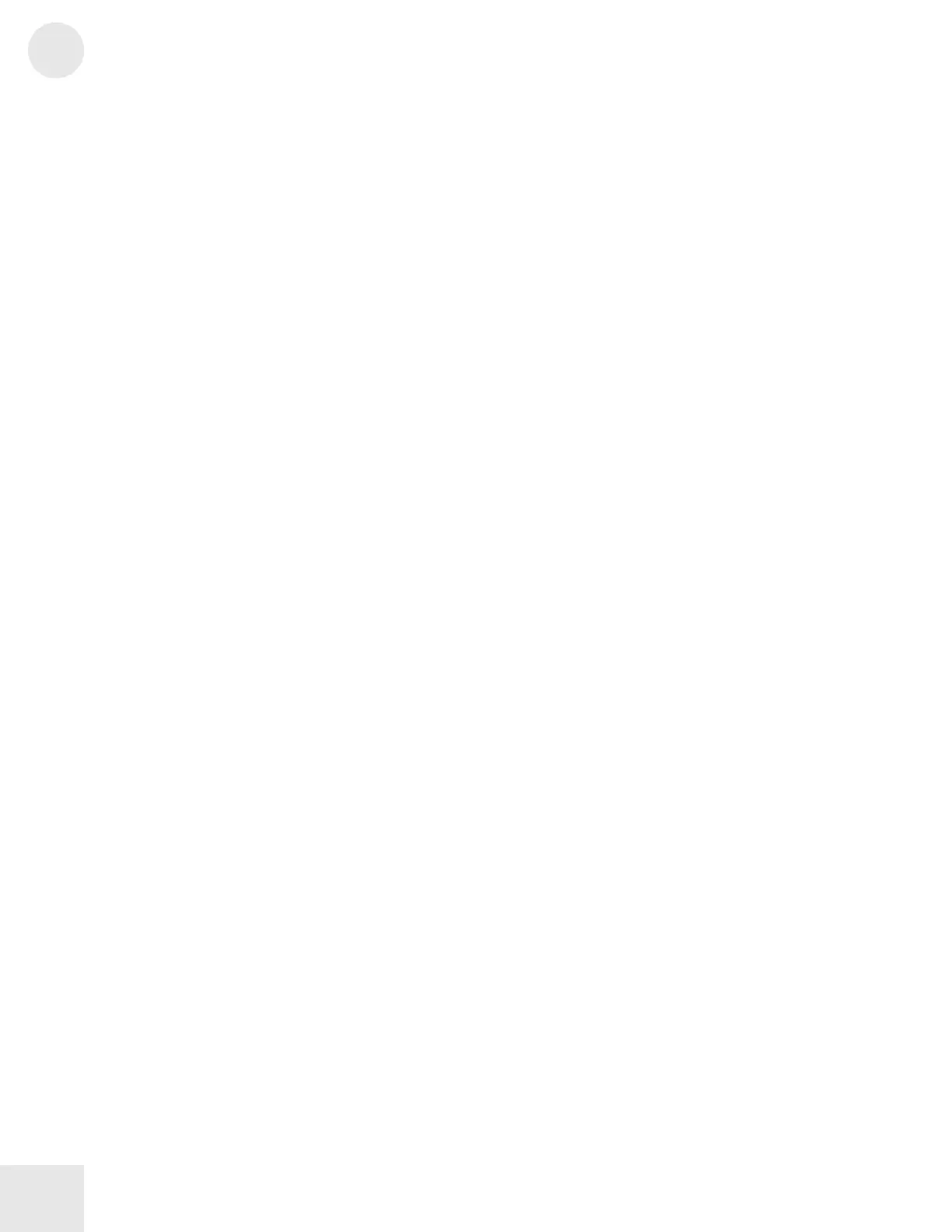2
Chapter 2: Fusion Basics
30
EDIT/Back
[Press EDIT when you are out of EDIT mode]
If you have been editing a page and jump to another mode
(such as Mixer or Global mode), you can immediately return to
that page by pressing the EDIT button.
This may be very useful in Song and Mix modes as you may
find yourself jumping back and forth between Mixer mode and
in-depth pages in your Mix and Song modes. Once you’re done
tweaking your mixer, press EDIT and you’ll be taken back to
whatever page you came from.
Jump to Item Explorer
[Hold LOCATE and press either INC or DEC]
[Hold LOCATE and press either BANK button]
When you’re searching for a particular program, mix, song,
sample, or arpeggiation pattern, you may spend quite a bit of
time looking for it because the Fusion has a massive internal
hard disk drive that can store a lot of data. We’ve made
searching much easier by letting you link directly to the Fusion’s
“Item Explorer.”
The next time you are searching for something, make sure the
cursor is on a bank or item (items include programs, mixes,
songs, samples, and arpeggiation patterns) and hold LOCATE
and press either INC or DEC. This will take you to the
Global/Item menu where you can see all the items within the
current bank laid out before you. Once you have found the
item you are looking for, press the “Open” button and this item
will be loaded into whatever field you came from and you will
be returned from the item explorer back to where you came
from.
Alternatively, when the cursor is on a bank or item , you can
jump to the item explorer by holding the LOCATE button and
pressing either BANK button. When you are using this
method, the Fusion will take you to the Global/Item menu
where all the banks are laid out before you. Select the desired
bank and press “Open”, and then select the desired item.
Quick Access Buttons
Whenever you are in Program, Mix, or Sampler modes, you can
always select programs, mixes, or multisamples directly by using
the A—P and 1—8 buttons. The A—P and 1—8 buttons allow
you to load any of the individual items contained within each
bank.
