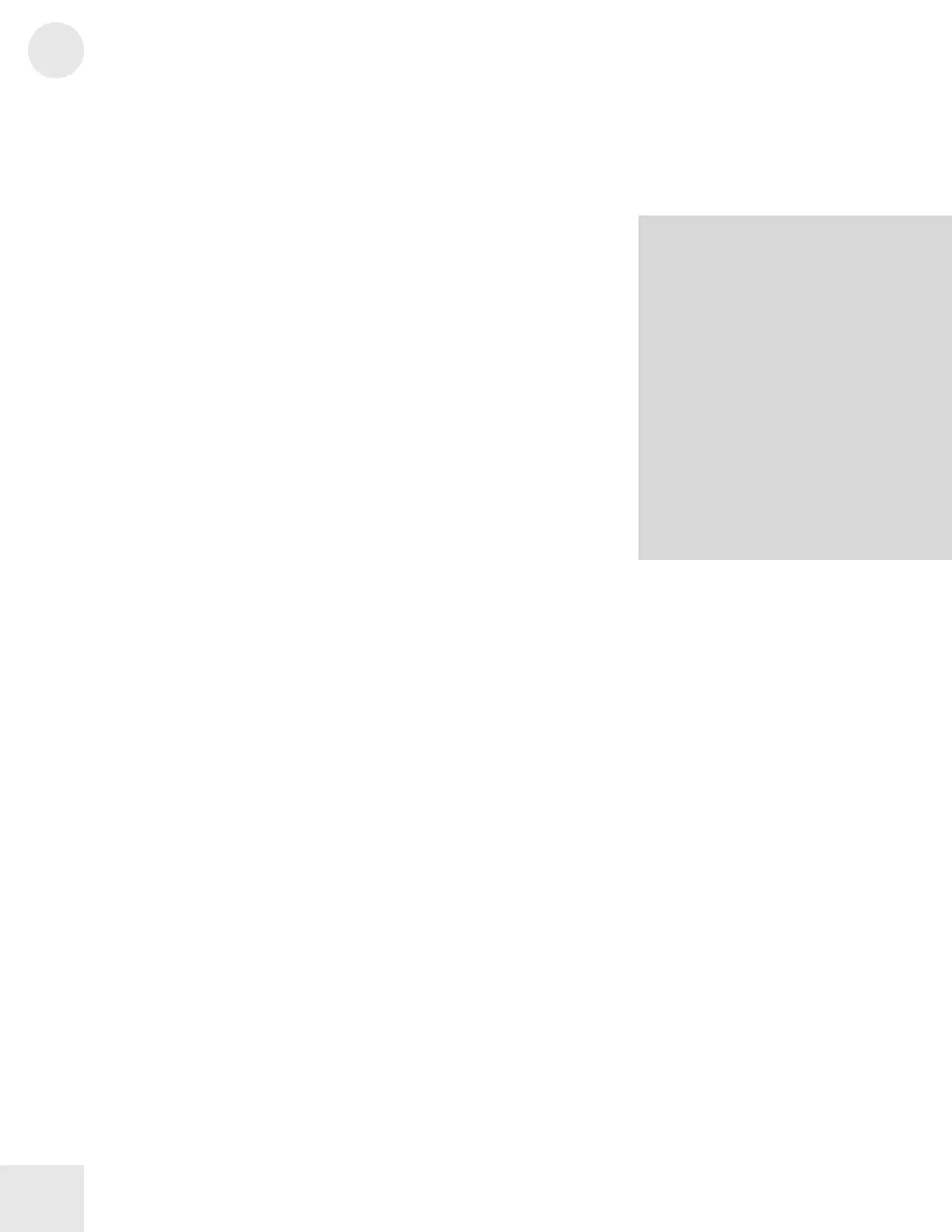2
Chapter 2: Fusion Basics
26
4. SOFT BUTTONS: The 12 unlabeled buttons along the sides
of the display and allow you to access different parts of the
user-interface. The buttons on the left of the display are
“menu” buttons that let you access different tabs within each
mode. The buttons to the right of the display bring up
different pages and overlays (i.e., prompts, sub-menus, etc.)
within each tab.
Whenever you have opened an overlay or a prompt, you’ll need
to exit that prompt by pressing the “OK,” “Cancel,” or “Exit”
button before you can edit any further parameters.
Finally, if you ever get lost navigating through the Fusion’s
menus, you can re-press the current menu button (on the left
side of the display) to take you back to the initial page of that
menu.
5. CATEGORY and BANK: The CATEGORY button accesses
the Fusion’s “sound librarian.” The sound librarian allows you
to view your programs (or mixes if you are in MIX mode)
sorted by category. For example, when you’re in PROGRAM
mode, the Category button brings up a screen that lists
programs contained within each category. This makes it easier
to find a particular program you’re looking for.
The BANK buttons allow you to cycle through the different
banks of programs and mixes that are stored on the Fusion.
6. QUICK ACCESS BUTTONS: The Fusion provides twenty-
four QUICK ACCESS buttons for easy access to sounds,
editable parameters, and other things. The top sixteen of these
buttons are labeled A through P whereas the remaining eight
buttons (bottom row) are numbered. This gives you access to
the first 128 sounds that can be stored in a bank (since 16 * 8
= 128). Once you’re familiar with sounds you like on the
Fusion, you can call them up directly from Program mode
using these shortcut keys. For example, you can access the
Grand Piano (program A-1) by pressing “A” and “1.”
The 1-8 QUICK ACCESS buttons can be set up to serve
other useful functions such as quickly enabling/disabling
oscillators as you are editing and designing sounds in Program
mode. These additional functions will be covered in future
sections of this manual as they come up.
About the Soft Buttons:
You may have noticed that some soft buttons
have a small dot located in the lower left
corner while other buttons have a triangle.
The dot indicates that an action will be
performed as soon as you press the button.
These buttons are known as “action
buttons.”
The buttons with the triangle in the corner
are known as “overlay” buttons and open
up a new menu page. This page is known as
an “overlay” because it appears on top of
your current page and must be closed before
you can return to your menu. Overlay pages
are closed by pressing soft buttons entitled
“OK,” “Cancel,” or “Exit.”
