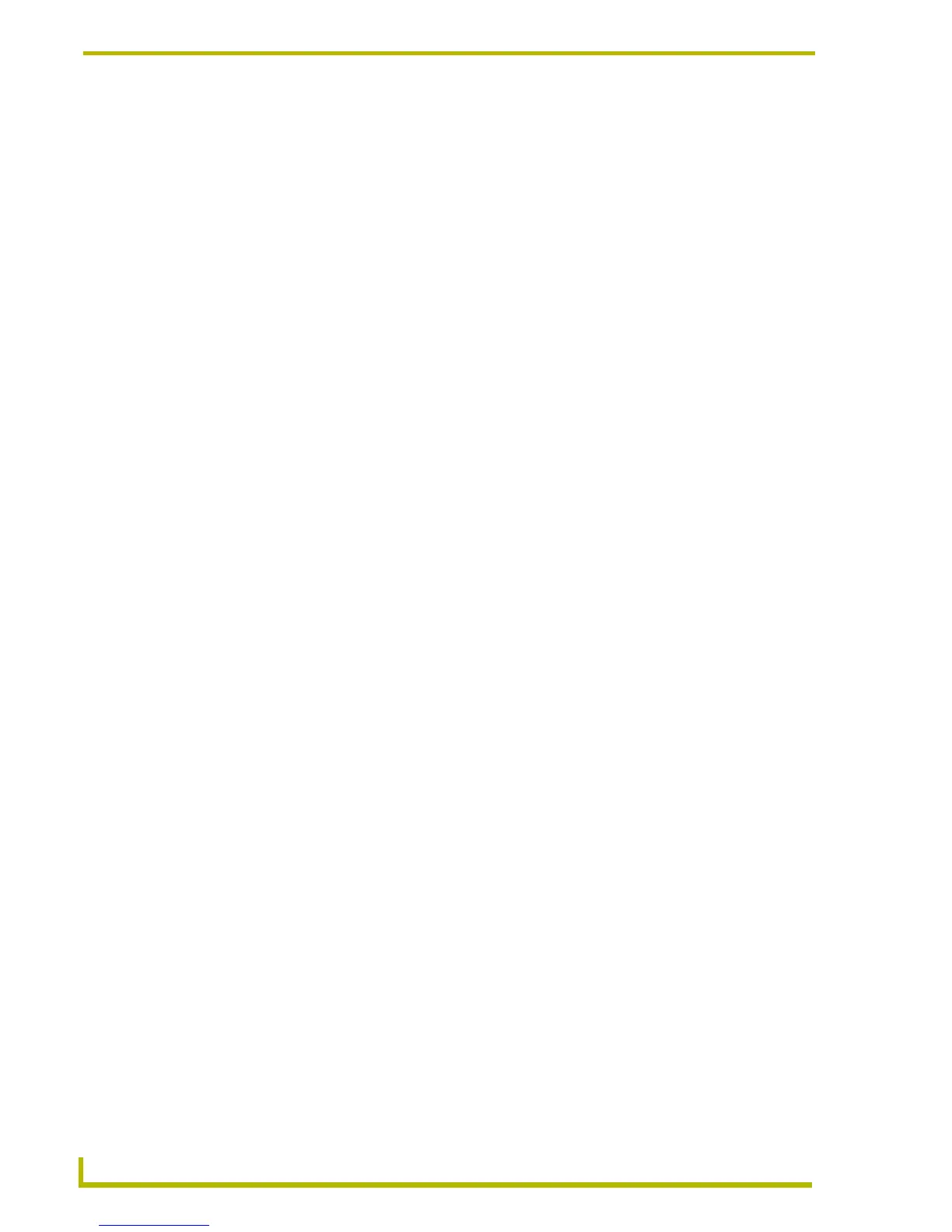Programming
92
NetLinx Studio (v2.4 or higher)
6. Click the Clipboard Text Buffer toolbar button to access a list of items in the Clipboard Text
Buffer.
7. Click an item in the list to paste it into the active Source Code Editor window, at the cursor
location.
Find Matching Brace
Select Edit > Find Matching Brace (or click the toolbar button) to quickly locate the second
(matching) brace in a set.
With the cursor on one brace in a Source Code Editor window, click Find Matching Brace to
move the cursor to the other (matching) brace in the set.
Sequentially Renumber Selection
Click Edit > Sequentially Renumber Selection (or click the toolbar) to re-arrange the selected
text in the Source Code Editor window to make all numbers in the code (i.e. device numbers,
channel numbers, etc) fall into ascending sequential order.
Show Whitespace
Select Edit > Show Whitespaces (or click the toolbar button) to place dots in the Source Code
Editor window to indicate "whitespaces" (spaces and tabs) in the code.
By default, this option is disabled.
Show End Of Line
Select Edit >Show End Of Line (or click the toolbar button) to toggle the display of the end of
each line of code (indicated by "CRLF") as black text on a red background, as opposed to the
default view which indicates the end of each line with a red bar.
By default, this option is disabled.
Rescan Current Source File
Select Edit > Rescan Current Source File (or click the toolbar button) to rescan the active Source
Code (*.AXS) file, in order to rebuild the symbol information utilized by the Auto-Complete/Auto-
Suggest feature.
Advanced Editor Commands
The following commands/keyboard movements are supported by the Source Code Editor:
Action Description
Select None removes any selection.
Delete Selection deletes whatever is selected. Equivalent to hitting the delete key when you
have a selection.
Delete All deletes everything. Clears the document.
Select Word selects the nearest word to the cursor.
Select Word Left selects from the cursor to the start of the word.
Select Word Right selects from the cursor to the end of the word
Select Line selects the current line at the cursor
Select Line Left selects from the cursor to the beginning of the line
Select Line Right selects from the cursor to the end of the line
