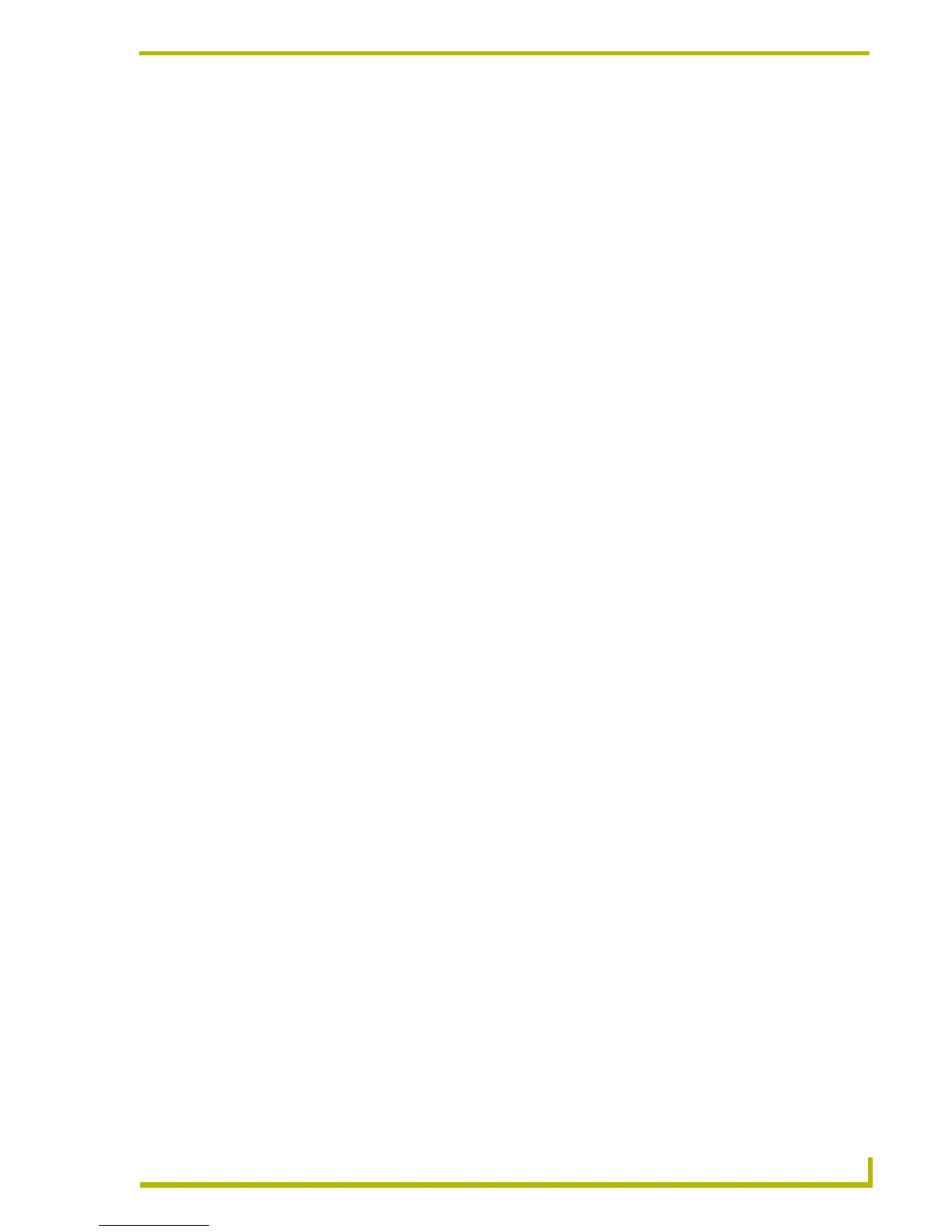Using NetLinx Studio
23
etLinx Studio (v2.4 or higher)
e. Click Source Code File Description to enter an optional description (up to 2,000
characters) in the Source Code File Description dialog, and click OK to return to the
Master Source Code File Name dialog.
f. Click Next to proceed to the New File Location dialog.
g. Specify the target location for the new file in the text field (click the Browse button to
locate and select a target directory via the Browse For Folder dialog).
h. Click Next to complete the Wizard.
Add the Master Source Code File Later - This option allows you to exit the Workspace
Wizard at this point, and manually specify the System's Master Source Code File later.
17. In the Wizard Completed dialog, click Finish to exit the Wizard.
The new Workspace (with your new Project containing the new System) is represented in the
Workspace tab of the Workspace Window.
Building the Workspace
One advantage to the Workspace concept employed by NetLinx Studio (v2.0 or later) is that you
can choose to build (compile) the entire Workspace. That is, every Source Code, Include, and
Module file contained within the open Workspace can be compiled with a single command: Build
Workspace.
There are several ways to access the Build Workspace command - via the Build menu, the
Workspace context menu (in the Workspace tab of the Workspace Window), or via the toolbar
button.
To compile the open Workspace:
1. Select Build > Build Workspace (or click the toolbar button).
Any errors detected by the program before the build operation starts are listed in the Pre-Build
Errors dialog. This dialog gives you the option of ignoring the errors and continuing with the
build.
2. The status and results of the build are displayed in the Status tab of the Output Display
Window.
The Netlinx Studio Code Wizard
Select Tools > Code Wizard to launch the NetLinx Studio Code Wizard. The Code Wizard
consists of a series of dialogs that help you quickly generate various types of Axcess and NetLinx
code segments. The wizard can help construct the following type of code segments:
Button Events
Channel Events
Level Events
Data Events
Send Commands
IR Constants
