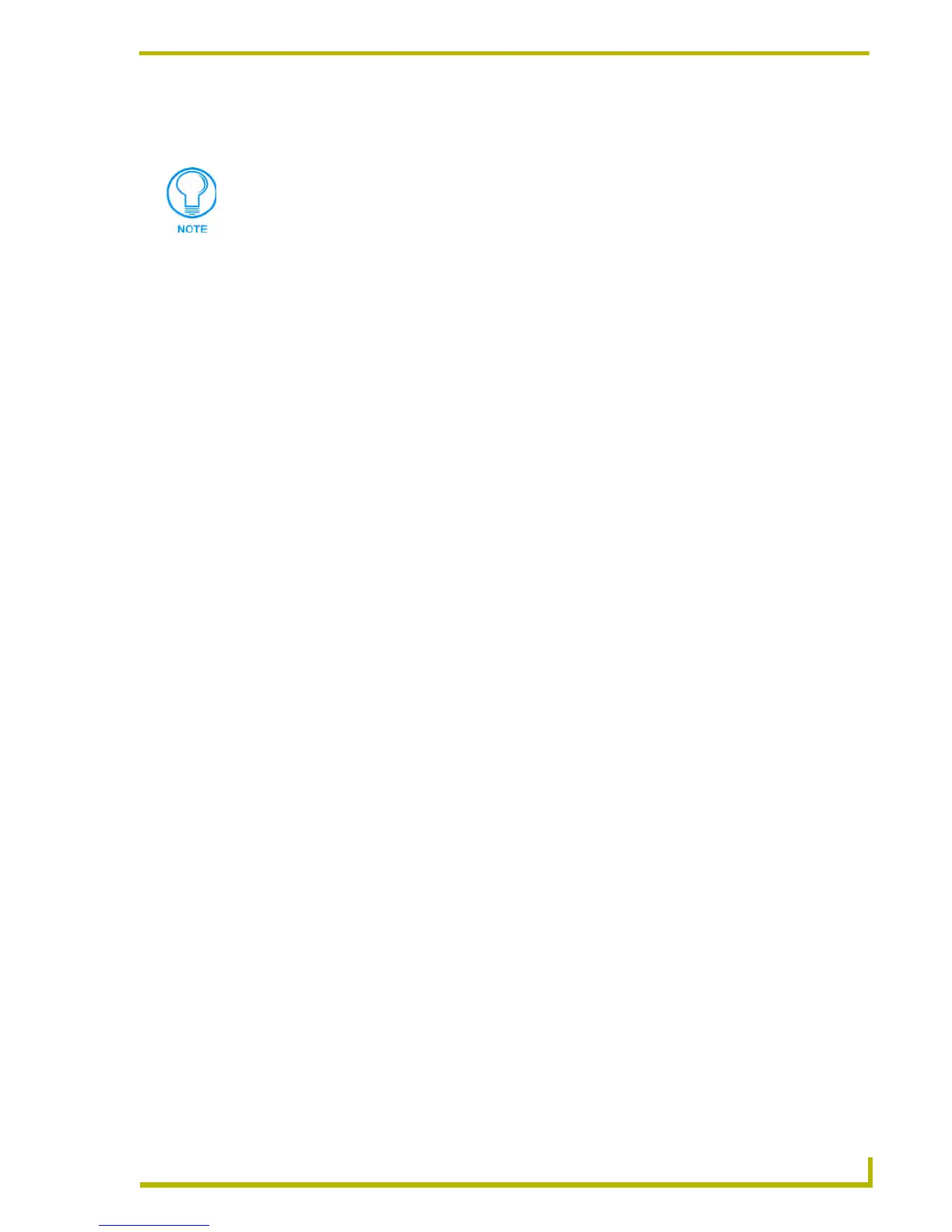Setting Program Preferences
179
etLinx Studio (v2.4 or higher)
arrow button (to the right of the Arguments text box) to access a list of arguments
supported by the specified application.
Initial Directory - This option allows you to specify the initial directory for the specified
application to open by default when the program is launched.
Adding/Removing Application Shortcuts In The Tools Menu
Use the options on the Tools tab of the Preferences dialog to add/remove shortcuts to external
applications in the Tools menu:
1. Select Settings > Preferences to open the Preferences dialog.
2. In the Tools tab, click the New button to create an empty text field in the Menu Contents list.
3. Enter a name for the application.
4. Click the browse button ( ) to locate and select the application's .EXE file. The directory path is
displayed in the Command text box.
5. Specify any Arguments, if necessary. Click the right-arrow button to select from a list of all
applicable arguments.
6. Specify an Initial Directory, if necessary. Click the right-arrow button to select an initial
directory option, or select Browse to specify an initial directory via the Browse For Folder
dialog.
7. Click Close to close the Preferences dialog.
8. The new shortcut should appear at the bottom of the Tools menu.
Preferences Dialog - Keyboard Tab
Use the options on the Keyboard tab of the Preferences dialog to set custom keyboard accelerators
(shortcut keys/key combinations) for often-used commands. The items on this tab include:
Category - This drop-down list represents the various command categories. Select a
Category to populate the Commands list.
Commands - This list represents all of the commands contained within the selected
command Category.
Description - With a command selected (in the Commands list), this text box displays a
brief (read-only) description of the selected command.
Set Accelerator for - (this function is not used by NetLinx Studio).
Current Keys - With a command selected (in the Commands list), this text box displays
the current keyboard accelerator assignment (read-only).
Press the New Shortcut Key - With a command selected (in the Commands list), this
text box allows you to enter the new keyboard shortcut for that command.
To use arguments, you need to be familiar with the capabilities of the application you
are adding. Consult the program's manufacturer for details on argument support.
