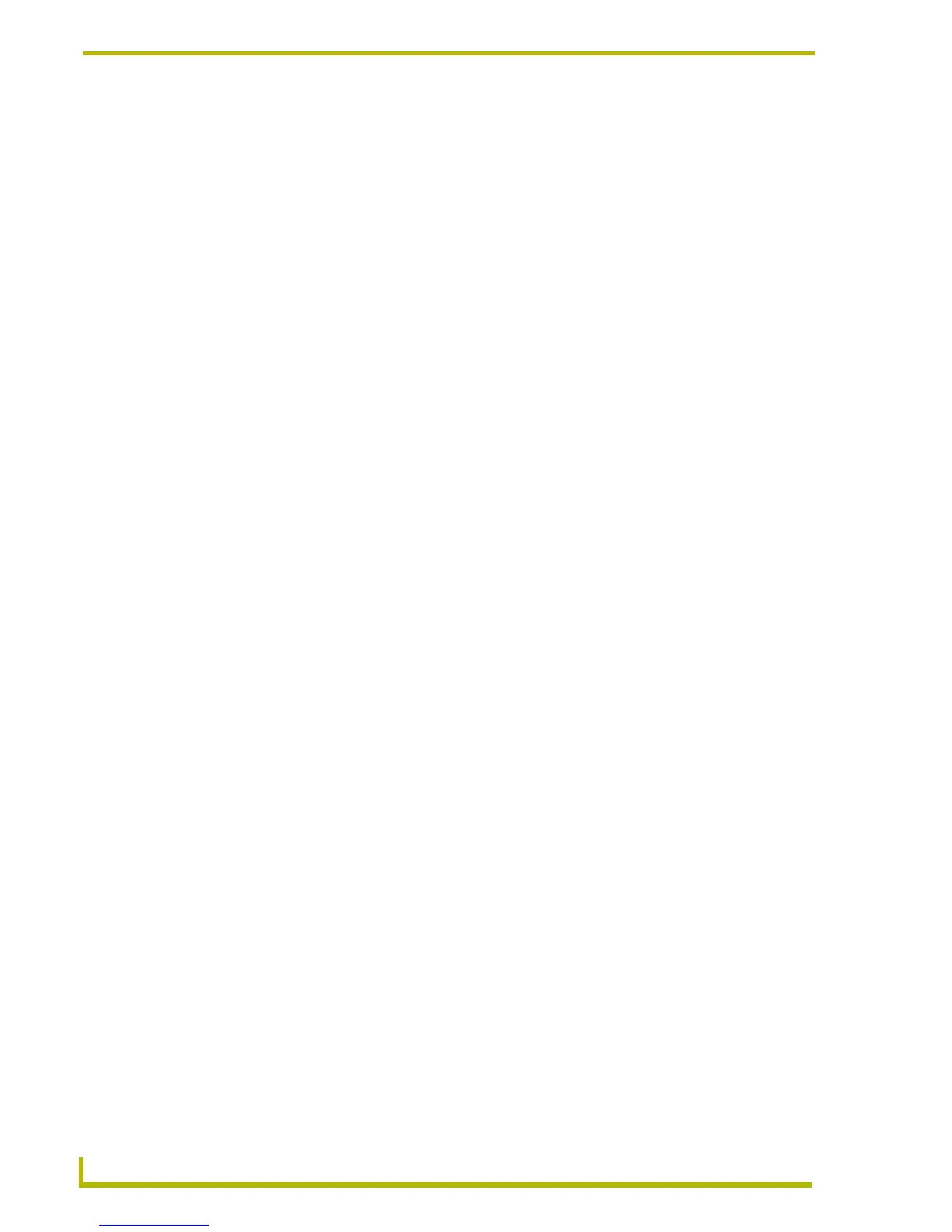Communications and File Transfers
144
NetLinx Studio (v2.4 or higher)
Setting the Default Control Platform
You can set the default control platform and communication settings via the Configuration settings
in the Master Communication Settings dialog:
1. Select Settings > Master Communication Settings to open the Master Communication
Settings dialog.
2. Select <No Active System-Default Settings> in the Available System(s) list. With this
selection, you are setting the default platform and communication settings for all new Projects/
Systems and System files.
3. Click the Configure button to access the Communication Settings dialog.
4. Select the Platform (NetLinx or Axcess) to be used as the default.
5. Click OK to save your changes and close the Communication Settings dialog.
6. Click OK to close the Master Communication Settings dialog.
Changing The System Platform (Axcess / Netlinx)
You can change the designated Platform (Axcess or NetLinx) for a System via the Platform
Selection options in the Communication Settings dialog:
1. Select Settings > Master Communication Settings to open the Master Communication
Settings dialog. The Available System(s) list in this dialog represents all Systems contained
within the open Workspace (and their parent Projects). The currently active System is
highlighted in this list
2. Click to select a System from the Available System(s) list.
3. Click the Communication Settings button to access the Communication Settings dialog.
4. Select the default platform (NetLinx or Axcess).
Note that if you select NetLinx, a Module System file folder is included in the Workspace tab of the
Workspace Window.
Connecting To A Netlinx Master
To connect to a NetLinx master, use the options in the Master Communication Settings and
Communication Settings dialogs to specify the TCP/IP address, serial port or modem settings,
depending on the transport connection type specified. These instructions in these topics assume that
the physical link between the PC running NetLinx Studio and the NetLinx master is established.
Configuring Virtual Netlinx Master Communication Settings (Netlinx Only)
1. Click the Edit command button, and select Communication Settings to open the
Communication Settings dialog.
2. Select NetLinx Master as the Platform Selection.
3. Select Virtual NetLinx Master as the Transport Connection Option.
4. Click Edit Settings to access the Virtual NetLinx Master Settings dialog, which displays the
System number (and IP address) of the Virtual NetLinx Master (default = 1).
Assuming that the actual NetLinx Master is set to 0 (via the System Properties dialog - System
ID field), this default setting will work. However, if you have designated any other number as
