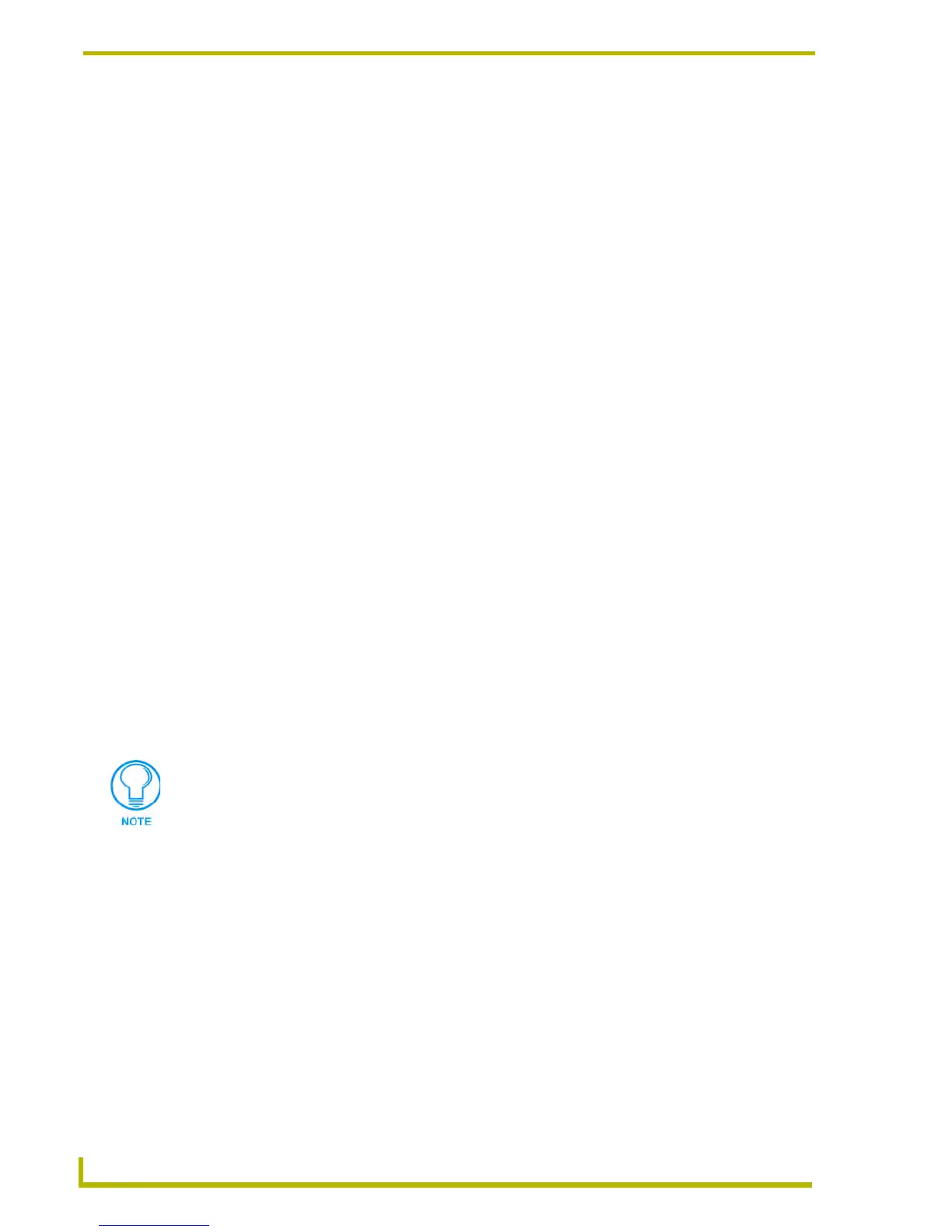Working With Systems and System Files
60
NetLinx Studio (v2.4 or higher)
is a DynaZip file containing the compiled TKN file as well as the JAR modules that need to be
transferred to the NetLinx master in order for the TKN file to execute properly.
Minimum Support Requirements For Modules
Minimum support requirements for the KPDesign module:
PLK-DMS Keypad, v5.1
PLK-IMS Keypad, v5.0
NetLinx Studio v1.2
NetLinx Master v2.0, build 94
Minimum support requirements for Duet modules (*.JAR):
NetLinx Studio v2.3
NetLinx Master Firmware build 304
Adding A New Module File To A System
To create new Module (*.AXS) file, and automatically add it to a specific System in the Workspace:
1. Click to select (highlight) a System (in the Workspace tab of the Workspace Window).
2. Right-click on the Module folder to access the Module File Folder context menu, and select
Add New Module File.
3. In the File Template dialog, select whether to use an existing template to create the file.
If you click Yes, you will prompted to select the template (NetLinx or Axcess).
You can select to create a module file using the "module standard" template ("NetLinx
Module.axs"). The module standard template file is located in the same directory as the
NetLinx Studio application .EXE file.
If you click No, you will proceed directly to the New File Location dialog.
4. In the New File Location dialog, enter a File Name, and specify a target directory for the
module file. Use the Browse button to navigate to another folder, if necessary.
5. The program notifies you that the module file was created.
6. Click Finish to close the File Template dialog. The new file should appear in the Module
folder, under the selected System.
Adding An Existing Module File To A System
To add an existing Module file to a specific System in the Workspace:
1. Click to select (highlight) a System (in the Workspace tab of the Workspace Window). Double-
click the folder to view the System File folders.
If you select to use one of the existing templates (NetLinx or Axcess), the new Source
Code file will include all of the sections and headings (i.e. DEFINE_DEVICE,
DEFINE_CONSTANT, DEFINE_TYPE, etc.) that differentiate the various sections
contained in a typical Source Code file for the indicated system type.
