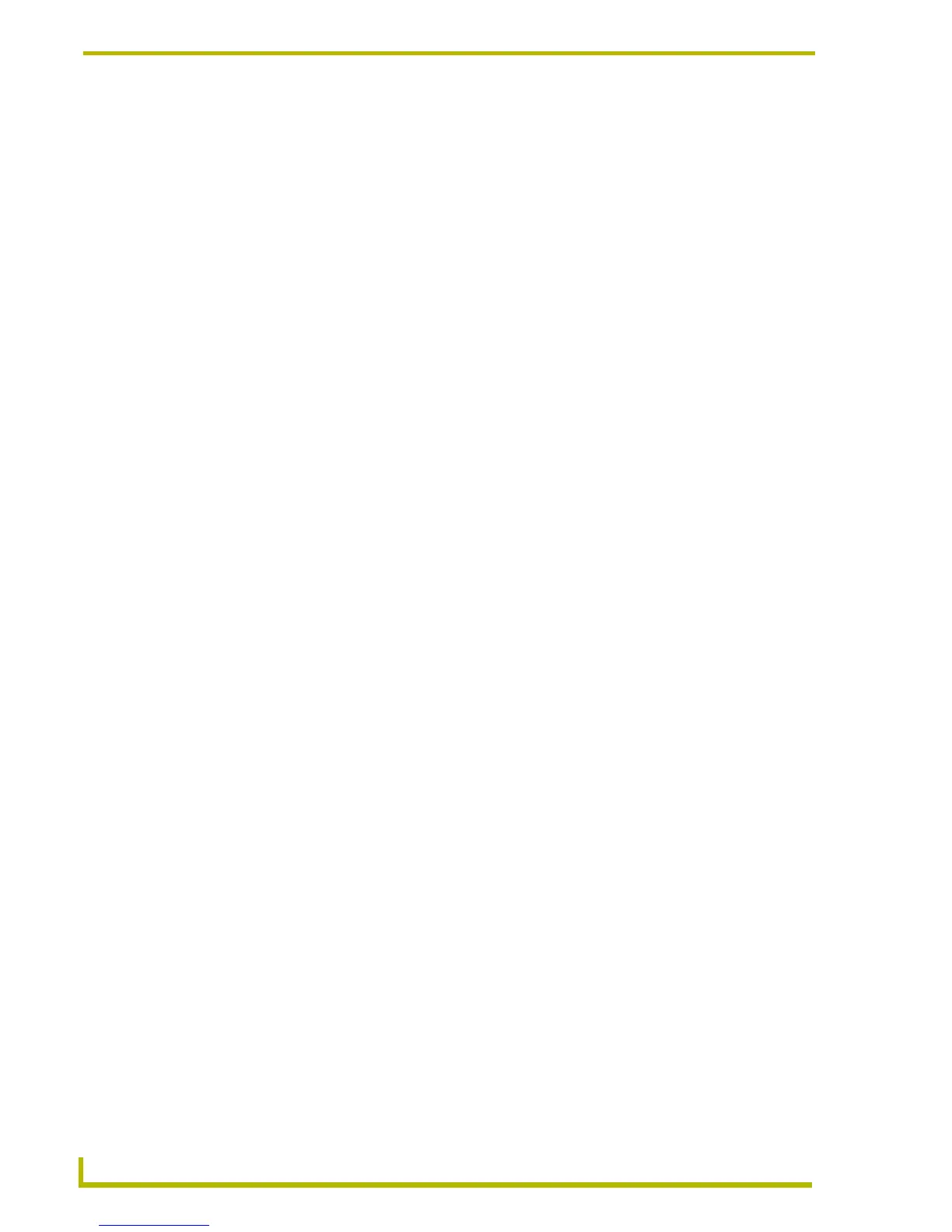Working With Systems and System Files
62
NetLinx Studio (v2.4 or higher)
Compiling Module Files
There are several ways to compile individual Module files:
Right-click on a Module file (in the Workspace tab of the Workspace Window), and select
Compile from the Module File context menu.
Double-click to open the Module file in a Source Code Editor window and select
Compile <filename.AXS> from the Build Menu.
To specify the compiler to use (NetLinx or Axcess), open the Module file in a Source
Code Editor window, and select Compile as NetLinx or Compile As Axcess from the
Build menu.
The status and results of the build are displayed in the Status tab of the Output Display Window.
Module File Folder Context Menu
Right-click on any Module folder (in the Workspace tab of the Workspace Window) to access the
context menu described below:
Module File Context Menu
Right-click on any Module file (in the Workspace tab of the Workspace Window) to access the
context menu described below:
Add New Module File Adds a new Module (.AXS) file to the selected (not necessarily the
"active") System, via the new file wizard. The options in the new file
wizard dialogs allow you to assign a File Template, File Name and
Location to the new Module file.
Add Existing Module File Opens the Add Existing Module File dialog, where you can add an
existing Module file to the System containing the selected Module
folder. The new file will be added to the selected Module folder.
Docking View Changes the Workspace Window to a dockable window that can be
resized and moved to anywhere within the NetLinx Studio work area.
Hide Hides the Workspace Window.
Compile Compiles the selected Module file. This option is available only if the
selected file is an AXS file (not available for TOK or JAR files).
Remove File From System Click to remove the selected Module file from the System that it is
saved in. The program prompts you to confirm this action before the
file is deleted from the System. The file is not deleted from disk.
File Properties Opens the File Properties dialog, where you can view (and edit)
properties for the selected Module file.
