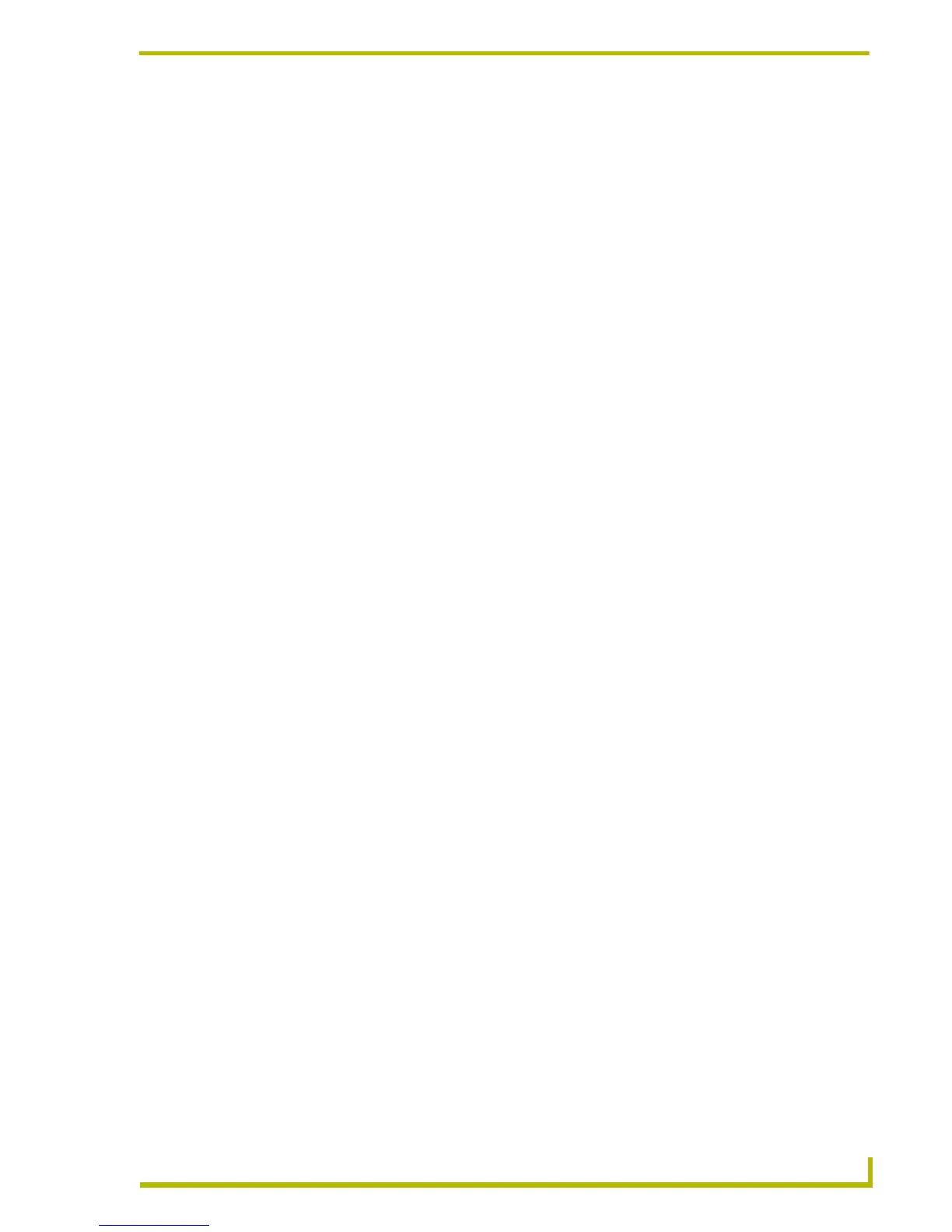Working With Systems and System Files
57
etLinx Studio (v2.4 or higher)
Source Code File Context Menu
Right-click on any Source Code File (in the Workspace tab of the Workspace Window) to access
the context menu described below:
Working With Include Files
An Include file is a type of code file (.AXI) that is included in the compiling process without having
to reside in the Master Code file itself. Include files are effectively linked to the Source Code file,
and must be called in the Master Source Code. You can create new Include files using the File,
New, Include File option, or import existing Include files into your Project. Include files are stored
in the Include folder (in the Workspace tab of the Workspace Window).
If any Include files are present in the Include System File folder when the Project is compiled (and
if they are called in the source code), they are compiled as if the code that they contain was part of
the Master Source Code file.
NetLinx .AXI File
Any time you compile a NetLinx file, the file "NetLinx.AXI" is accessed. This is the default
NetLinx include file, and contains various standard NetLinx system structures and variables. This
file is called at every NetLinx compile operation, and is included even without being specified in
the program. The NetLinx.AXI file is updated in step with version changes of NetLinx Studio.
If there are ever any interim updates to the NetLinx.AXI file, you will be notified via the AMX
newsletter, and the update will be posted to the Software Center on the AMX.com website.
Creating An Include File
To create an Include file:
1. Select New from the File menu, or click the toolbar button to open the New dialog.
2. Select Include File and click OK.
3. An (empty) Include file is created in a new Source Code Editor window. By default, this file is
named AXI<n>.axi.
4. Develop the file as needed in the Source Code Editor window, and select File > Save (or click
the toolbar button).
5. Specify a name and target location for the new file in the Save As dialog.
Set As Master Sets the selected Source Code file as the Master Source file for the
system it belongs to.
Compile Compiles the selected file, using the compiler (Axcess or NetLinx)
associated with the file. The status and results of the build are dis-
played in the Status tab of the Output Display Window.
Device Mapping Opens the Device Mapping dialog which allows you to map the file to
a system device for transfer.
Remove File From System Removes the selected file from its System (the file is not deleted
from the disk, only removed from the System).
Quick Load File This option (only available for the Master file in the active System)
allows you to access the File Transfer dialog, already configured to
send the file to the Master associated with the active System.
File Properties Opens the File Properties dialog, where you can view (and edit)
properties for the selected Source Code file.
