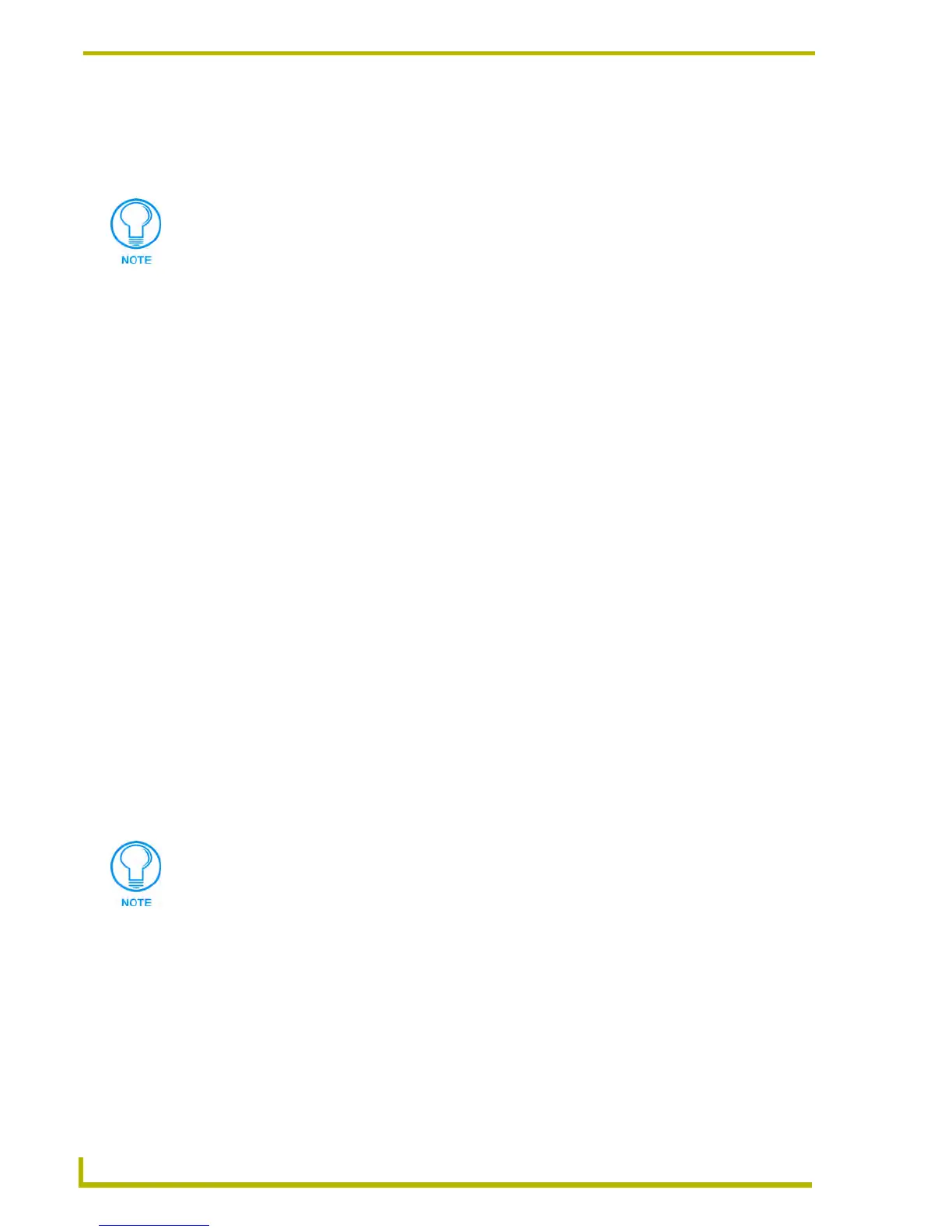Working With Online Devices
134
NetLinx Studio (v2.4 or higher)
NetLinx Diagnostics - Network Addressing
Use the options in the Networking Addresses dialog to change the network settings for a specified
NetLinx master.
Changing the System Number On a Netlinx Master
Use the System field in the Network Addresses dialog to change the System number for the
connected Master:
1. Select Diagnostics > Network Addresses (or click the toolbar button) to access the Network
Addresses dialog.
2. At the top of the dialog, specify a new System number in the System text box.
3. Click the Reboot Master… button to reboot the master and accept the new changes.
Allow 20-30 seconds for the master to reboot.
Changing the IP Address On a NetLinx Device Using DHCP
Use the IP Address options in the Network Addresses dialog to change the IP Address for a
specified NetLinx Device (using DHCP):
1. Select Diagnostics > Network Addresses (or click the toolbar button) to access the Network
Addresses dialog.
2. At the top of the dialog, enter the specified device's System and Device numbers in the text
boxes. The range is 0-65535.
3. Click the Get IP Information button to populate the IP Address fields with the current Host
Name and Gateway assignments.
4. Click the Use DHCP radio button, and enter a new Host Name in the text box, if necessary.
5. Click the Set IP Information button to set the new Host Name assignment.
6. Click the Reboot Master… button to reboot the master and accept the new changes. Allow 20-
30 seconds for the master to reboot.
Setting the DNS Address For a Netlinx Master
1. Select Diagnostics > Network Addresses (or click the toolbar button) to access the Network
Addresses dialog.
2. Enter the specified device's System and Device values in the text boxes at the top of the dialog
(ranges = 0-65535).
If the target Master has security applied, NetLinx Studio will prompt you for a User
Name and Password in order to change these settings.
When you change the IP Address of a master (if connected via IP), you must also
change the communication settings to match the new IP Address in the Master
Communications Settings dialog.
