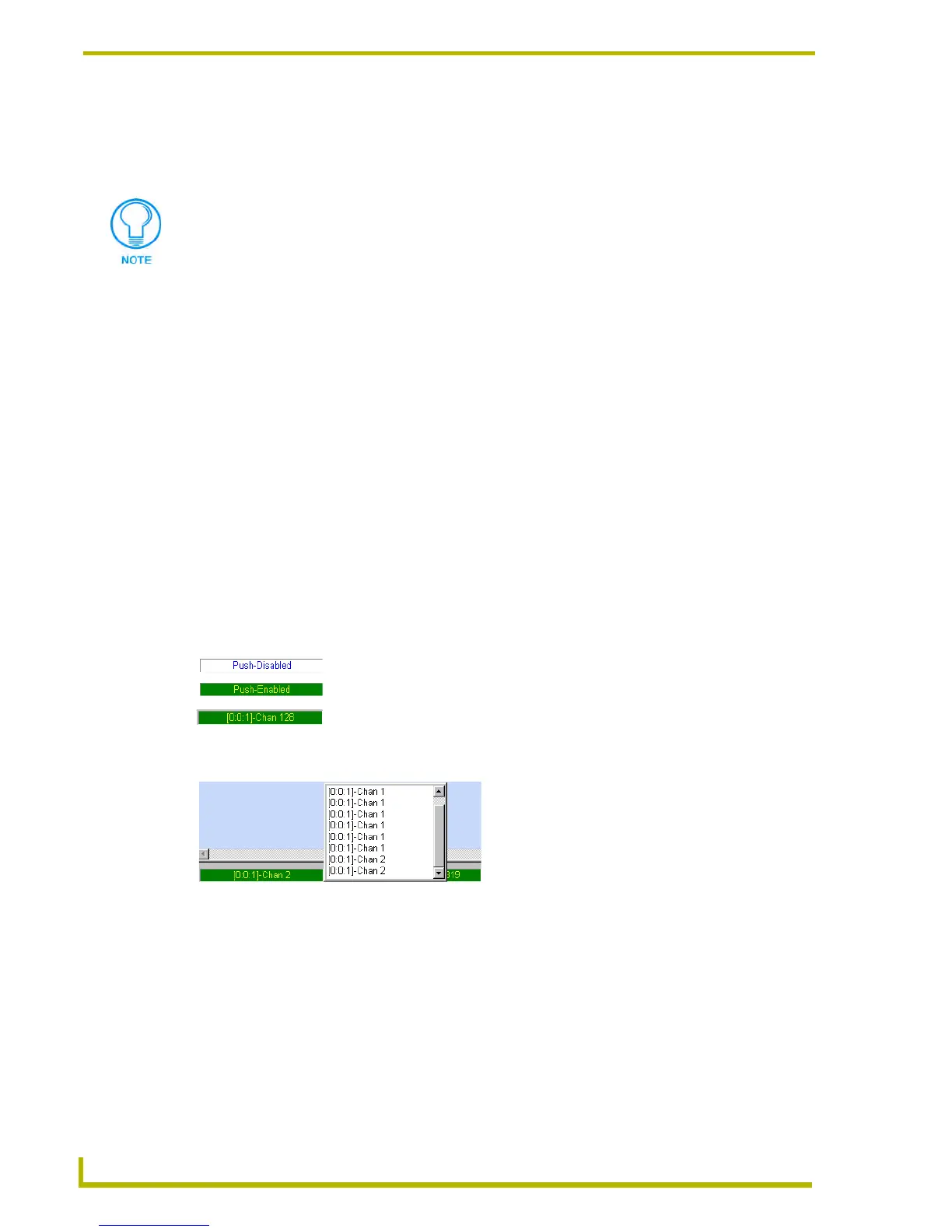Programming
98
NetLinx Studio (v2.4 or higher)
To execute the next line of code, right-click and choose Step Into. You'll see the execution
pointer advance one line.
If you no longer need to single step, right-click and choose Run.
Clearing Breakpoints
You clear an individual breakpoint, or clear all breakpoints in a file:
To clear an individual breakpoint - Place the cursor on a line of code containing a set
breakpoint, and choose Debug > Toggle Breakpoint, or use the Toggle Breakpoint
toolbar button to unset the breakpoint on that line.
To clear all breakpoints in a file - Choose Debug > Clear All Breakpoints, or use the
Clear All Breakpoints toolbar button.
Editing Breakpoints
Select Debug > Edit Breakpoints (or click the toolbar button) to access the Breakpoints dialog.
Use the options in this dialog to toggle any breakpoints set in the active (NetLinx) Source Code file.
PUSH Messages
Select Diagnostics > Enable Push Message Status Bar Display (or click the toolbar button) to
display Push message status (Enabled/Disabled):
Insert Push Message Dialog
Select Insert Push Message from the Edit menu to open the Insert Push Message dialog.
This dialog displays a list of recent Push messages that were sent to the Master.
Click to select a Push from the list, and click OK to insert the code for that Push message at the
cursor's position in the active code file.
If you are not currently debugging, you won't see execution break until you start
debugging (Debug > Start Debugging).
FIG. 19 PUSH Messages
By default, Push Messages are disabled, as indicated in the Status Bar.
Push Messages are enabled via the Diagnostics menu or the Diagnostics toolbar.
Once the Push Message Status Bar display is enabled,
you can send Push messages to the Master, via the Emulate a Device dialog.
The Push Message Status Bar display then shows the D:P:S and
Channel information for the most recently received Push
Left- click within the Push Message Status Bar display
to view a list of recently received Push messages:
