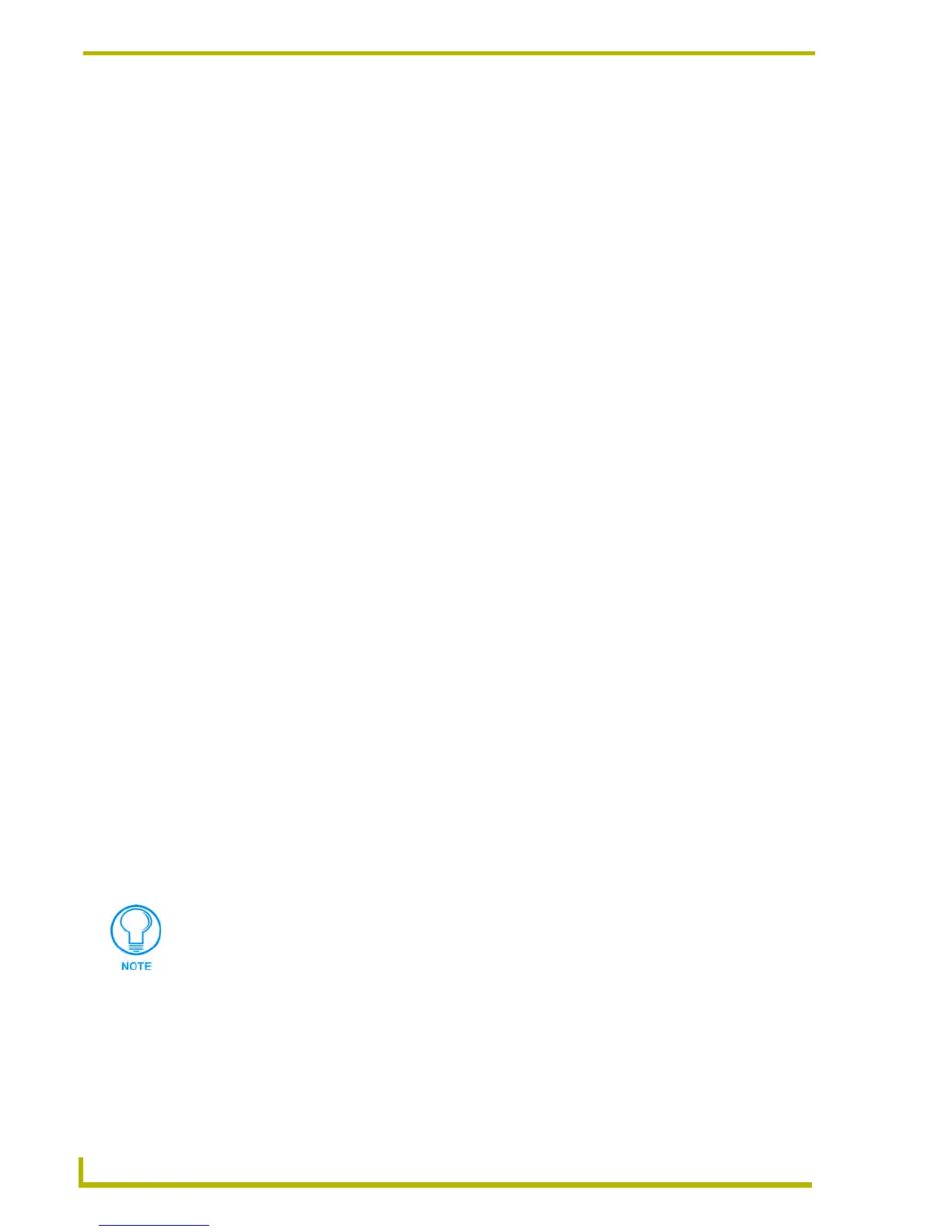Working With Online Devices
136
NetLinx Studio (v2.4 or higher)
Changing the IP Address On a Netlinx Master (Specify IP Address)
1. Select Diagnostics > Network Addresses (or click the toolbar button) to access the Network
Addresses dialog.
2. Enter the specified master's System number in the System text box at the top of the dialog. The
range is 0-65535.
3. Click the Get IP Information button to populate the IP Address fields with the current Host
Name, IP Address, Subnet Mask and Gateway assignments.
4. Click the Specify IP Address radio button, and enter the new IP Address, Subnet Mask and
Gateway assignments in the text boxes, as necessary.
5. Click the Set IP Information button to set the new IP Address assignment. A message will be
displayed indicating that the Master has accepted the new settings.
6. Click the Reboot Master... button to reboot the Master and accept the new changes.
Allow 20-30 seconds for the Master to reboot.
Setting NetLinx Time and Date
Select Tools > Set Master Controller's Date/Time to open the Set Master Controller's Date/Time
dialog. Use the options in this dialog to set the time and date for a specified NetLinx Master.
1. In the Master Controller ID text box, enter/edit the target System number (if necessary).
2. To retrieve the current Time/Date settings for the specified target Master, click Get Time/Date.
The Master's current Time/Date settings are displayed in the (read-only) text field.
3. To change the target Master's date setting, click the down arrow next to the Date field to open
the calendar window. To change the system's date, click to select the desired day. Use the
forward and back arrow buttons to change the month. When you select a new date, the calendar
closes and the new date is represented in the Date field.
To set the system to today's date, click Toda y at the bottom of the calendar.
4. To change the target Master's time setting, select a field within the time display (hours,
minutes, seconds, or AM/PM) and click the up and down arrows to adjust the selected field.
Alternatively, you can highlight the field in the Time display that you want to adjust and
type the desired number in its place.
If no field is selected within the time display, the up/down arrows affect the hours setting.
5. To set the specified Time/Date settings for the target system click Set Time/Date.
If the target Master has security applied, NetLinx Studio will prompt you for a User
Name and Password in order to change these settings.
