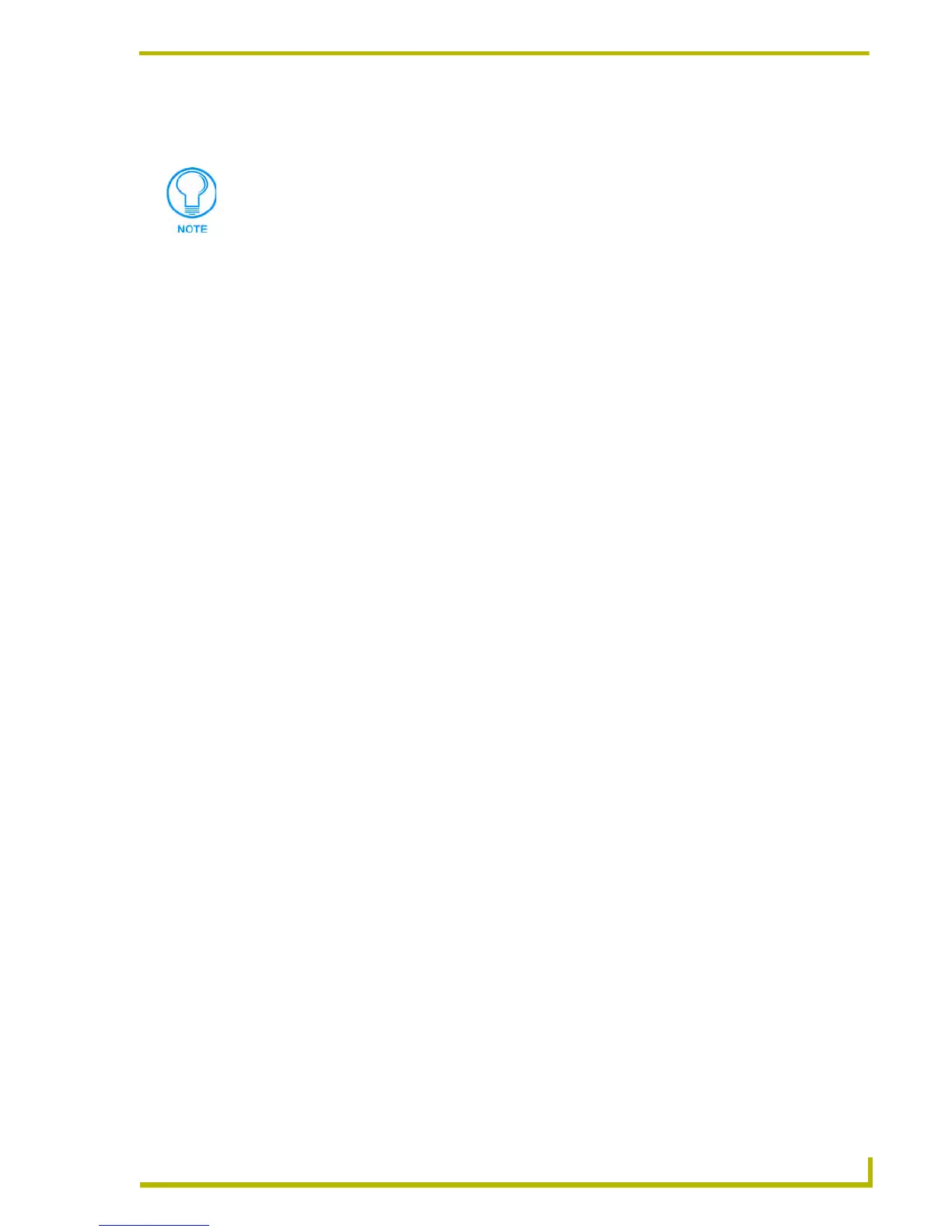Communications and File Transfers
157
etLinx Studio (v2.4 or higher)
c. By default, the program is set to automatically ping the master controller to ensure
availability. De-select this option if desired.
d. Click OK to return to the Communication Settings dialog.
6. Click OK to save the new TCP/IP communication settings with the selected file.
Configuring Serial Communication Settings
With a Transfer selected in the Transfer List:
1. Click the Edit command button, and select Communication Settings to open the
Communication Settings dialog.
2. Specify the Platform Selection (NetLinx Master or Axcess Master).
3. Select Serial as the Transport Connection Option.
4. Click Edit Settings to open the Serial Settings dialog.
5. Select a COM port and specify the communication settings for serial port communications.
The default settings are:
6. Click OK to return to the Communication Settings dialog.
7. Click OK to save the new Serial communication settings with the selected file.
Configuring Modem Communication Settings
With a Transfer selected in the Transfer List:
1. Click the Edit command button, and select Communication Settings to open the
Communication Settings dialog.
2. Specify the Platform Selection (NetLinx Master or Axcess Master).
3. Select Modem as the Transport Connection Option.
4. Click Edit Settings to open the Modem Settings dialog.
5. Select a COM port and specify the communication settings for modem communications. The
default settings are:
The Port should always be set to 1319 (default setting). Do not change the Port
assignment.
Comm Port COM1
Baud Rate 38400
Data Bits 8
Parity None
Stop Bits 1
Flow Control None
Comm Port COM1
Baud Rate 38400
Data Bits 8
Parity None
