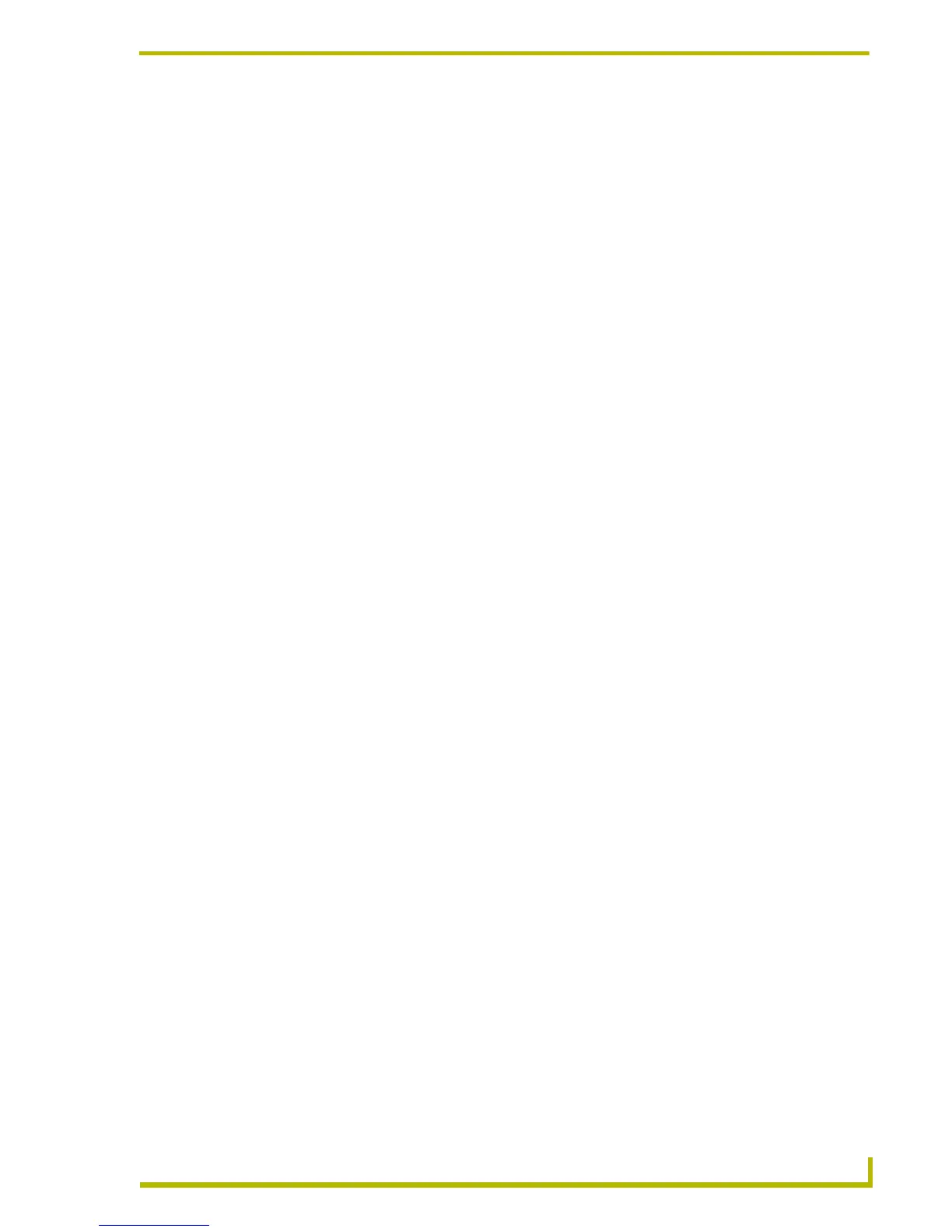Working With Online Devices
119
etLinx Studio (v2.4 or higher)
Device Tree Context Menu
Right-click on any device or folder, or click the Display command button (in the Online Tree tab of
the Workspace Window) to open the Device Tree context menu. This context menu contains
various commands and options relating to online devices, including:
Checking Port Status
1. Click the plus-sign (+) next to any device in the Device Tree to expand the view to show all of
the ports for that device (as shown in FIG. 20 on page 116).
2. Right-click on any Port in the list to access the Device Tree context menu.
3. Select Check Port Status.
4. The results of the status check are displayed in the Status tab of the Output window. An
example is shown in FIG. 24:
• Found: A device is "Found" if the device has been bound to a NetLinx Master and
is communicating with that NetLinx Master. Found devices inherit the Sys-
tem Number of the NetLinx Master it is "Found" by.
If the device has been configured with a valid Device Number, it will com-
municate with the NetLinx Master as that Device Number. If it has not been
configured with a valid Device Number, it will request a Dynamic Device
Number from the NetLinx Master and use the Dynamic Device Number to
communicate with the NetLinx Master.
Refresh System: Click to refresh the Online Device Tree for the local system (the system
containing the Master Controller that your PC is connected to). For
NetLinx systems, it is the Master Controller identified in the Network
field of the Communication Settings dialog.
The Connection Status to the Master Controller dialog may appear, if
communication to the master has not already been established.
Refresh Network: Click to refresh the entire online tree (all Systems).
Device Addressing: Click to access the Device Addressing dialog, where you can view/edit
the Device/System addressing information for the selected device.
Check Port Status: This item is enabled only if a Port element is selected in the Online
Device Tree. The status of the selected port is displayed in the Status
tab of the Output Display window.
Bind/Unbind Device: This item only appears if you have selected a device from the Unbound
Devices folder (see FIG. 20). If the device is unbound, this option binds
the device to a specific Master Controller (via the Bind/Unbind Device
dialog - see the Binding/Unbinding Devices section on page 120).
Expand Tree: Click to expand all of the folders in the Online Device Tree to show all
devices, ports and components.
Expand to Device Level: Click to expand the Online Device Tree to show all devices in the Sys-
tem.
Collapse Tree: Click to collapse the Online Device Tree to the top-level System
Devices folder.
