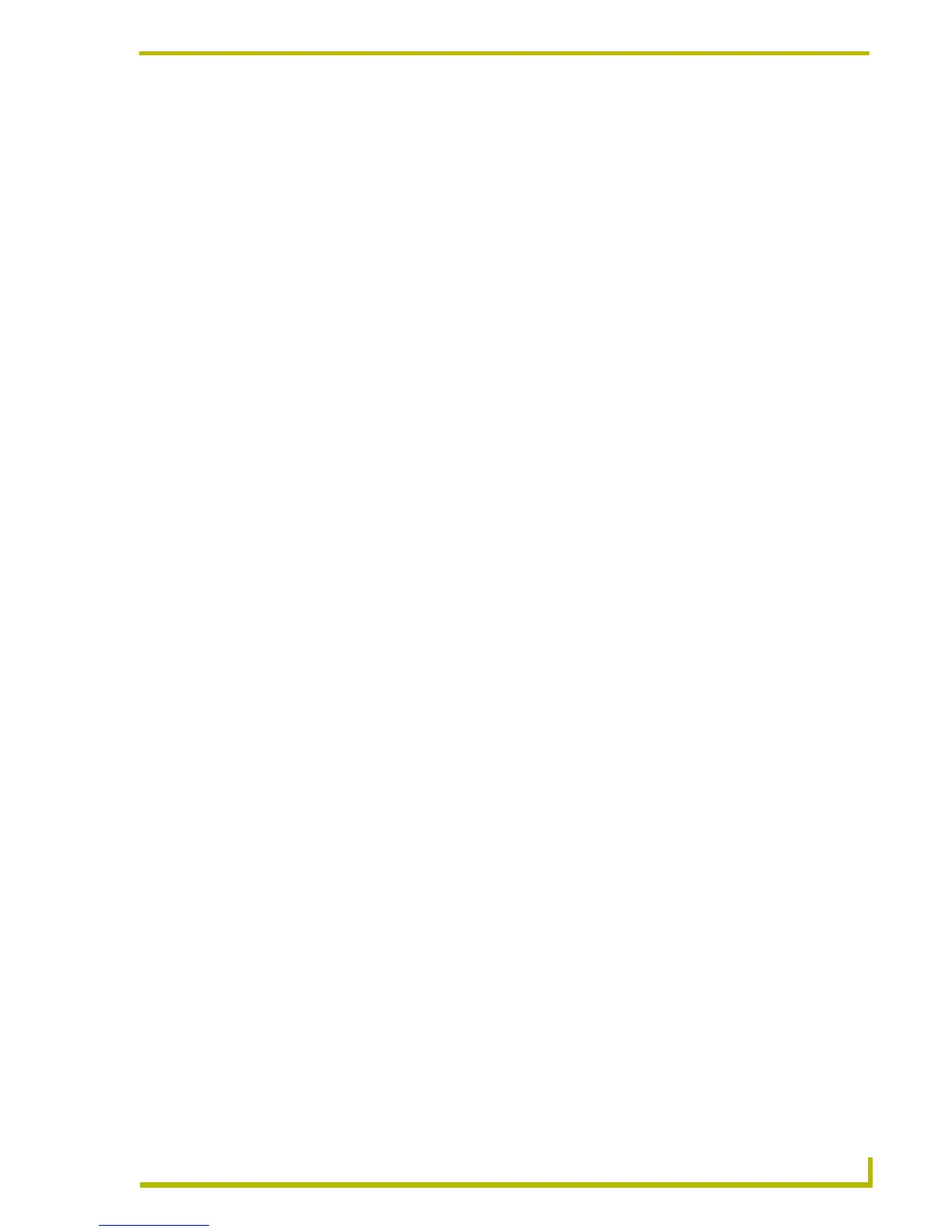The NetLinx Studio v2.4 Work Area
11
etLinx Studio (v2.4 or higher)
Right-click on any open area inside the Workspace tab to open the Workspace Window
Context Menu.
Workspace File Context Menu
Right-click on the Workspace file (in the Workspace tab of the Workspace Window) to open the
Workspace File context menu. This context menu contains various Workspace file-level commands
and options, including:
New Workspace Closes the currently open Workspace file, and starts a new (empty)
workspace (no Project/System associated until you add them manu-
ally).
Workspace Wizard Launches the Workspace Wizard, which steps you through the pro-
cess of creating a new Workspace with a Project/System.
Open Workspace Opens the Open Workspace dialog, where you can locate and select
an existing Workspace (.APW) file. You can have only one Workspace
open at any time, so in the event that you have a Workspace open, it
will be replaced by the one you open.
Close Workspace Closes the Workspace file. The program prompts you to close the files
associated with the Workspace before closing them.
Save Workspace Saves the Workspace file, under its current name and location.
Save Workspace As Opens the Save Workspace As dialog, where you can specify a new
name and/or location for the saved Workspace file.
Build Workspace Builds (compiles) the Workspace (including all contained Projects).
The progress and results of the build can be viewed in the Status tab
of the Output Display window.
Export Workspace Files
To Go
Opens the Export Workspace File To Go dialog, where you can export
the Workspace for distribution as an AXW file. AXW files preserve all
relative file path information for the Projects, Systems and System
files contained in the Workspace making them ideal for distribution to
remote sites.
Import From Exported
Workspace File
Opens the Select AXW File dialog, where you can select a previously
exported "To Go" (AXW) file to import into the program.
New Project Opens the New Project Properties dialog, which allows you to assign
an Identifier and general properties for a new Project. Once created,
the new project is added to the Workspace.
Import a Project Opens the Open Workspace dialog, where you can locate and select
a Workspace (.APW) file. This invokes the Import Components From a
Workspace dialog. Use the dialog to select a specific Project con-
tained in the Workspace.
Paste Project You can copy and paste Projects by selecting Copy Project from the
Project Folder context menu, and selecting the Paste Project com-
mand.
Collapse Tree Collapses the Project/System/File tree to show only the Workspace
and its Project(s).
Expand To System Level Expands the Project/System/File tree to show the Workspace,
Project(s) and System(s).
Docking view Changes the Workspace Window to a dockable window that can be
resized and moved to anywhere within the NetLinx Studio work area.
Hide Hides the Workspace Window.
Quick Load Workspace This option allows you to access the File Transfer dialog, already con-
figured to send all files in the Workspace (active Project/System only)
to the Master associated with the active System.
Workspace Properties Opens the Workspace Properties dialog, where you can view the
basic properties of the open Workspace. The options in this dialog
also allow you to edit the Workspace Identifier and Description.
