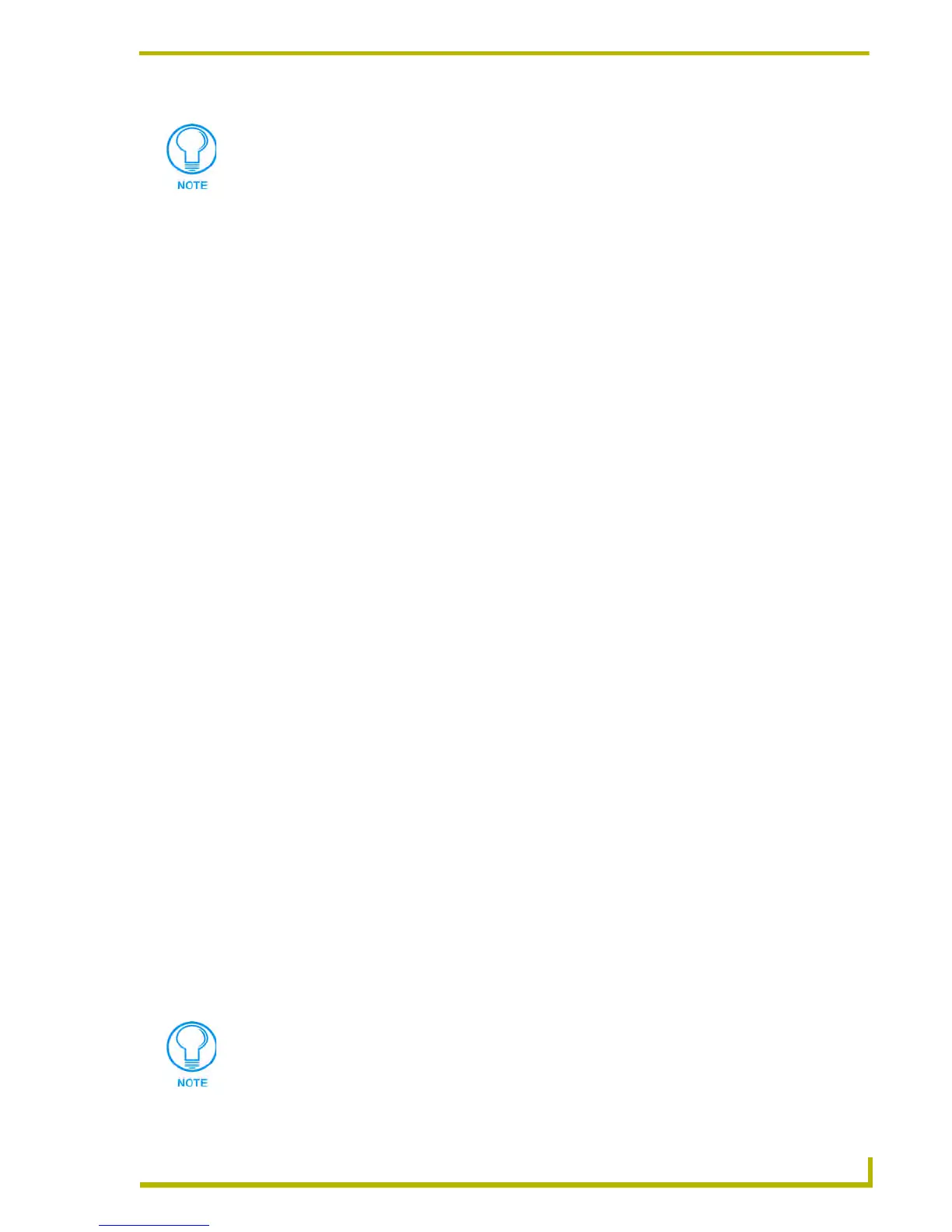Working With Online Devices
135
etLinx Studio (v2.4 or higher)
3. Click Get DNS Information to populate the DNS Address fields with the current Domain
Suffix, DNS IP Address #1, DNS IP Address #2 and DNS IP Address #3 assignments (as
applicable).
4. Edit the DNS Address assignments and/or add new DNS address information as needed.
5. Click Set DNS Information to set the new DNS address assignments.
Setting the IP Address For a NetLinx Master
1. Select Diagnostics > Network Addresses (or click the toolbar button) to access the Network
Addresses dialog.
2. At the top of the dialog, enter the specified device's System and Device numbers in the text
boxes (range = 0-65535).
3. Click Get IP Information to populate the IP Address fields with the current Host Name, IP
Address, Subnet Mask and Gateway assignments.
4. Click the Specify IP Address radio button, and enter the new IP Address, Subnet Mask and
Gateway assignments in the text boxes, as necessary.
5. Click Set IP Information to set the new IP Address assignment.
6. Click Reboot Master... to reboot the master and accept the new changes.
Allow 20-30 seconds for the master to reboot.
Changing the IP Address On a Netlinx Master (Use DHCP)
Use the options in the Network Addresses dialog to change the IP Address for a specified NetLinx
device (using DHCP):
1. Select Diagnostics > Network Addresses (or click the toolbar button) to access the Network
Addresses dialog.
2. At the top of the dialog, enter the specified device's System and Device numbers in the text
boxes. The range is 0-65535.
3. Click the Get IP Information button to populate the IP Address fields with the current Host
Name and Gateway assignments.
4. Click the Use DHCP radio button, and enter the new Host Name in the text box, if necessary.
5. Click the
Set IP Information button to set the new Host Name assignment. A message will be
displayed indicating that the Master has accepted the new settings.
6. Click the Reboot Master... button to reboot the Master and accept the new changes.
Allow 20-30 seconds for the Master to reboot.
NXI masters are always set to Device = 0.
If you change the IP Address of a Master (if connected via IP), you must also change
the communication settings to match the new IP Address (in the Communication
Setting dialog).
