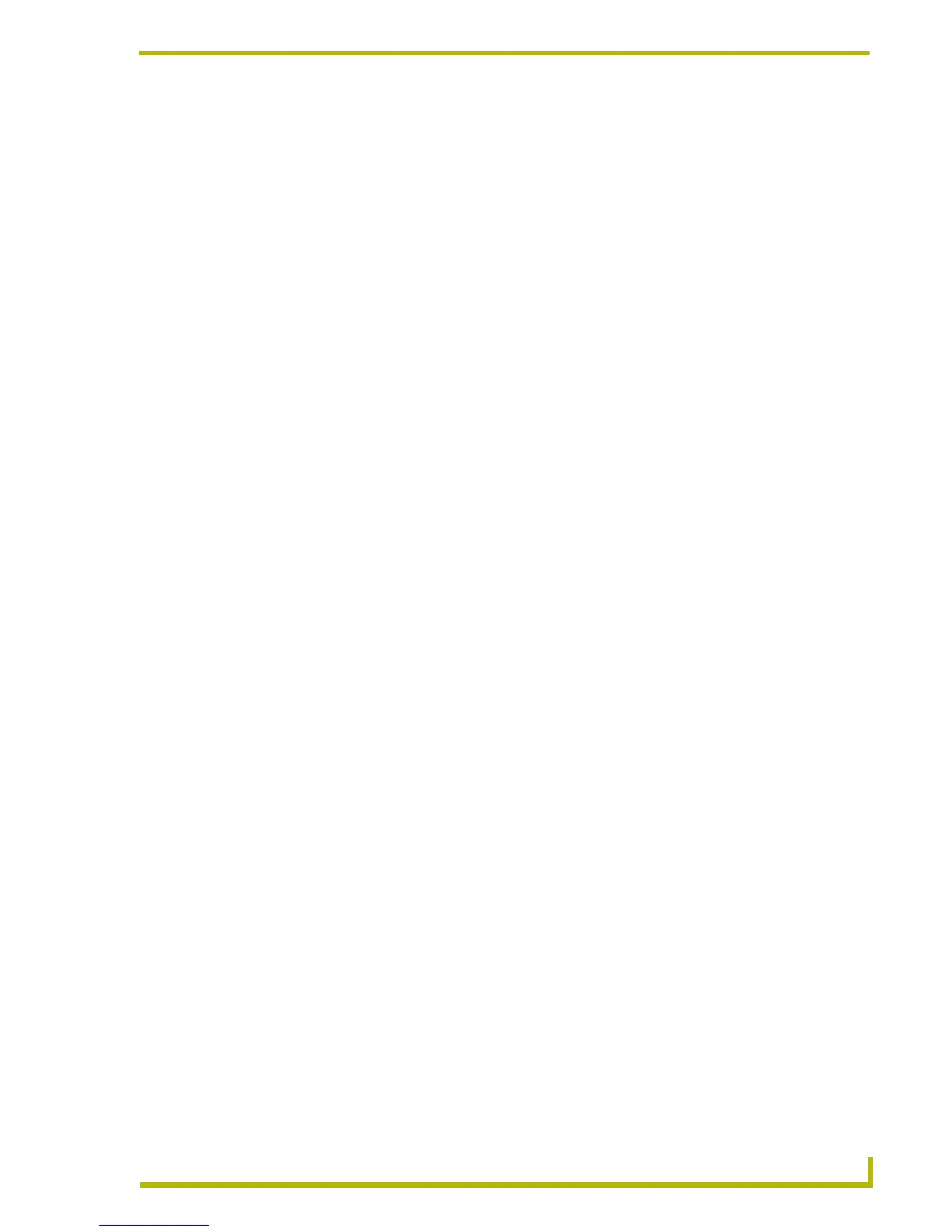Working With Systems and System Files
47
etLinx Studio (v2.4 or higher)
Identifiers vs. Disk Filenames
Workspace and System files (displayed in the Workspace tab of the Workspace Window) are
represented by the name assigned in the Identifier field in the Workspace Properties, Project
Properties, System Properties, and File Properties dialogs.
The disk file name is the full file name (plus it's extension) as it appears in Windows Explorer. For
example, if you create a Source Code File into a Project and enter "My File" in the Identifier field,
the file will appear in the Workspace Window as "My File", but the disk file name is "My
File.AXS". You can change a file's Identifier without affecting the disk filename.
Identifiers must be unique to each System, regardless of the file type. If you assign an
identifier to a file that already exists in the System, the program will prompt you to enter
a different identifier.
You can change the assigned identifier of any System file (via the File Properties dialog),
but remember that identifiers only apply to the specific file that they are applied to, and
not to any others. For example if you change a file's identifier, the file's associated *.TOK
file still reflects the disk file name.
Viewing And Editing System File Properties
Use the File Properties option in the System File context menus to open the File Properties dialog,
which allows you to view general properties for the selected file.
The fields in the File Properties dialog include:
Identifier The File Identifier can have a maximum of 128 characters, and must be unique
within a System.
File Name You can change the file name in this text box. Use the browse button to navigate to
the desired file you want.
Relative Path This (read-only) field represents the location of the file, relative to the Workspace
file that is currently open. All files are linked to the workspace (not copied over to
the workspace directory).
Description The Description text is optional and can have a maximum of 2,000 characters.
Master File This check box designates that this file is the Master Source Code file. When
checked, the Compile As combo box will be grayed out. The Master File will be
compiled for the platform designated in the System Properties dialog.
Compile As This combo box allows you to compile a source code file to a platform (Axcess or
NetLinx) different than the System's designated platform. This option is available if
the Master File check box is deselected (unchecked).
Creation Date The date the file was created (read only).
