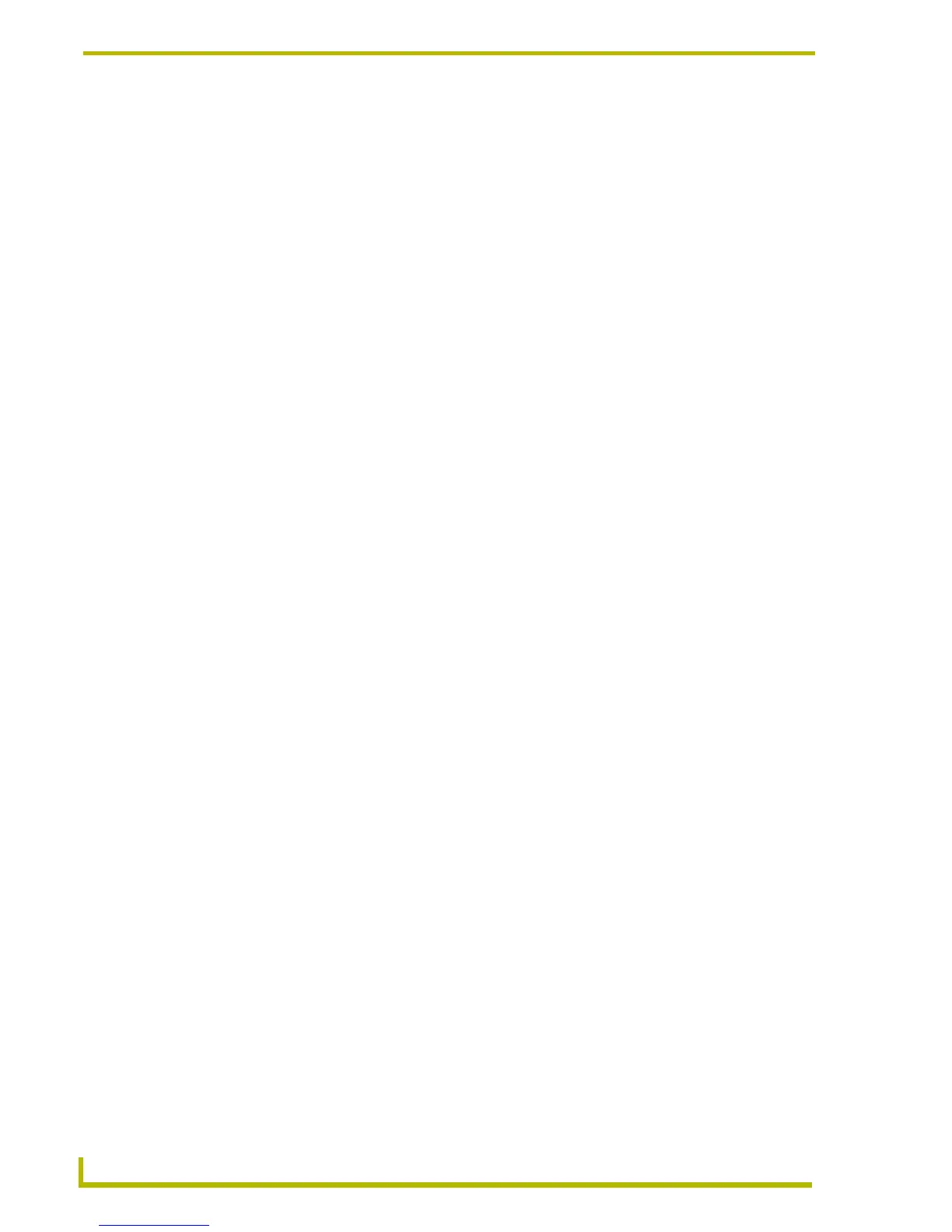Working With Systems and System Files
44
NetLinx Studio (v2.4 or higher)
Viewing And Editing System Properties
Use the System Properties dialog to view and/or edit the information for the selected System
entered in the New System dialog when the System was created.
To access this dialog, select System Properties from the Project menu, the System Folder context
menu, or click the toolbar button. You can edit all of the information in this dialog:
System Folder Context Menu
Right-click on any System folder (in the Workspace tab of the Workspace Window to open the
System Folder context menu. This context menu contains various System-level commands and
options, including:
Identifier Required, and can have a maximum of 128 characters.
System ID Optional, the range is from 0 - 65535
Description Optional, and can have a maximum of 2,000 characters.
Communication Settings The Communication Settings window displays the current communi-
cations settings for this System. To change these settings, click the
Communication Settings command button to open the Communica-
tion Settings dialog.
Set as Active System Sets the currently selected System as the Active System.
New System Opens the New System dialog. The options in this dialog allow you to
specify information for the new System, including System Identifier, Sys-
tem ID, Description and Communication Settings.
Delete System Deletes the selected System from the selected Project. This option does
not delete the System or its associated files from the disk.
Build System Builds (compiles) the active System (including all contained System
files). The progress and results of the build can be viewed in the Status
tab of the Output Display window.
Copy Selected System Copies the selected System to clipboard memory, so it can pasted into
another Project (via the Paste System command in the Project Folder
context menu).
Add File To System Opens the Add Existing File dialog, which allows you locate and select
an individual file to be added to the active System. The selected file will
automatically be added to the appropriate System File folder, based on
file type.
Collapse Tree Collapses the System/File tree to hide all System files.
Expand System Tree Expands the System/File tree to show all System files contained in the
System File folders.
Docking View Changes the Workspace Window to a dockable window that can be
resized and moved to anywhere within the NetLinx Studio work area.
Hide Hides the Workspace Window.
Quick Load System This option (only available for the active System) allows you to access
the File Transfer dialog, already configured to send all files in the active
System to the Master associated with the active System.
System Properties Opens the System Properties dialog, where you can view and edit the
basic properties of the active System (System Identifier, System ID,
Description and Communication settings).
