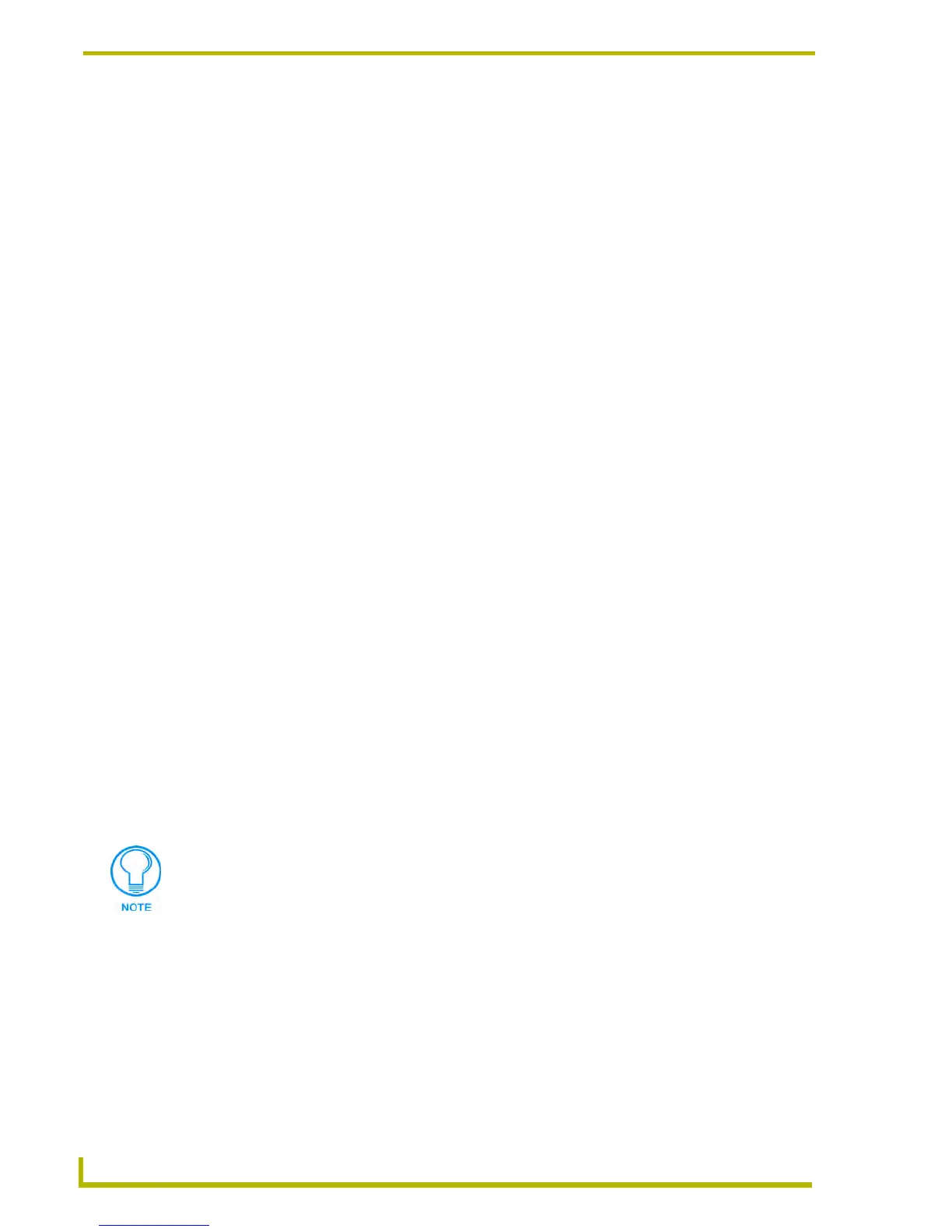Working With Systems and System Files
66
NetLinx Studio (v2.4 or higher)
User Interface File Folder Context Menu
Right-click on any User Interface folder (in the Workspace tab of the Workspace Window) to access
the context menu described below:
User Interface File Context Menu
Right-click on any User Interface file (in the Workspace tab of the Workspace Window) to access
the context file described below:
Working With IR Files
IR files (.IRL and .IRV) contain IR control data to operate IR-controlled system devices. NetLinx
Studio v2 allows you to link existing IR files into your Project/System. IR files are stored in the IR
folder (in the Workspace tab of the Workspace Window).
IRL files are standard IR library files.
IRV files are IR files exported from the VPXpress application (for use with AMX
ViewPoint wireless touch panels).
Adding An Existing Ir File To A System
To add an existing IR file to a selected System in the current Workspace:
1. Click to select (highlight) a System (in the Workspace tab of the Workspace Window).
2. Right-click on the IR folder to access the IR File Folder context menu, and select Add
Existing IR File.
3. In the Add Existing IR File dialog, locate and select the IR (.IRL or .IRV) file that you want to
add to the selected System.
Add Existing User Interface File Opens the Add Existing User Interface File dialog, where you
can add an existing User Interface file to the System contain-
ing the selected User Interface folder.
Docking View Changes the Workspace Window to a dockable window that
can be resized and moved to anywhere within the NetLinx Stu-
dio work area.
Hide Hides the Workspace Window.
Device Mapping Opens the Device Mapping dialog to map the selected User Inter-
face file to a specific device on the bus.
Remove File From System Click to remove the selected User Interface file from the System that
it is saved in. The program prompts you to confirm this action before
the file is removed from the System. The file is not deleted from
disk.
Quick Load TPD/TP4 File This option allows you to access the File Transfer dialog, already
configured to send the selected UI file to the Master associated with
the active System.
File Properties Opens the File Properties dialog, where you can view (and edit)
properties for the selected UI file.
NetLinx Studio v2.0 (or later) also supports IR Database (.IRN) files. IRN files are
generated in the IREdit application, and consist of a database of IR files (either the
read-only AMX IR Database or a user-defined database).
