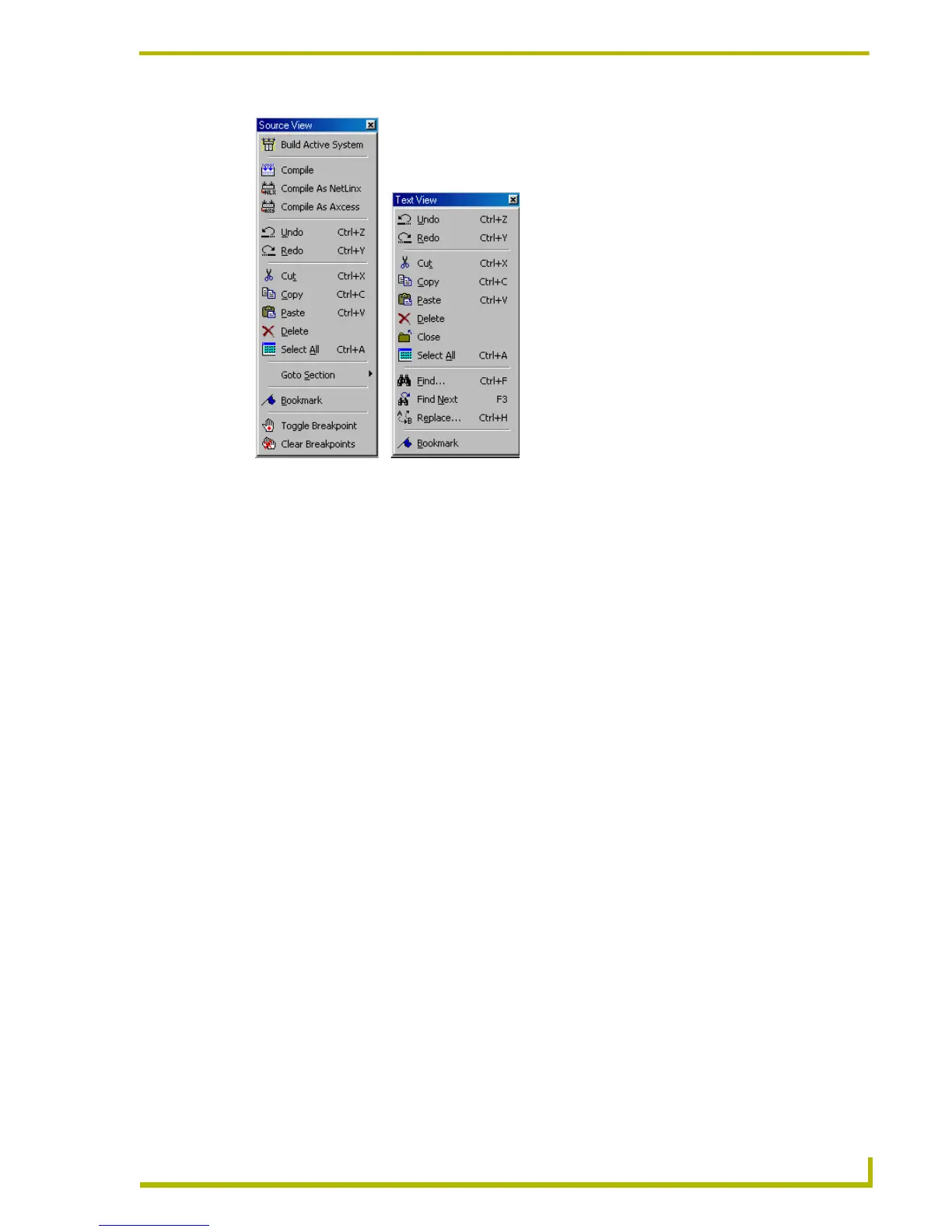Setting Program Preferences
181
etLinx Studio (v2.4 or higher)
Customizing The Menus
Use the options on the Commands tab of the Preferences dialog to customize menus, and reset the
menus to their original default state.
To customize a menu:
1. Select Settings > Preferences to open the Preferences dialog.
2. Open the Commands tab.
3. Open a menu (in the main Menu bar).
To add a command: Select a command category and a select the command you want to
add to the menu. Click and drag the command out of the Commands list and into the
desired position in the open menu.
To remove a command: Select a command from the open menu, and click and drag it
outside of the menu.
4. Click Close to close the Preferences dialog.
FIG. 30 Context menu options
Source View Text View