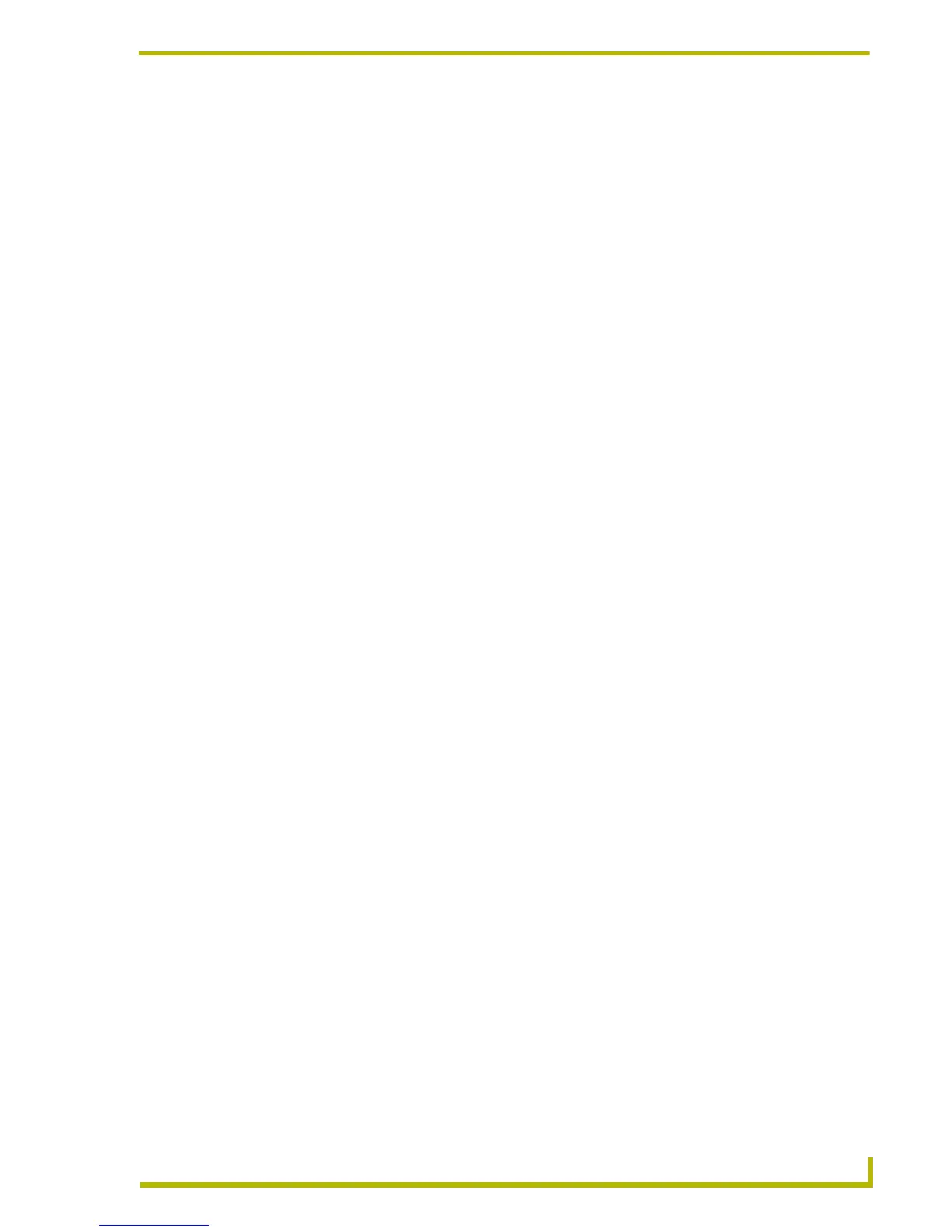Programming
99
etLinx Studio (v2.4 or higher)
Find Push Message Dialog
Select Find Push Message from the Edit menu to open the Find Push Message dialog.
This dialog displays a list of recent Push messages that were sent to the Master.
Select a Push from the list, and click OK to locate the selected Push message code in the active file.
Working With Unicode
NetLinx Studio (v2.4 or higher) supports 16-bit Unicode characters.
You can type Unicode character literals strings into you program, assigned them to variables,
manipulate them using string operations, read and write Unicode characters to the file system and
send Unicode strings to user interfaces for display.
Configuring NSX For Unicode Support
Before you begin to work with Unicode, you must enable the UTF-8 Unicode option in NetLinx
Studio. This option will tell Studio to store your file as UTF-8, which will support Unicode
characters.
Enabling UTF-8
1. Choose Settings > Preferences to open the Preferences dialog.
2. Select the Editor tab.
3. Under Display, check the Enable UTF-8 format checkbox.
4. Close the Preferences dialog.
Enabling Unicode Compiling
1. Choose Settings > Preferences to open the Preferences dialog.
2. Select the NetLinx Compiler tab.
3. Under Options, check the Enable _WC Preprocessor checkbox.
4. Close the Preferences dialog.
Including the Unicode Library
The Unicode Library is implemented in a NetLinx Include file, UnicodeLib.axi, that must be
included in your program in order to access the Unicode functions. The Unicode Library is located
in an Include file located in the C:\Program Files\Common Files\AMXShare\AXIs directory.
Because this location is the default Include search path, you do not need to specify the directory in
the include statement.
To include the Unicode Library to your program add these lines to your program:
(***********************************************************)
(* INCLUDE FILES GO BELOW *)
(***********************************************************)
#INCLUDE 'UnicodeLib.axi'
