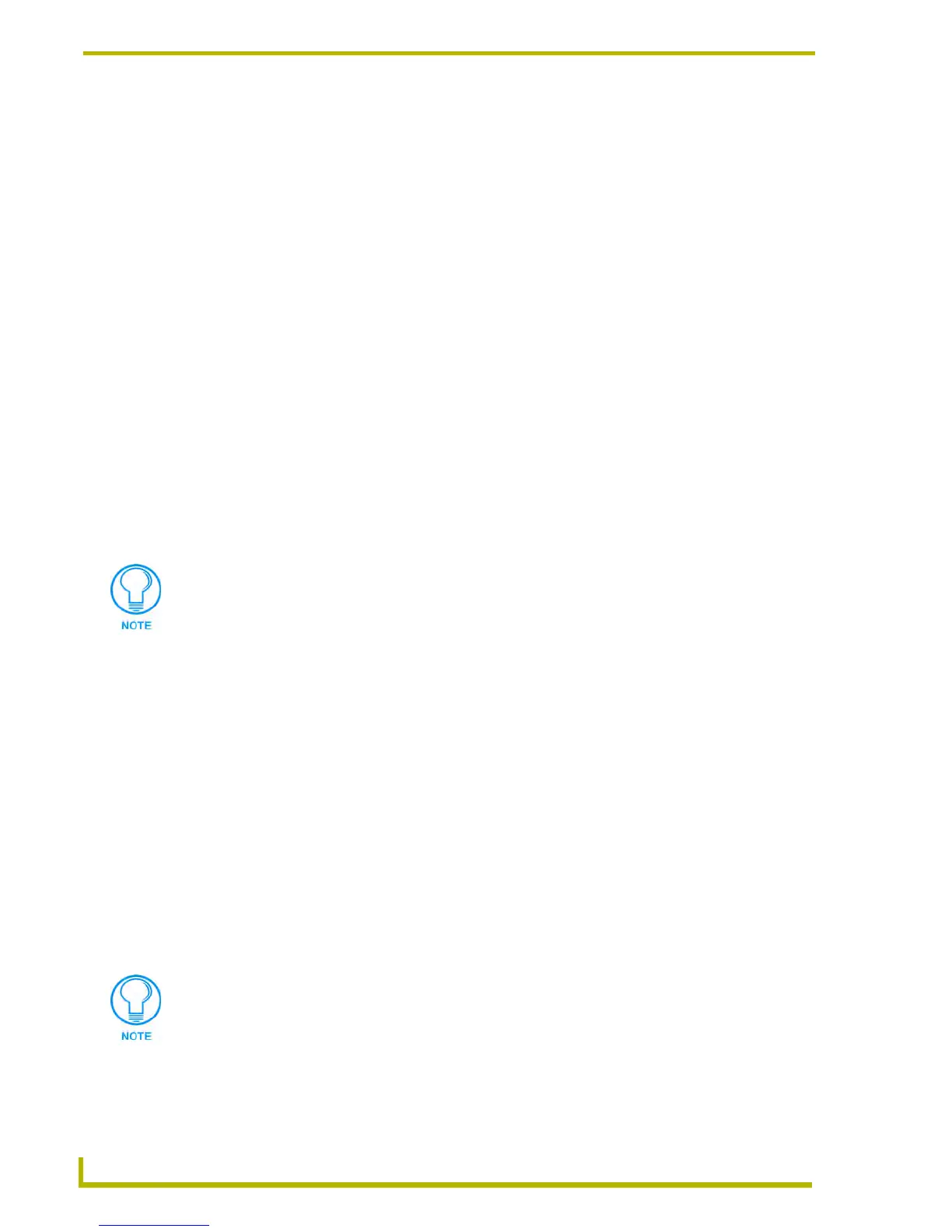Working With Systems and System Files
52
NetLinx Studio (v2.4 or higher)
5. Edit the file information (if necessary).
6. If the file you are adding is to be used as the Master Source Code file for the System, check the
Master File option.
7. Click OK to add the file to the selected System.
8. The file should now appear in the Source folder under the selected System, as the Master
Source Code file (indicated by the letter "M" on the file icon in the Workspace tab).
Removing A File From A System
Since all files are linked in NetLinx Studio v2.0 (or later), when you remove a file from a System,
the file is not deleted from the disk, only removed from the System. If the same file is used in
multiple Systems in the open Workspace, the Remove File from System option only removes the
file from the selected System (as opposed to all instances of the file in the Workspace).
To remove a file from a System (in the open Workspace):
1. Click to select (highlight) the file that you want to remove.
2. Select Remove File From System from either the Project menu or the System File context
menu (or click the toolbar button).
3. The program prompts you to verify this action.
4. Click Yes to remove the file from the System.
Creating A Source Code File
To create a Source Code file:
1. Select New from the File menu, or click the toolbar button to open the New dialog.
2. Select Source File and click OK.
3. In the File Template dialog, select whether to use an existing template to create the file:
If you click Yes, you will be prompted to select a template (NetLinx, Axcess or User
Defined).
If you select the User-Defined Template option, click the Browse button (...) to open
locate and select any Source file (.AXS) to use as the template (via the Open dialog).
Select the desired template or file and click Next to proceed to step 4.
If you click No, you can start developing the file immediately, in a new Source Code
Editor window.
4. Enter a name for the new Source Code file.
5. The program notifies you that the file was created.
Alternatively, you can simply select a System file and press the Delete key for the
same results.
If you select to use one of the existing templates (NetLinx or Axcess), the new Source
Code file will include all of the sections and headings (i.e. DEFINE_DEVICE,
DEFINE_CONSTANT, DEFINE_TYPE, etc.) that differentiate the various sections
contained in a typical Source Code file for the indicated system type.
