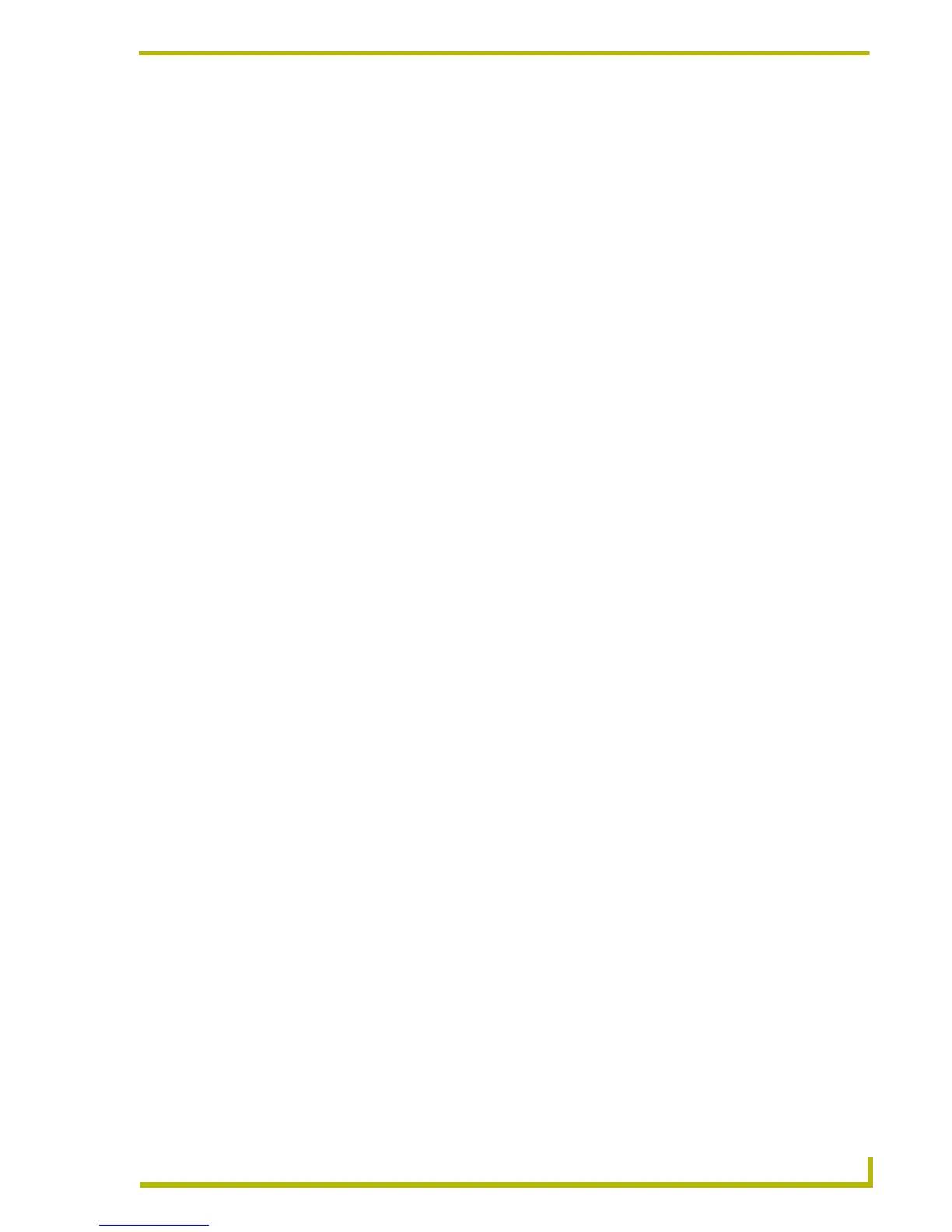Communications and File Transfers
149
etLinx Studio (v2.4 or higher)
transport connection type specified. These instructions in these topics assume that the physical link
between the PC running NetLinx Studio and the NetLinx master is established.
1. Select Settings > Master Communication Settings to open the Master Communication
Settings dialog.
2. Click Communication Settings to access the Communication Settings dialog.
3. Select Axcess Master as the Platform Selection.
4. Select Modem as the Transport Connection Option.
5. Click Edit Settings to open the Modem Settings dialog.
6. Select a COM port and specify the communication settings for modem communications. The
default settings are:
7. Click OK to return to the Communication Settings dialog.
8. Click OK to return to the Master Communication Settings dialog.
9. Click OK to close the Master Communications dialog.
10. In the online tree (displayed in the Online Tree tab of the Workspace window), click Display to
open the Online Tree sub-menu, and select Refresh Network to refresh the online tree display.
11. Double-click the System icon to expand the tree to show the Axcess master.
File Transfer Operations
NetLinx Studio supports asynchronous communications (send and receive to and from the bus on
all available communications ports simultaneously). You can send and receive both Axcess and
NetLinx Source Code files to and from the Master Controller or bus device.
Axcess or NetLinx Source Code files (.AXS) can be sent to the Master Controller, or
other control devices on the bus. Source code files must be successfully compiled before
they can be sent.
Touch Panel UI files created in TPDesign3 (.TPD) are sent directly to wired Touch Panels
on the bus via an AXlink/serial connection where the Device ID = 0.
Touch Panel UI files created in TPDesign4 (.TP4) are sent to the Master, either serially or
over TCP/IP. G4 panels are connected to the Masters via TCP/IP and cannot be sent over
AXlink. You can choose to include buttons and pages only, or include fonts, bitmaps and/
or icons in the transfer.
KeyPad UI files (.KPD) are sent to a NetLinx Master.
Comm Port COM1
Baud Rate 38400
Data Bits 8
Parity None
Stop Bits 1
Flow Control None
Phone Number Enter the telephone number of the master.
