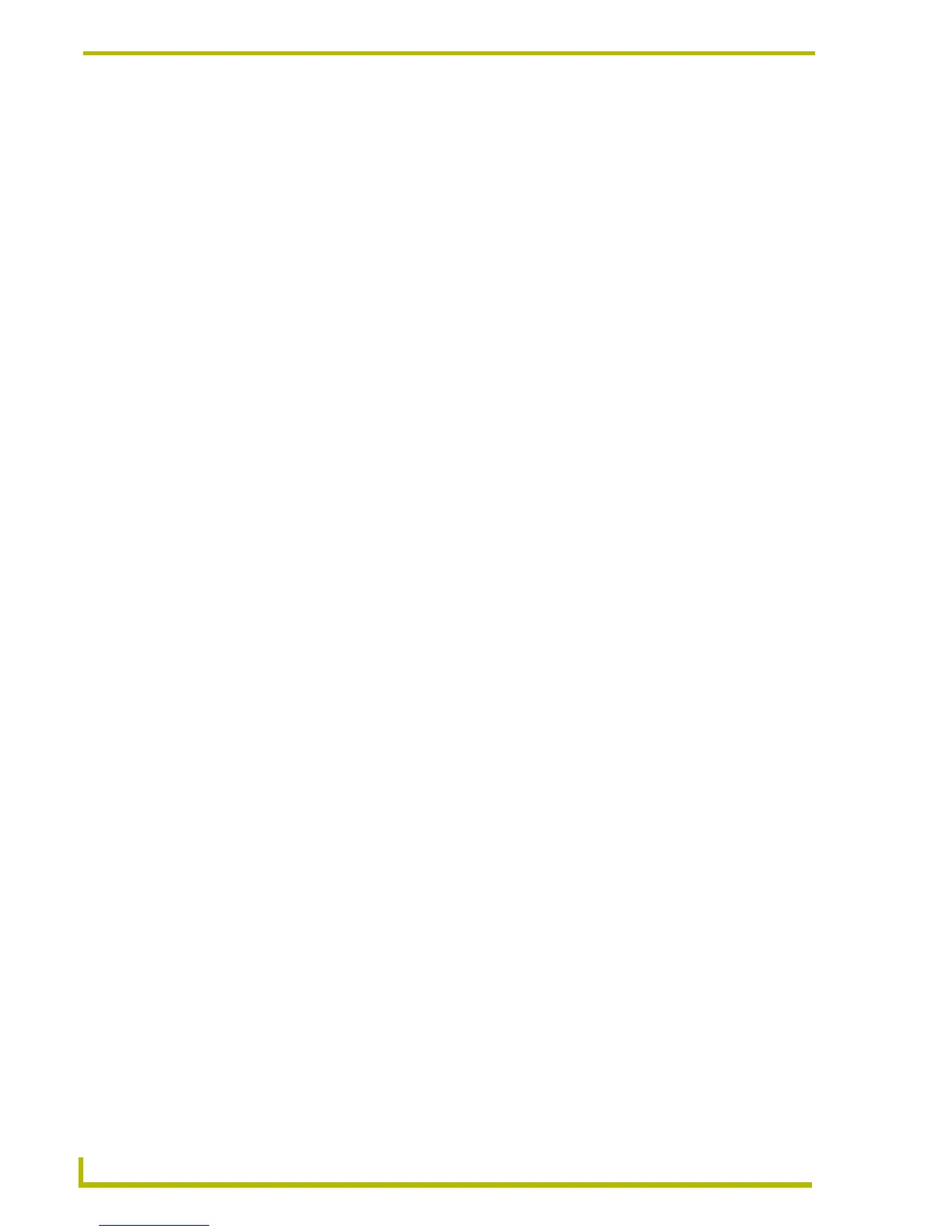Working With Projects
36
NetLinx Studio (v2.4 or higher)
Project Folder Context Menu
Right-click on any Project folder (in the Workspace tab of the Workspace Window) to open the
Project Folder context menu. This context menu contains various Project -level commands and
options, including:
New Project Opens the New Project Properties dialog. The options in this dialog
allow you to specify information for the new Project, including Project
Identifier, Dealer, Sales Order, Designer, Purchase Order and
Description.
Delete Project Deletes the selected Project from the Workspace. This option does
not delete the Project or its associated files from the disk.
Build Project Builds (compiles) the Project (including all contained Systems and
System files). The progress and results of the build can be viewed in
the Status tab of the Output Display window.
Copy Selected Project Copies the selected Project to clipboard memory, so it can be pasted
(within the same Workspace only), via the Paste Project command in
the Workspace context menu.
New System Opens the System Properties dialog, which allows you to assign an
Identifier, System ID, and Description for a new System. The System
Properties dialog also contains options that allow you to set custom
communication settings for the new system. Once created, the new
system is added to the Project.
Import a System Opens the Open Workspace dialog, where you can locate and select
the Workspace (.APW) file that contains the System you want to
import into the Project. Once you select an APW file, the Import Com-
ponents From a Workspace dialog is invoked. Use this dialog to select
specific Systems contained in the selected Workspace.
Paste System You can copy and paste Systems (within a single Workspace) by
selecting Copy Selected System from the System context menu, then
opening the target Project, and selecting the Paste System command.
Collapse Tree Collapses the Project/System/File tree to show only the Workspace
and its Project(s).
Expand To System Level Expands the Project/System/File tree to show the Workspace,
Project(s) and System(s).
Docking View - Changes the Workspace Window to a dockable win-
dow that can be resized and moved to anywhere within the NetLinx
Studio work area.
Hide Hides the Workspace Window.
Quick Load Project This option (only available for the active Project) allows you to access
the File Transfer dialog, already configured to send all files in the
active Project to the Master associated with the active System.
Project Properties Opens the Project Properties dialog, where you can view and edit the
basic properties of the Project (Project Identifier, Dealer, Sales Order,
Designer, Purchase Order and Description).
