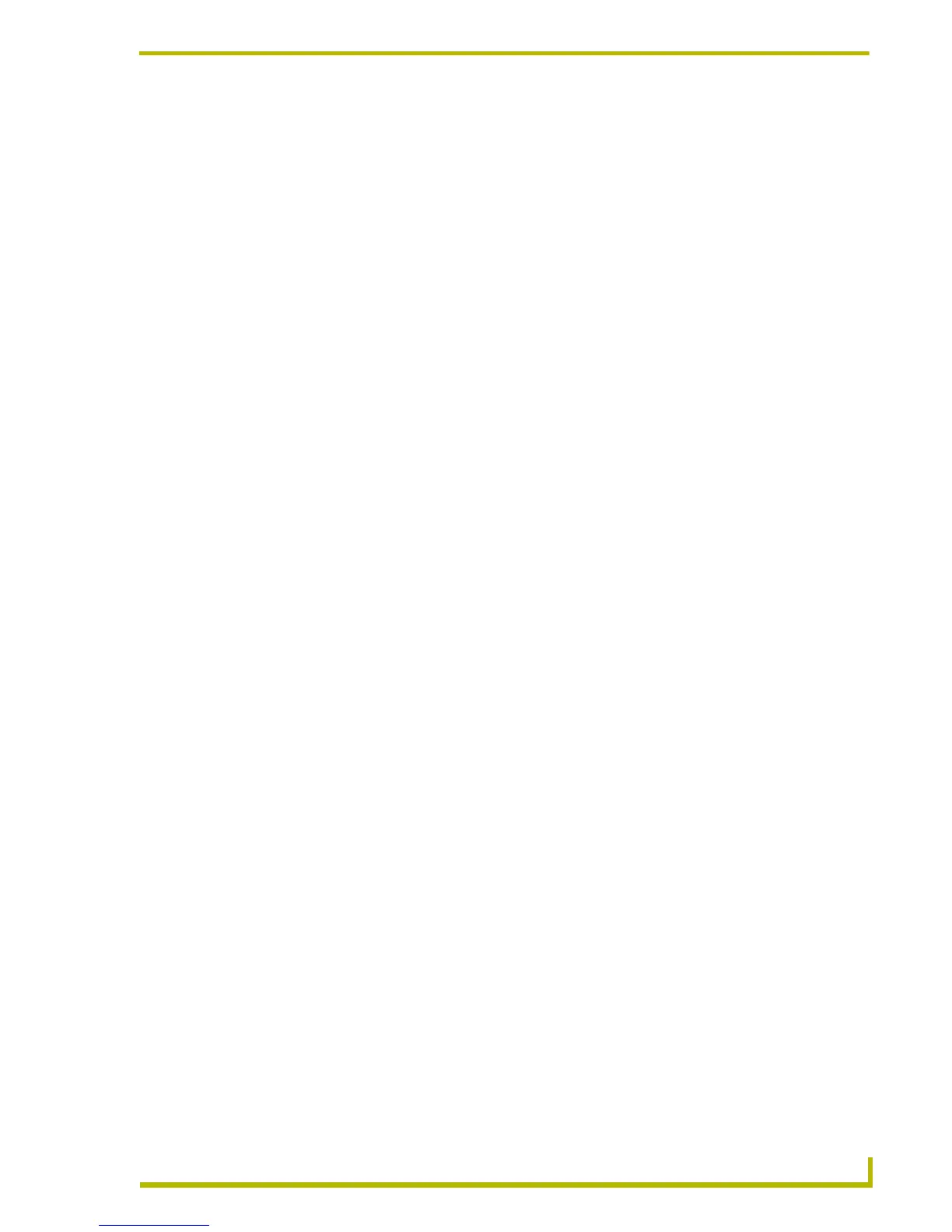Communications and File Transfers
153
etLinx Studio (v2.4 or higher)
Adding Files To The Files To Send Queue
There are several possible approaches to adding files to the Files To Send List (Send tab).
Add some or all of the files contained in a Workspace file or a Workspace-To-Go file.
Add individual systems (see Supported File Types list).
Notes:
The file types that are available for selection depend on the selected Platform (Axcess or
NetLinx), Send/Receive selection and Communication settings.
All files must mapped to devices before they can be selected for transfer. You can edit the
file's mapping information via the Edit menu (Device Mapping option), but without any
mapping information associated with the file, it cannot be selected.
Source Code files cannot be sent until they have been successfully compiled.
While Touch Panel UI files are sent to the panels themselves, KPD files are sent to the
master and not directly to the keypad. Before sending a KPD (KPDesign) file to the target
keypad(s), be sure that you have successfully compiled the Source Code file that contains
the keypad module, and sent it to the Master.
Adding All Files Contained In An APW Or AXW File
In the Send tab:
1. Select File > Open Workspace/AXW/FTL File or click the Load Workspace command
button to open the Open File dialog.
2. Select either NetLinx Studio Files (*.apw) or Export-To-Go Files (*axw) from the File of Type
drop-down menu (depending on which type of file contains the system files that you want to
transfer).
This dialog contains two tabs: Existing and Recent.
Use the Existing tab to locate and select the desired file, with the ability to navigate
through all available local and network drives.
The Recent tab contains a listing of the most recently used files (of all types).
3. Locate and select the Workspace file that you want to add, and click Open. This opens the
Quick Load dialog.
4. In the Selection Options section, select Entire Workspace.
5. Click Select All to add every file type in the Workspace, and enable the Remove Duplicates
when Loading option.
6. Click OK to close the Quick Load dialog and add the files to the File To Send queue.
Adding Files From A Specific Project/system
In the Send tab:
1. Select File > Load Workspace/AXW/FTL File or click the Load Workspace command button
to open the Open File dialog.
2. Set the File of Type drop-down to NetLinx Studio Files (*.apw).
