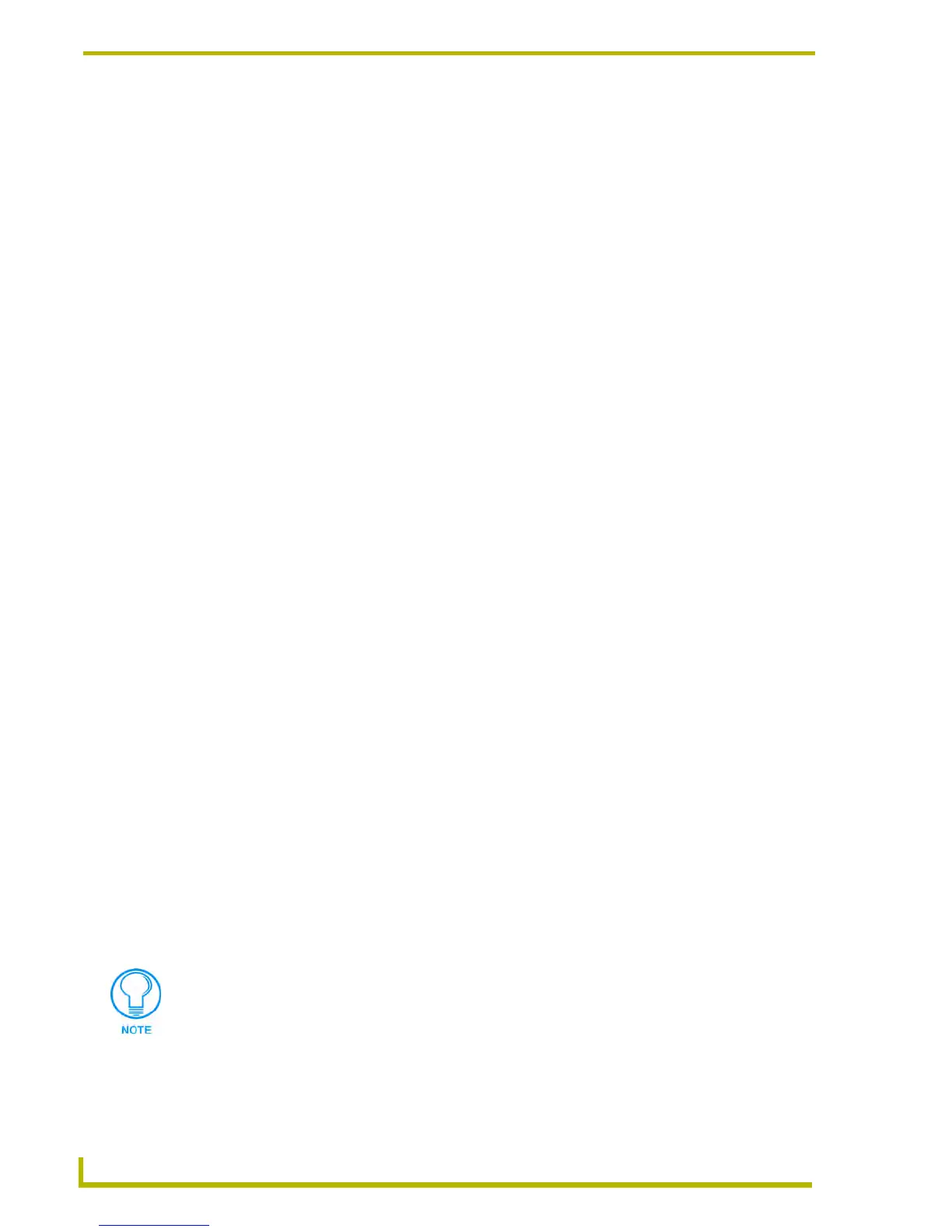Working With Systems and System Files
40
NetLinx Studio (v2.4 or higher)
System Status: Active Vs. Inactive
You may have multiple systems within a Project, but only one is designated as the "Active System",
meaning that all communication with the master controller (i.e. diagnostics, online tree, etc.) will
be done with the communications settings of the selected System.
The currently active System is bolded in the Workspace tab of the Workspace Window, and the
status bar at the bottom of the program will display the selected System communication settings.
If there is currently an active connection to a master controller when you select a System with
different communications settings, the program will prompt you to see if you want to stop the
current connection and continue with the selected active System communication settings.
Designating The Active System
You can set one System in the Workspace to be the "Active System". This signifies that all
communication with the master controller (i.e. diagnostics, online tree, etc.) will be done with the
communications settings of the specified System.
The Workspace tree indicates the active System with bold type, and the status bar at the bottom of
the program will display the selected System communication settings.
If there is currently an active connection to a master controller when you select a System to be
active, the program will prompt you to see if you want to stop the current connection and continue
with the selected Active System communication settings.
To designate the active System, select (highlight) a System (in the Workspace tab of the Workspace
Window), then select Set as Active System from either the Project menu or the System Folder
context menu (or click the toolbar button).
Configuring System-Level Communications Settings
The Master Communication Settings dialog contains options that allow you to specify System-level
communication settings. Each System can have its own dedicated communication settings. These
System-level settings override the default communications settings.
To set System-level communication settings:
1. Select Settings > Master Communication Settings to open the Master Communication
Settings dialog. The Available System(s) list in this dialog represents all Systems contained
within the open Workspace (and their parent Projects).
2. Click to select a System from the Available System(s) list.
3. Click the Communication Settings button to access the Communication Settings dialog.
4. Select the default Platform (NetLinx or Axcess).
5. Select a Transport Connection Option (TCP/IP, Serial, Modem or Virtual NetLinx Master).
6. Click Edit Settings to specify the communication settings for the selected connection option:
For TCP/IP connections: Set the TCP/IP address (TCP/IP Settings dialog).
The TCP/IP and Virtual NetLinx Master options are only available if NetLinx is
selected as the platform.
