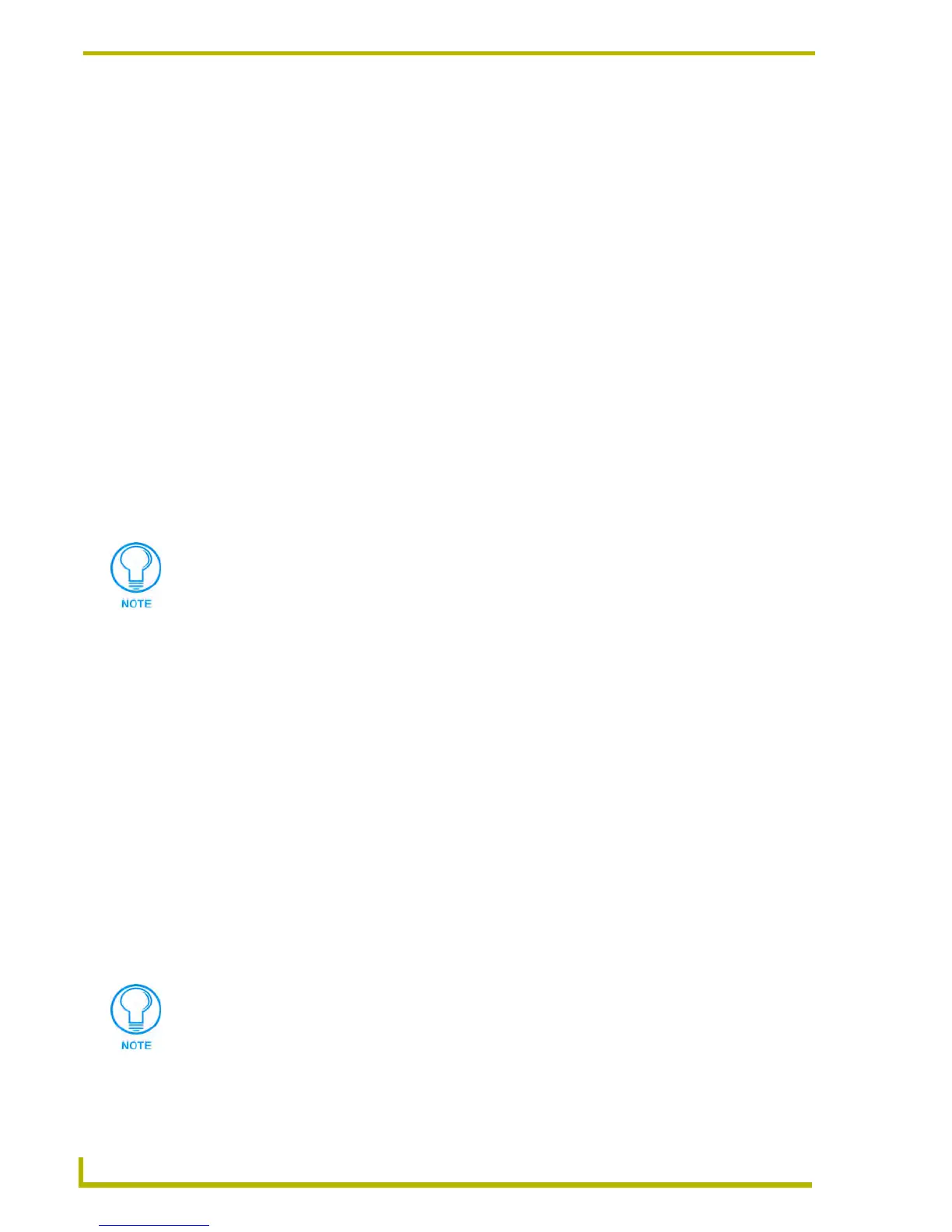Communications and File Transfers
158
NetLinx Studio (v2.4 or higher)
6. Click OK to return to the Communication Settings dialog.
7. Click OK to save the new Modem communication settings with the selected file.
Configuring Virtual Netlinx Master Communication Settings (Netlinx Only)
1. Click the Edit command button, and select Communication Settings to open the
Communication Settings dialog.
2. Select NetLinx Master as the Platform Selection.
3. Select Virtual NetLinx Master as the Transport Connection Option.
4. Click Edit Settings to access the Virtual NetLinx Master Settings dialog, which displays the
System number (and IP address) of the Virtual NetLinx Master (default = 1).
Assuming that the actual NetLinx Master is set to 0 (via the System Properties dialog - System
ID field), this default setting will work. However, if you have designated any other number as
the System ID, be sure to set this System Number to a different number than the System ID, to
avoid a conflict with the actual NetLinx Master (range = 1-65535).
5. Click OK to return to the Communication Settings dialog.
6. Click OK to save the new VNM communication settings with the selected file.
Configuring the Panel For Virtual Netlinx Master TCP/IP Transfers
If it is not already powered up and connected, apply power to the G4 panel and verify that it is
connected to the LAN via the TCP/IP connector on the rear (or side) of the panel.
1. Press and hold the grey Front Setup Access button (below the touch screen) for 3 seconds to
access the Setup page.
2. Press the Protected Setup button to access the Protected Setup page.
3. Use the on-screen keyboard to enter the password (the default password is 1988).
4. Press the System Connection button to access the System Connection Setup page.
5. Select Ethernet as the Master Connection.
6. Set the System Number to 0 (zero).
7. Select the Master URL / IP input box and enter the IP address of your PC.
8. Press the Back button to return to the Protected Setup page and press the Reboot button to
reboot the panel.
Stop Bits 1
Flow Control None
Phone Number Enter the telephone number of the master.
As indicated in the Virtual NetLinx Master dialog, changes made to the system
number field will not take effect until all communications are stopped and restarted.
To get your PC's IP address, select Start > Run and type cmd to open a DOS
window. Then, enter ipconfig to display the IP address of your PC.
