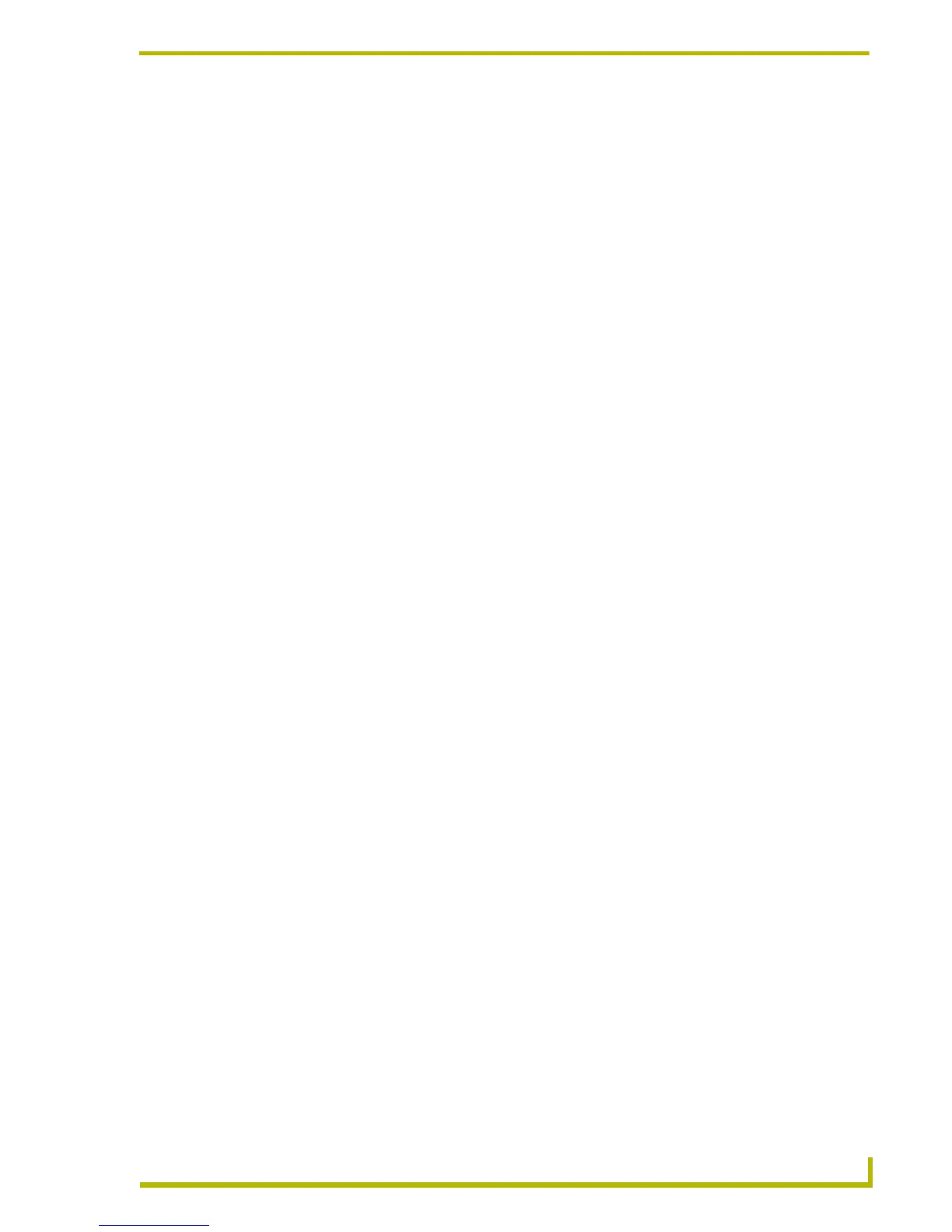The NetLinx Studio v2.4 Work Area
19
etLinx Studio (v2.4 or higher)
Watch Window Context Menu
Right-click inside the Watch Window to access the Watch Window context menu, described below:
Refresh List Refreshes the contents of the Watch Window.
Add Variable Opens a text field in the Name column, to allow you to add a variable to
the Watch Window.
Add Variable From List Opens the List of Watched Variables dialog, where you can select a
variable to add to the Watch Window from a list of all variables located in
the TKN file of a compiled NetLinx source code file.
Delete Variable Deletes the selected variable from the Watch Window.
Delete All Variables Deletes all variables from the Watch Window.
Total Length Sets the viewing mode for arrays to show the total length of the array in
the Length column of the Watch Window. All of the locations of the array
are displayed, regardless of the Current Length value of the array. By
default, this option is enabled. When disabled, the viewing mode shows
Current Length in the Length column.
Step Mode Toggles the step mode between Run and Single Step mode.
Single Step In NetLinx systems, this command executes a single instruction in the
source file; in Axcess systems, it executes a single line of code in the
Mainline.
