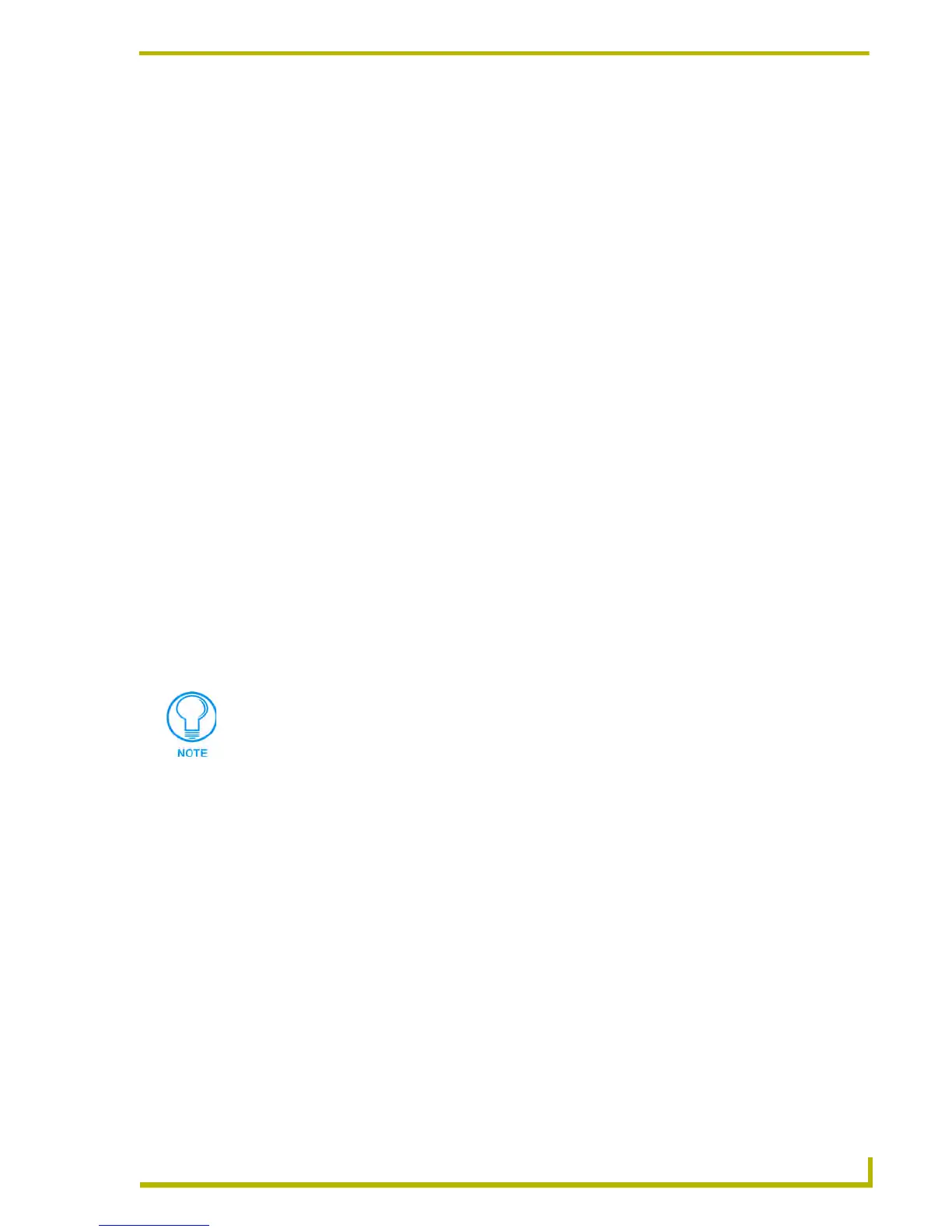Working With Online Devices
127
etLinx Studio (v2.4 or higher)
STR1 is a header sent with each line - this is a good place to use DEV_TO_STRING.
STR2 is data. All data bytes are formatted as hex and separated by commas.
As of v2.01, a space (
$20) is no longer added between STR1 and STR2.
16.
CALL 'STRING TO DEV' (Txt[], dvDEV)
Takes ASCII string Txt[] of the form '<dev>' or '<dev>:<port>:<sys>' and stores this as a
DEV. The dev data in Txt[] can be embedded in other non-numeric characters. If Txt[] does
not contain any numerals,
dvDEV will default to 0:1:0 (the local master).
In order to use these subroutines, debug.axi must be in the compile path. It is suggested that an
"AXIs" folder in the My Documents folder be created, save debug.axi there, then add that path
to Netlinx Studio "Edit/Preferences/Netlinx Compiler Options/Include Files". Then add the
line:
#INCLUDE 'debug.axi'
to the source code.
"Debug.axi" and example code are attached to Tech Note #461. To access AMX Tech Notes, go to
www.amx.com, log in as a dealer and go to Tech Center > Tech Notes.
Buffering of the Notification and Diagnostic Tabs
The Notification and Diagnostic tabs are capable of handling a large number of messages without
adversely affecting the system. There is a buffer file for each view and you can define the combined
size of the two buffer files that are used to handle the large number of messages being sent from the
master controller.
As the buffer files are filling with messages from the master controller, the program will read in a
message and display it into the appropriate list view every quarter of a second. This will allow you
to view the messages at a reasonable rate versus what is being loading into the buffer files.
NetLinx Diagnostics - NetLinx Device Emulation
Emulating a device in NetLinx Studio means that the program generates messages that appear to
the master to have come from a specified <D:P:S> combination (real or fictitious). The options in
the Emulate a Device dialog allow you to specify the <D:P:S> combination for a device you want
to emulate.
Use device emulation to simulate basic control of a specified NetLinx Master, including Channels
(PUSH/RELEASE), Levels and String/Commands. Use this option to test specific areas in your
Source Code against a specific device.
To use NetLinx Device Emulation:
1. Select Diagnostics > Emulate a Device (or click the toolbar button) to access the Emulate a
Device dialog.
2. Enter the Device, Port and System <D:P:S> combination of the device you wish to emulate
(real or fictitious). The <D:P:S> value ranges are 0 - 65535.
The buffer files that are used by the Notification and Diagnostic tabs can become full.
When this happens, the program will disable the appropriate option. You will need to
clear the appropriate list before you can start the option again. You may copy the text
from the list view or save the content of the list view to a file.
