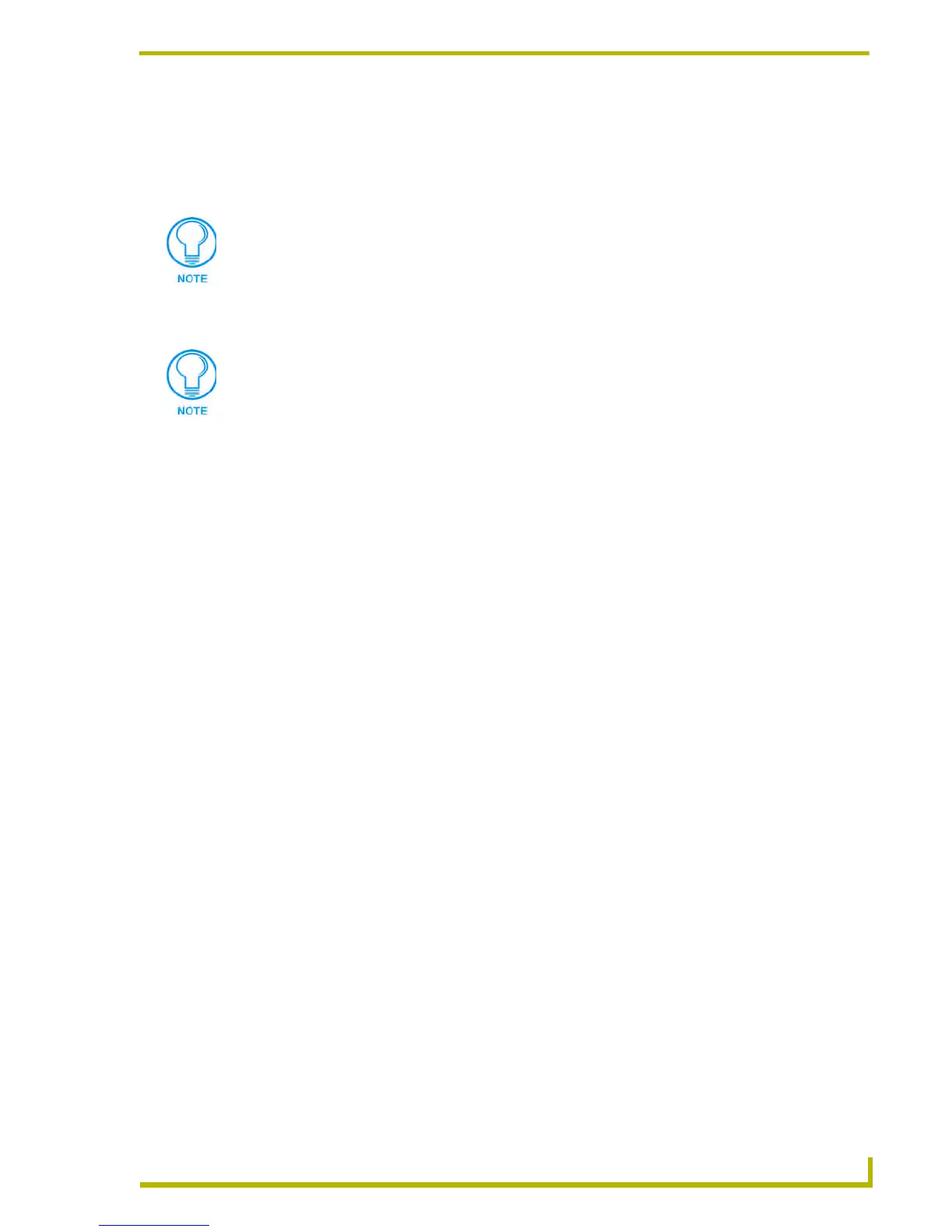Working With Systems and System Files
61
etLinx Studio (v2.4 or higher)
2. Right-click on the Module folder to access the Module File Folder context menu, and select
Add Existing Module File (or click the toolbar button).
3. In the Add Existing Module File dialog, locate and select the Module (.AXS, .TKO or .JAR)
file that you want to add to the selected System.
4. Click Open to access the File Properties dialog, where you can view/edit general file
information for the selected module file.
5. Edit the file information (if necessary).
6. Click OK to add the file to the selected System.
7. The file should now appear in the Module folder under the selected System.
Source Code Entry
To include a module into your program, use the following module line:
DEFINE_MODULE 'DMS-IMSMod' Module_Name(Virtual_Dev, Real_Dev, strFileName,
strVarTextArray)
Where:
For example, a NetLinx module for a DMS keypad would look like:
DEFINE_MODULE "DMS-IMSMod" mdlDMS (dvDMS, dvDMS_R, strFILE_NAME,
StrVartextArray)
Where:
Use the Recent tab to quickly access recently used files.
If you select multiple files to add to the System, the program will prompt you to edit
the file properties for each file before adding them.
Module_Name
DMS-IMSMod.tko
Virtual_Dev
A virtual device you define.
Real_Dev
The device number of the DMS or IMS panel.
StrFileName
A string variable (CHAR array) containing the file name of the KPD file to
run.
StrVarTextArray
A two-dimensional array to store variable text in. The first dimension
should be the largest variable text number you want to use. The second
dimension should be the maximum size of the string you want displayed
(maximum is 40 characters).
DMS-IMSMod
The name of the compiled TKO file.
MdlDMS
The module name.
DvDMS
The module ID device number (ex 32768).
DvDMS_R
The device number of the keypad.
StrFILE_NAME
Exact name of the KPD file.
StrVarText Array
Description of the parameters for the variable text buffer.