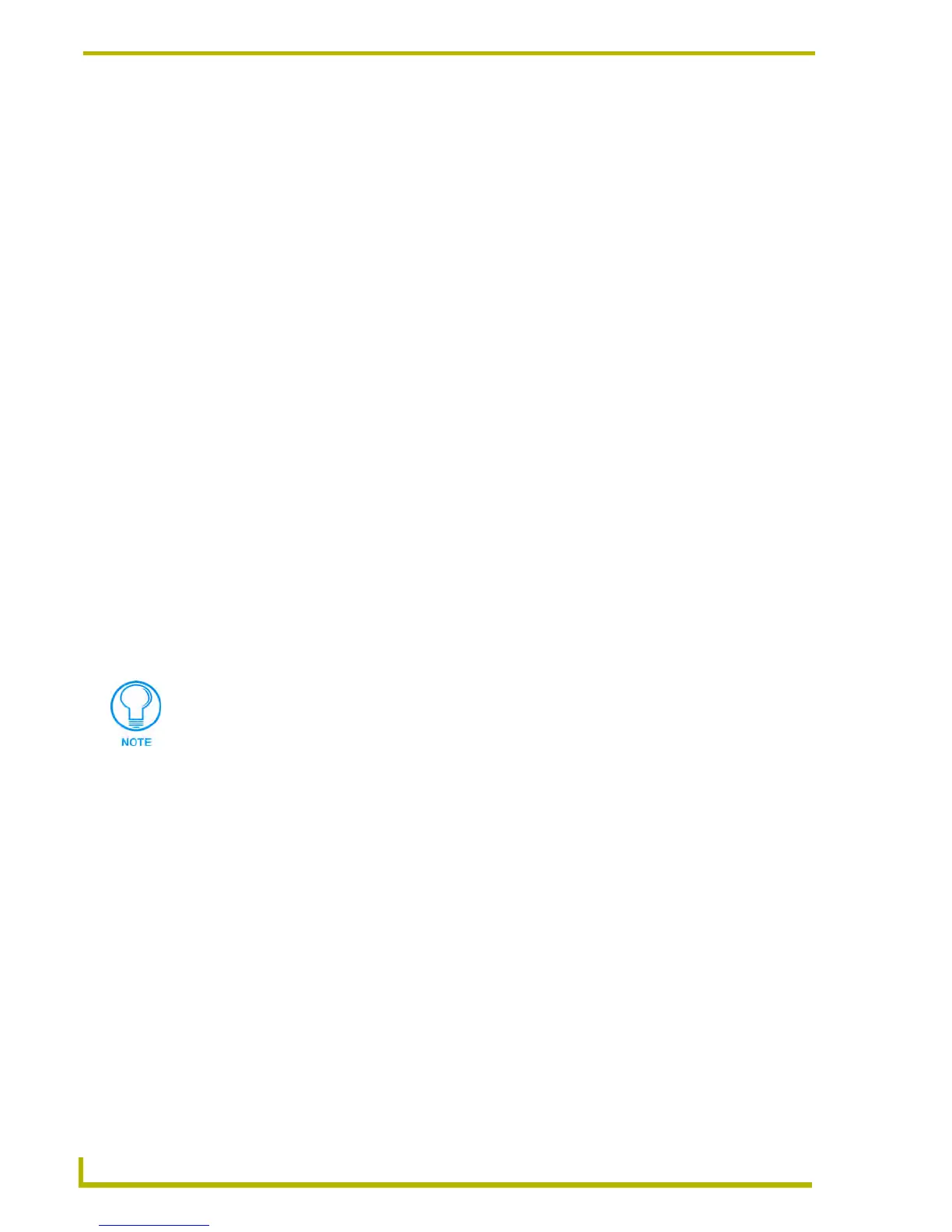Communications and File Transfers
156
NetLinx Studio (v2.4 or higher)
Step 2: Communication Settings
Use the options in the Master Communication Settings dialog to set the communication settings for
connecting to a NetLinx or Axcess master controller.
A connection can be made to a NetLinx master controller via TCP/IP, Serial-RS232,
Modem.
A connection can be made to a Axcess master controller via Serial-RS232 or a Modem.
Listening For Netlinx Masters On The Subnet
Click the Listen button in either the TCP/IP Settings dialog or the URL Listing dialog to listen for
"blink" (UDP) messages from NetLinx Masters on the same subnet, in the Listen For Masters
dialog.
As NetLinx Masters are detected on the subnet, they are displayed in the Listen For Masters dialog,
with the option of adding them to the List of Addresses in the TCP/IP Settings dialog.
Configuring Communications Settings
NetLinx Studio v2 allows you to specify and maintain separate communications settings for each
file in the Files To Send and Files To Receive queues:
1. Select a file (Send or Receive tabs).
2. Click the Edit command button and select Communication Settings from the Edit menu to
open the Communication Settings dialog.
a. Select a Platform for this transfer (Axcess or NetLinx).
b. Select a Transport Connection Option (TCP/IP, Serial, Modem or Virtual NetLinx
Master).
c. Click Edit Settings to specify the communication settings for the selected connection
option.
3. Click OK to close the Communication Settings dialog.
Configuring TCP/IP Communication Settings (Netlinx Only)
With a Transfer selected in the Transfer List:
1. Click the Edit command button, and select Communication Settings to open the
Communication Settings dialog.
2. Select NetLinx Master as the Platform Selection.
3. Select TCP/IP as the Transport Connection Option.
4. Click Edit Settings to open the TCP/IP Settings dialog.
5. Enter the TCP/IP Address of the master:
a. Click New to open the New TCP/IP Setting dialog.
b. Enter the new TCP/IP Address and (optional) Description in the text fields provided.
The TCP/IP and Virtual NetLinx Master options are only available if NetLinx is
selected as the platform.
