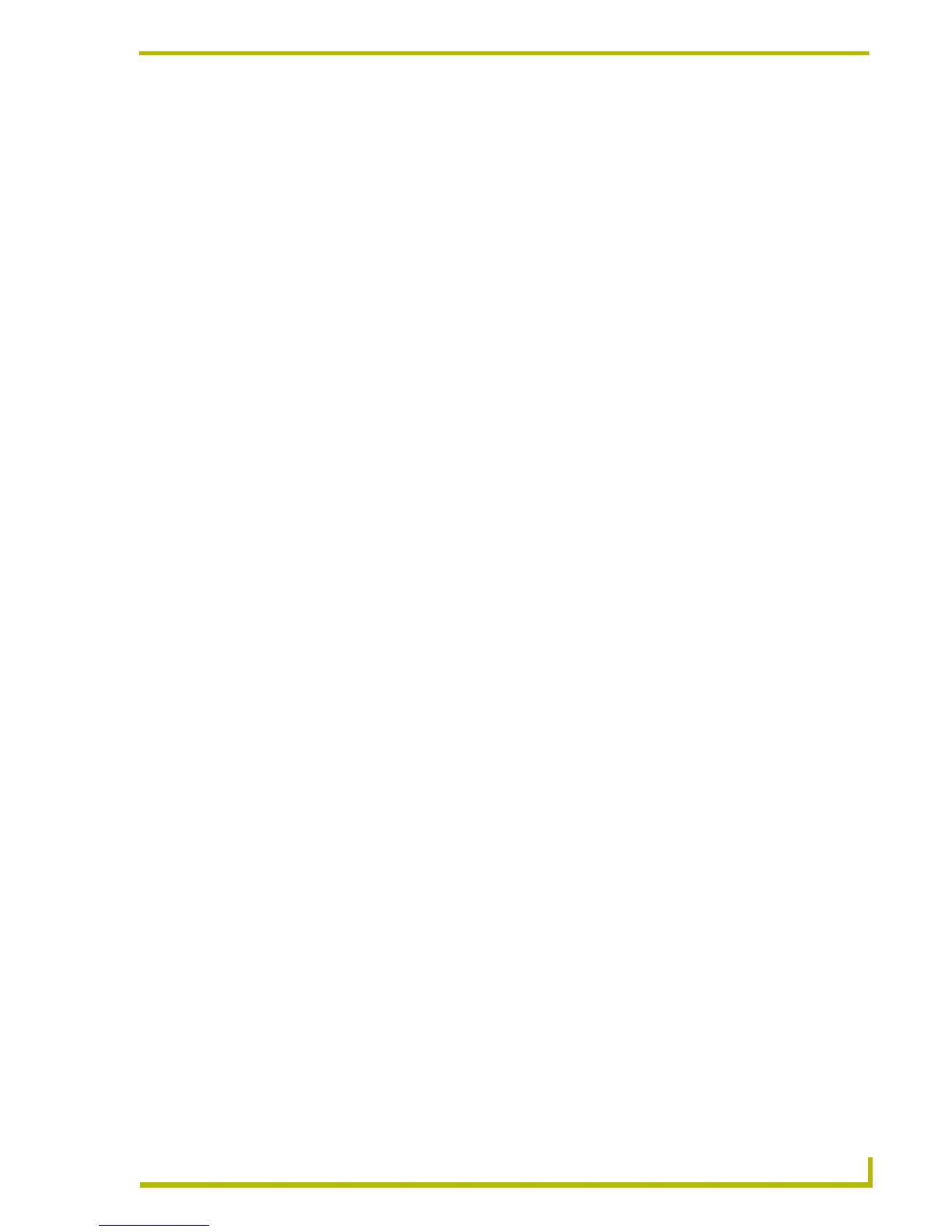Working With Workspace Files
29
etLinx Studio (v2.4 or higher)
Workspace Filename To Create text field to change the name and target directory for the
resulting AXW file, if necessary.
4. Use the radio buttons in the Export Options area of the dialog to specify exporting the Full
Works pace (all Projects and Systems included), or only the currently active Project (Only
Active Project) or the currently active System (Only Active System). By default, the program is
configured to export the entire Workspace file.
5. Use the checkboxes in the Export Options area to select additional options as desired:
Select the Include User IRN Database(s) checkbox to include any user-defined .IRN (IR
database) files in the resulting AXW file. If the selected Workspace file does not include
any user-defined IRN files, this option is disabled.
Select the Include Module Files that are not part of the Workspace checkbox to
include AXS (*.TKO) and Duet (*.JAR) Module files that are needed for a successful
NetLinx compile and link, but have not been added to the Workspace. Module files are
found by searching the "Module Files" directories defined on the NetLinx Compiler tab
of the Preferences dialog. If the selected Workspace file does not utilize Module files, this
option is disabled.
Select the Exclude All Source Code/AXS and Duet Module Files checkbox to exclude
source code and Duet module files from the resulting AXW file. Excluding AXS/AXI
files will result in device mappings of the exported AXW file to be set to "Custom". Since
no source files will be part of the exported AXW, all device mappings will need to be
resolved in the newly created APW file.
Naturally, the previous two options are mutually exclusive. If you select one, the other is
disabled.
Select the Include the Compiled TKN/TOK File checkbox to include the compiled
TKN/TOK file in the exported APW file.
Select the Include the Complied SRC File checkbox to include the compiled SRC file
(in addition to the compiled TKN/TOK file). Note that this option is only enabled if the
Include the compiled TKN/TOK file option is selected.
The Progress bar indicates the progress of the export operation.
Once the export operation is done, detailed results of the operation are listed in the Export
Workspace Files Report dialog.
Importing Exported ("To Go") Workspace Files
1. Select Project > Import From Exported Workspace File (or click the toolbar button) to access
the Select AXW File dialog.
2. Locate and select the desired AXW file, and click Open.
3. In the Import From Exported Workspace File dialog, the file selected in the Select AXW File
dialog is listed in the AXW File to Extract From field. Use the browse button to locate and
select a different file, if necessary.
4. The target directory indicated in the Extract To field matches the source directory for the
selected file by default. Use the browse button to locate and select a different target directory
for the Workspace file, if necessary.