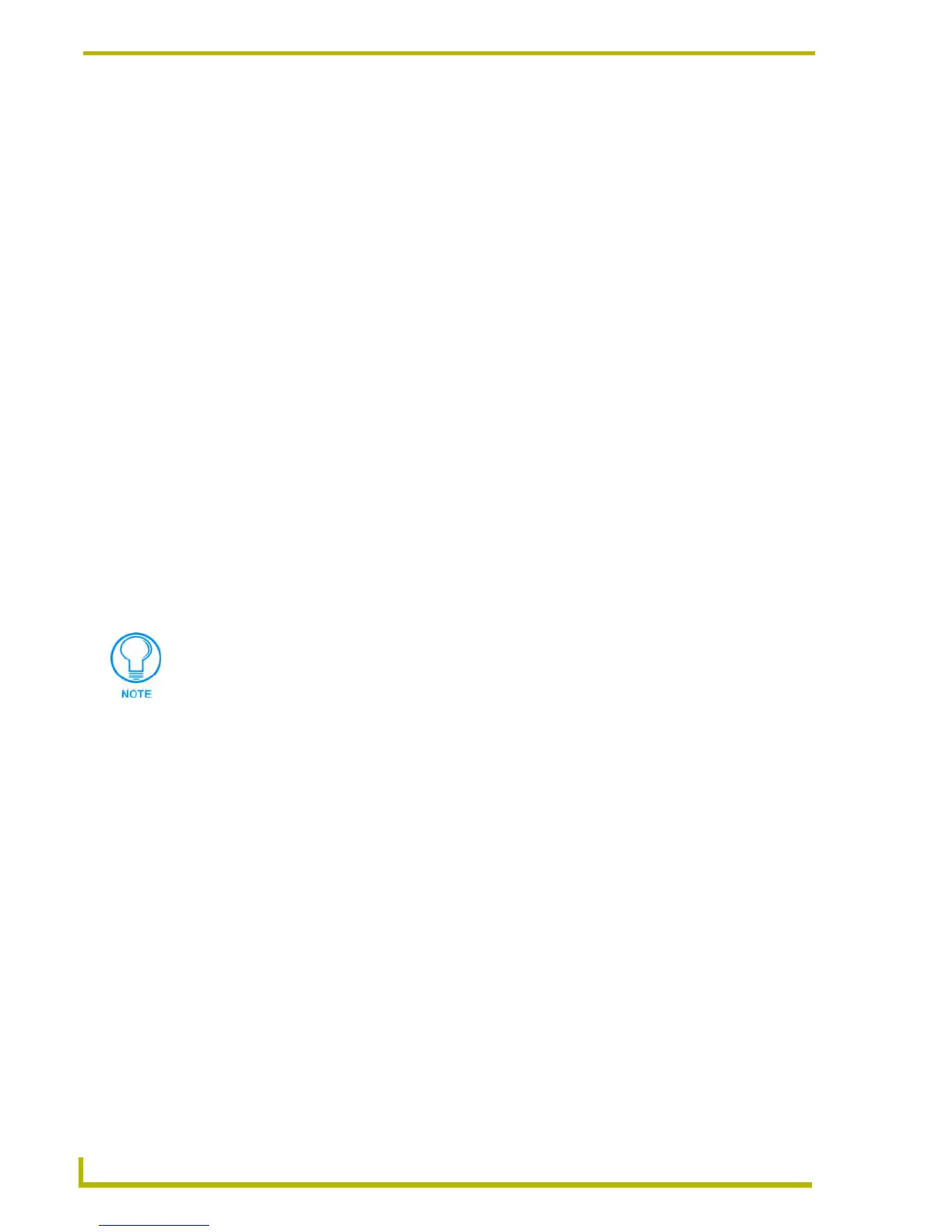Programming
94
NetLinx Studio (v2.4 or higher)
Undo/redo
NetLinx Studio supports Undo and Redo functionality in the Source Code Editor:
Click Edit > Undo (or click the toolbar button) to undo the last action.
Click Edit > Redo (or click the toolbar button) to redo (repeat) the last action.
Working With Bookmarks
NetLinx Studio allows you to place bookmarks in your program files for quick navigation to key
points in the code. Use the bookmarks commands in the Edit menu to create, jump to and clear
bookmarks.
To create a bookmark, place the cursor in the line that you want to bookmark, and select Bookmark
from the Edit menu, the Source Code Editor context menu, or use the toolbar button. The bookmark
is indicated by a blue rectangle in the left margin of the Source Code Editor window.
Use the Next Bookmark and Previous Bookmark options to jump to your bookmarks.
Use the Clear Bookmarks command to clear all bookmarks in the Source Code Editor
window.
Debugging
Debugging Source Code Files
NetLinx Studio contains several useful options for debugging your Master Controller and Source
Code files.
In order to begin debugging, your computer must be connected to a Master Controller, and you
must have a compiled Source Code file active.
To use debugging, the Build With Source option must be selected in the Axcess
Compiler and/or NetLinx Compiler tabs of the Preferences dialog, before the file is
compiled. For NetLinx code, select
You cannot compile, send/receive files, or change port settings while the program is in
debug mode.
Avoid declaring variables as volatile whenever possible, since volatile variables will not
display their contents during the debug session.
NetLinx character strings by default are displayed in current length mode, while all other
strings (including Integer strings) are displayed in total length mode.
The Debugging feature allows you to view variables declared within the scope of a
Function and or Call procedure. However, stack and parameter values are not
editable. If you attempt to edit either the stack or parameter values, a warning
message is displayed.
