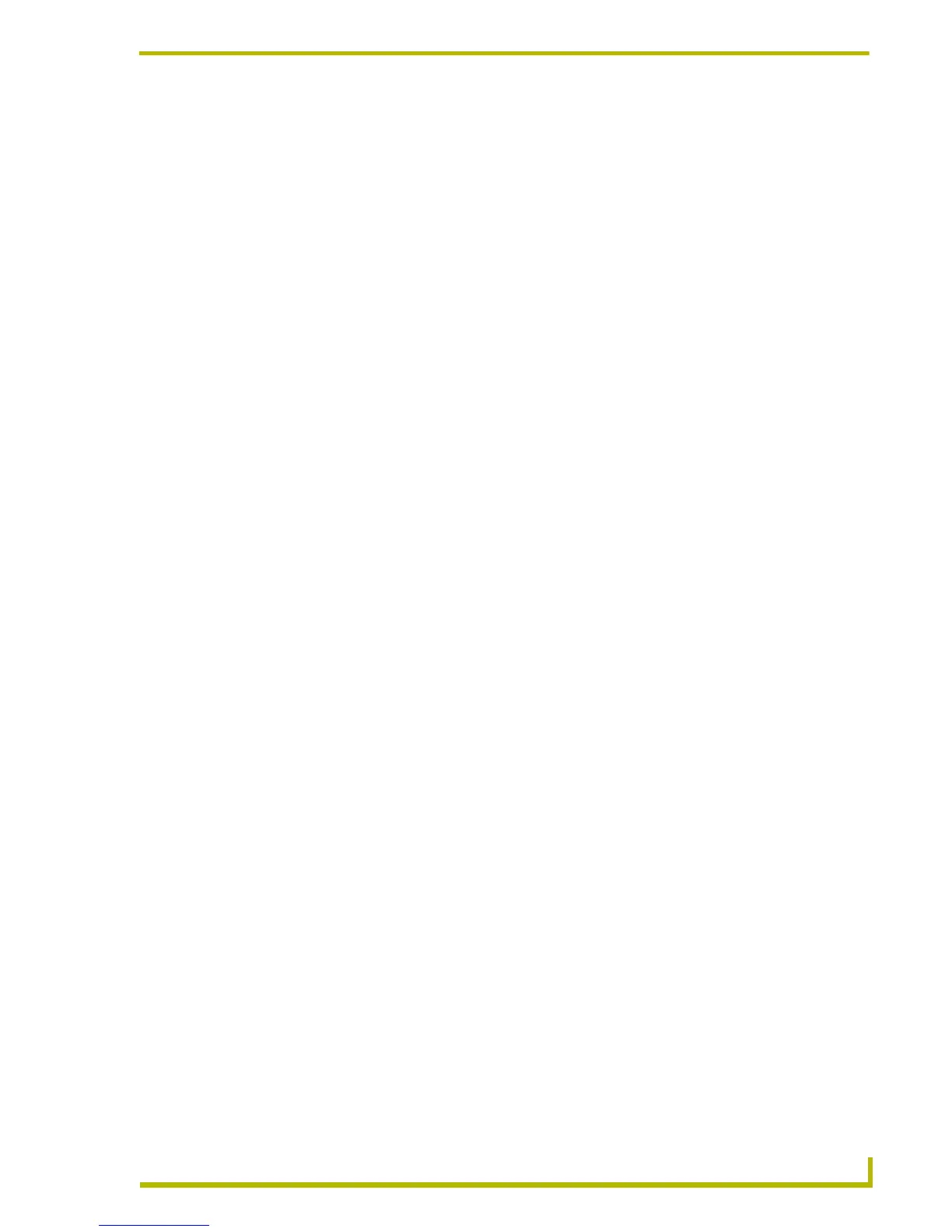Working With Systems and System Files
39
etLinx Studio (v2.4 or higher)
Adding An Existing System To a Project
Importing Systems Into A Project
Its easy to import one or more existing Systems into a Project in the open Workspace. You just need
to know which Workspace file contains the System(s) that you want to add to your Project:
1. Select (highlight) the Project that you want to add the imported System into (in the Workspace
tab of the Workspace Window).
2. Right-click to access the Project folder context menu, and select Import a System to open the
Open Workspace dialog.
3. Use the options in this dialog to locate and select the Workspace (.APW) file that contains the
System that you want to import into the Project.
4. Click Open to access the Import Components From a Workspace dialog.
5. Check each System that you want to import, and click OK to add the selected System(s) to the
Project.
Copying And Pasting Systems
NetLinx Studio v2.0 (or later) allows you to easily copy and paste Systems (and all associated
System Files) within a Workspace. This allows you to develop a set of core Systems which you can
then copy, paste and modify as necessary. In cases where there are only minor variations from one
System to the next, this can be a real timer-saver.
To copy and paste a System (within a Workspace):
1. Open a Workspace (in the Workspace tab of the Workspace Window) and click to select
(highlight) a System folder.
2. Right-click on the System folder and select Copy Selected System from the System Folder
context menu.
3. Right-click on the Project that you want to paste the System into, and select Paste System
from the Project Folder context menu.
4. The System is added to the selected Project.
Deleting A System From A Project
When you "delete" a System from a Project, no System files are actually deleted from the hard
drive; the System is simply removed from the Project in the Workspace.
To delete a System from a Project:
1. Click to select the System that you want to remove (in the Workspace tab of the Workspace
Window).
2. Select Delete System from the Project menu or the System Folder context menu.
3. The program prompts you to confirm removing the selected System.
4. Click Ye s to remove the System.
