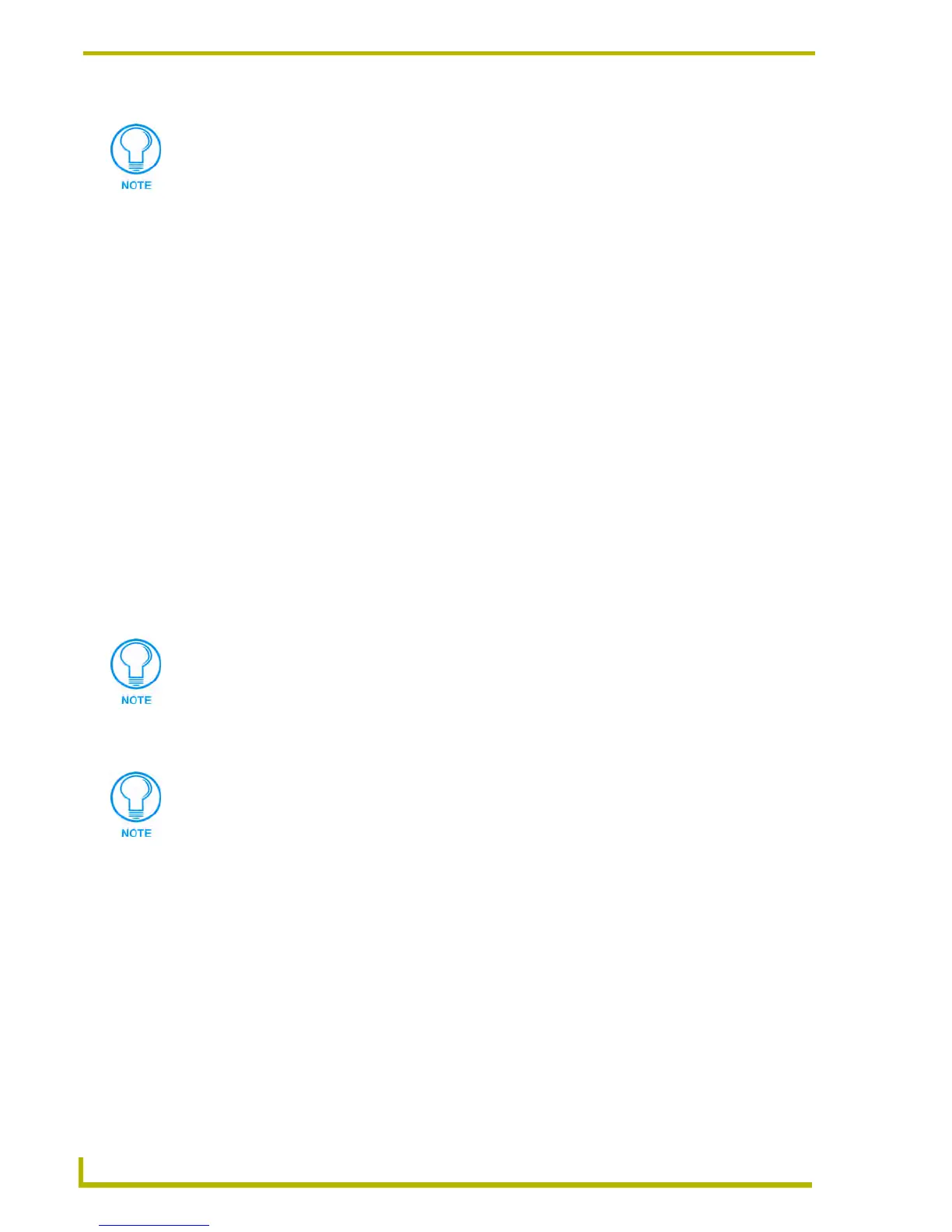Working With Systems and System Files
58
NetLinx Studio (v2.4 or higher)
Adding A New Include File To A System
To create new Include file, and automatically add it to a specific System in the Workspace:
1. Click to select (highlight) a System (in the Workspace tab of the Workspace Window).
2. Right-click on the Include folder to access the Include File Folder context menu, and select
Add New Include File.
3. In the New Include File dialog, specify a File Name and target location for the new Include
file.
4. Click OK to create the file. The new file should appear in the Include folder, under the selected
System.
Adding An Existing Include File To A System
To add an existing Include file to a specific System in the Workspace:
1. Click to select (highlight) a System (in the Workspace tab of the Workspace Window).
2. Right-click on the Include folder to access the Include File Folder context menu, and select
Add Existing Include File.
3. In the Add Existing Include File dialog, locate and select the Include (.AXI) file that you want
to add to the selected System.
4. Click Open to access the File Properties dialog, where you can view/edit general file
information for the selected file.
5. Edit the file information (if necessary).
6. Click OK to add the file to the selected System.
7. The file should now appear in the Include folder under the selected System.
Include File Folder Context Menu
Right-click on any Include folder (in the Workspace tab of the Workspace Window) to access the
context menu described below:
Existing Include files can be added to Systems via the Project > Add File To System
command.
Use the Recent tab to quickly access recently used files.
If you select multiple files to add to the System, the program will prompt you to edit
the file properties for each file before adding them.
Add New Include File Adds a new Include (.AXI) file to the selected (not necessarily the
"active") System, via the New Include File dialog. The options in this
dialog allow you to assign a name and target directory for the new
Include file.
