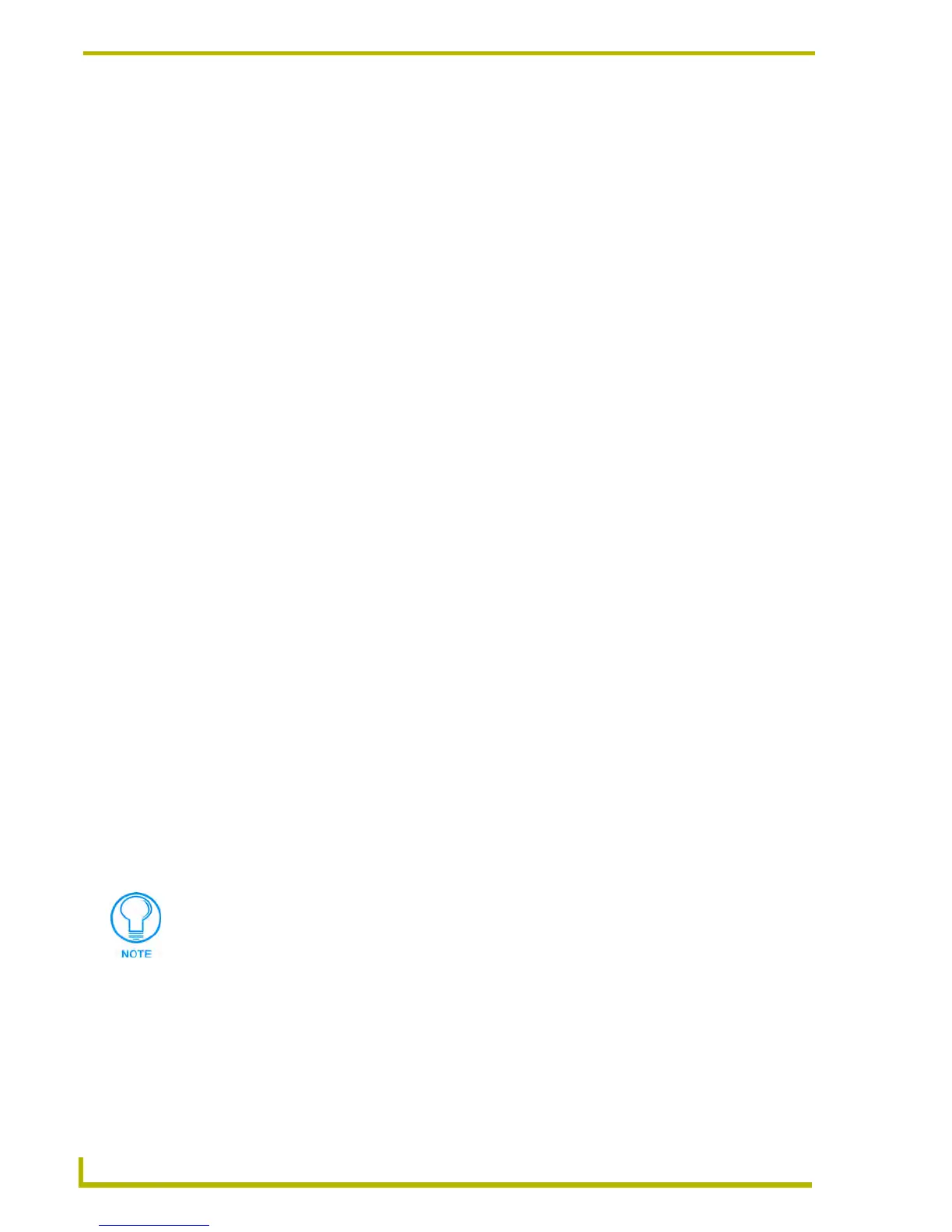Programming
78
NetLinx Studio (v2.4 or higher)
Using The Code Wizard
Select Tools > Code Wizard to launch the NetLinx Studio Code Wizard. The Code Wizard
consists of a series of dialogs that help you quickly generate various types of Axcess and NetLinx
code segments. The wizard can help construct the following type of code segments:
BUTTON_EVENTs
CHANNEL_EVENTs
LEVEL_EVENTs
DATA_EVENTs
SEND_COMMANDs (including G3 and G4 Send Commands)
IR Constants
Undo, Redo Undo and Redo the last text editing action.
Cut, Copy, Paste Cut the selected text to the clipboard, Copy the selected text to the clip-
board, and Paste the contents of the clipboard to the active file, at the cur-
sor position.
Delete Deletes the selected (highlighted) text in the active Source Code Editor
window.
Select All Selects all of the code in the active file.
Goto Section Click to open the Goto Section sub-menu, which contains a listing of code
sections in a Source Code File. Select a section from this list to jump to the
beginning of that section in the active file. If a section that does not exist
within the active code file is chosen, nothing happens.
Goto Line Opens the Goto Line dialog, where you can specify the line of code to
which you want to move the cursor in the active file. If a line number is
entered that is beyond the max number of lines in the file, the cursor is
moved to the last line in the file.
Bookmark Inserts a bookmark at the line containing the cursor in the active file. Book-
marks are indicated by a blue box in the left margin of the Source Code
Editor window. You can have as many bookmarks as number of lines in the
source code.
Toggle Breakpoint Places a breakpoint in the active file, at the cursor position (NetLinx files
only). Once a breakpoint has been inserted in the file, place the cursor in
the line with the breakpoint and select Toggle Breakpoint again to remove
the breakpoint.
Clear Breakpoints Removes all NetLinx breakpoints.
Unicode Edit Select to open the Enter Text... dialog, which allows you to insert unicode
characters in your code, at the cursor position in the editor.
A source file must be open in Source Code Editor window in order to use the Code
Wizard.
