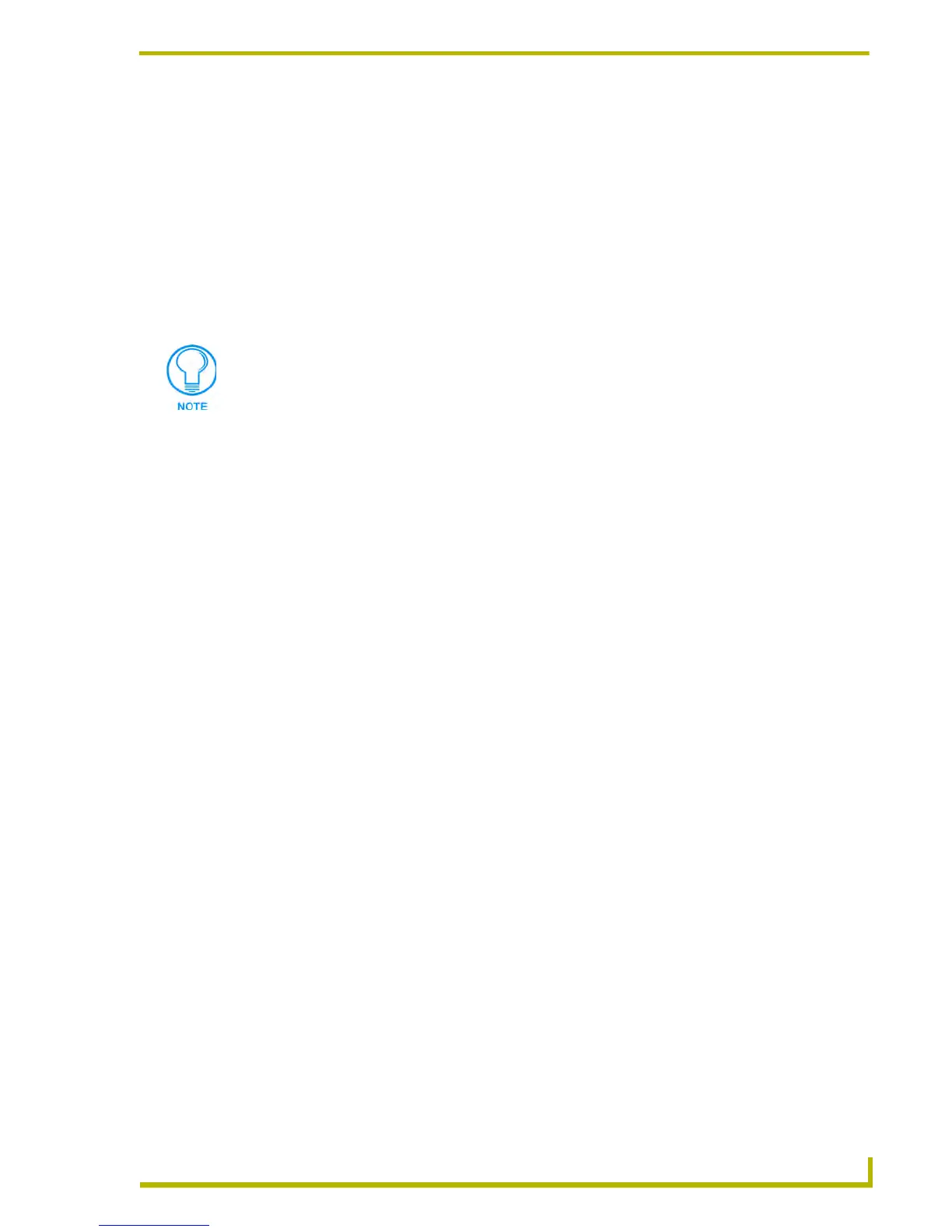Working With Systems and System Files
75
etLinx Studio (v2.4 or higher)
The options in the Print Preview window toolbar include:
Print Dialog
Select Print from the File menu (or click the toolbar button) to access the Print dialog. Use the
options in this dialog to set preferences for your printer, and send the file in the currently active
Source code Editor window to a specified printer.
Print Prints the current page view
Next Page Displays the next page of the selected file
Prev Page Displays the previous page of the selected file
One Page/Two Page Toggles the page view to one or two pages. This option is enabled only if
the active file is longer than one page.
Zoom In Zooms in on the page view
Zoom Out Zooms out from the page view
Close Closes the Print Preview window
If you don't have a printer installed on your PC, the Print and Print Preview options
invoke a message alerting you to install a printer.
Name Click the down arrow to display a list of available printers. Select the target printer
from this list.
Properties Click to open the Printer Setup dialog to set options specific to the selected printer.
Print Range Use the radio buttons to specify the range of the active file to be printed:
• All - Click to print the entire file
• Pages - Click to enable the from: and to: fields where you can specify the pages
that you want to print.
• Selection - Click to print only the currently selected (highlighted) text in the file.
This option is only available if a block of text is selected in the active Source Code
Editor window.
• Copies - Click the up and down arrow buttons to specify the number of copies to
print.