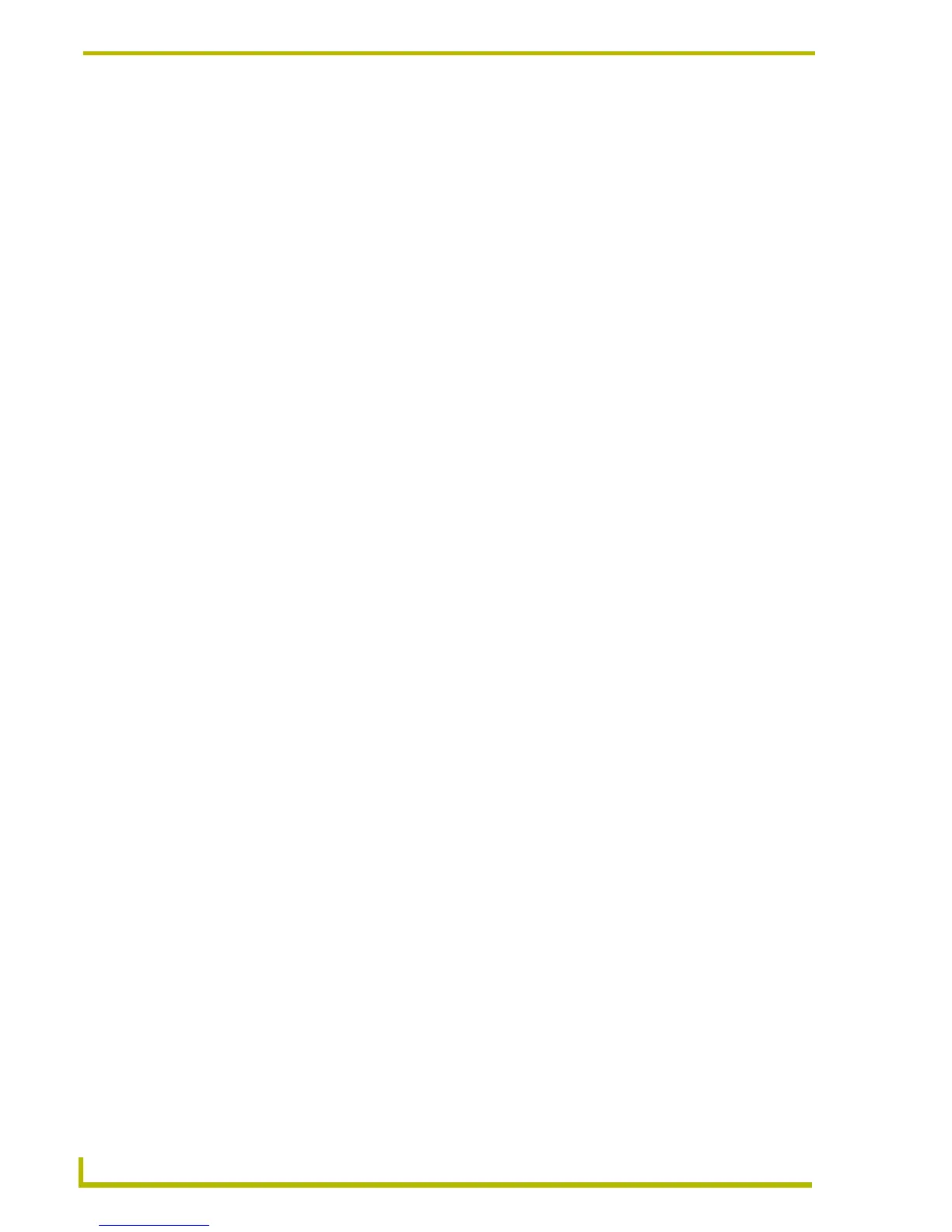Communications and File Transfers
146
NetLinx Studio (v2.4 or higher)
Connecting To a NetLinx Master Via Serial Port
To connect to a NetLinx master, use the options in the Master Communication Settings and
Communication Settings dialogs to specify the serial port settings. These instructions in these
topics assume that the physical link between the PC running NetLinx Studio and the NetLinx
master is established.
1. Select Settings > Master Communication Settings to open the Master Communication
Settings dialog.
2. Click Communication Settings to access the Communication Settings dialog.
3. Select NetLinx Master as the Platform Selection.
4. Select Serial as the Transport Connection Option.
5. Click Edit Settings to open the Serial Settings dialog.
6. Select a COM port and specify the communication settings for serial port communications.
The default settings are:
7. Click OK to return to the Communication Settings dialog.
8. Select Authentication Required to enable NetLinx Master Security for this connection. This
enables the User Name and Password button. Click it to enter the user name and password
assigned to the Master (case-sensitive).
9. Click OK to return to the Master Communication Settings dialog.
10. Click OK to close the Master Communications dialog.
11. In the online tree (displayed in the Online Tree tab of the Workspace window), click Display to
open the Online Tree sub-menu, and select Refresh Network to refresh the online tree display.
12. Double-click the System icon to expand the tree to show the NetLinx master.
Connecting To A NetLinx Master Via Modem
To connect to a NetLinx master, use the options in the Master Communication Settings and
Communication Settings dialogs to specify the modem settings. These instructions in these topics
assume that the physical link between the PC running NetLinx Studio and the NetLinx master is
established.
1. Select Settings > Master Communication Settings to open the Master Communication
Settings dialog.
2. Click Communication Settings to access the Communication Settings dialog.
3. Select NetLinx Master as the Platform Selection.
4. Select Modem as the Transport Connection Option.
5. Click
Edit Settings to open the Modem Port Settings dialog.
Comm Port COM1
Baud Rate 38400
Data Bits 8
Parity None
Stop Bits 1
Flow Control None
