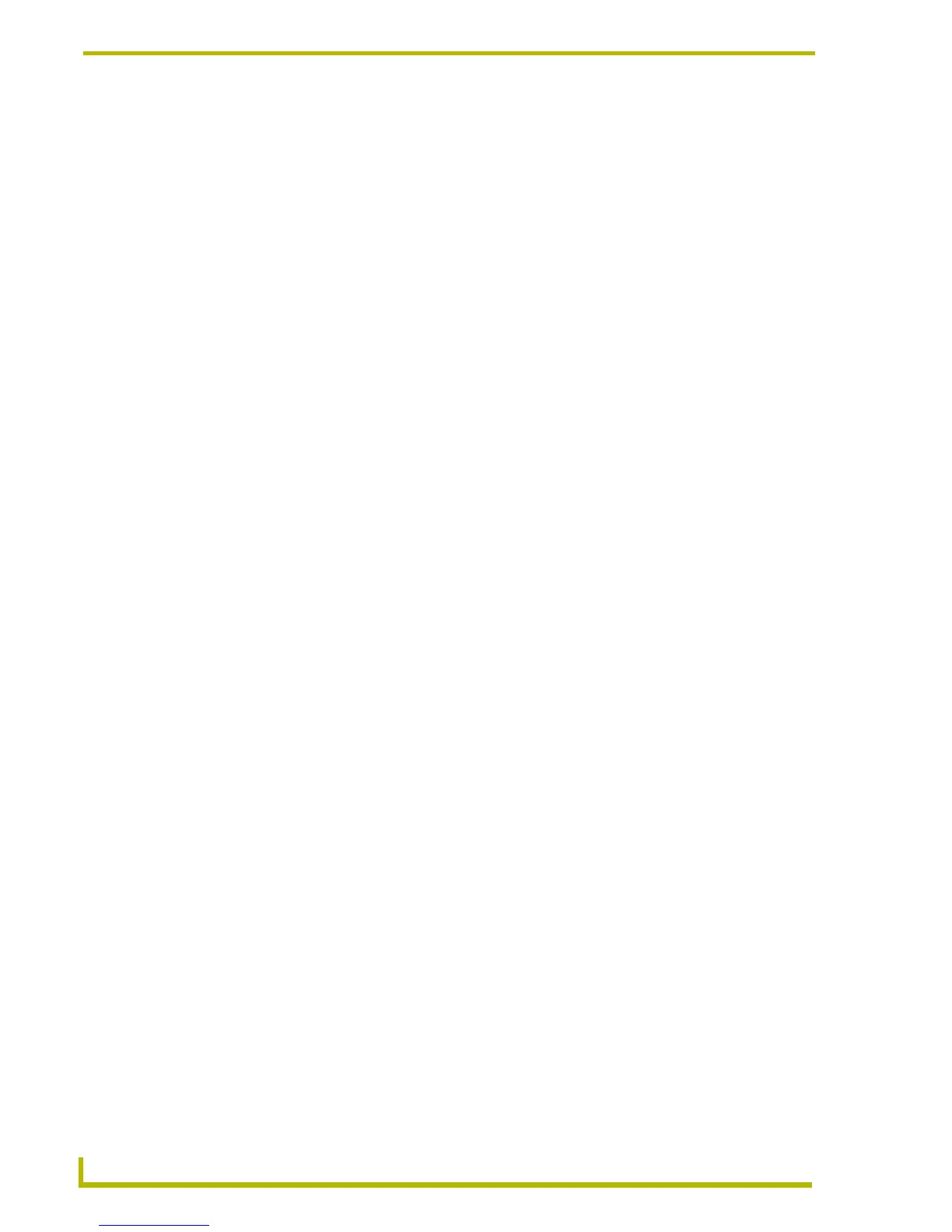Programming
104
NetLinx Studio (v2.4 or higher)
Using the Terminal Window
Select Tools > Terminal (or click the toolbar button) to open the Terminal window.
The Terminal window puts the Master Controller into dumb terminal mode. Anything that is typed
on the screen exits through the Master communications port, and anything coming in from the
communications port is displayed in the Terminal window. Use the Terminal window to
communicate directly with the Master Controller and to debug RS-232-controlled devices.
You cannot use the Terminal window while a communication port is in use for a file
transfer or debug operation.
Type "ECHO ON" in the Terminal window to display messages.
If the Terminal window becomes unresponsive, close and re-open the window.
To leave the Terminal Emulator window active for a long session, click the Terminal
Locks the Port option in the General tab of the Preferences dialog.
Use the Terminal Options tab of the Preferences dialog to modify the behavior and
change the appearance of the Terminal window.
To use the Terminal window with NetLinx systems, you must be connected to the Master
via the PROGRAM port. Otherwise, you can use Windows TelNet for terminal control of
NetLinx systems.