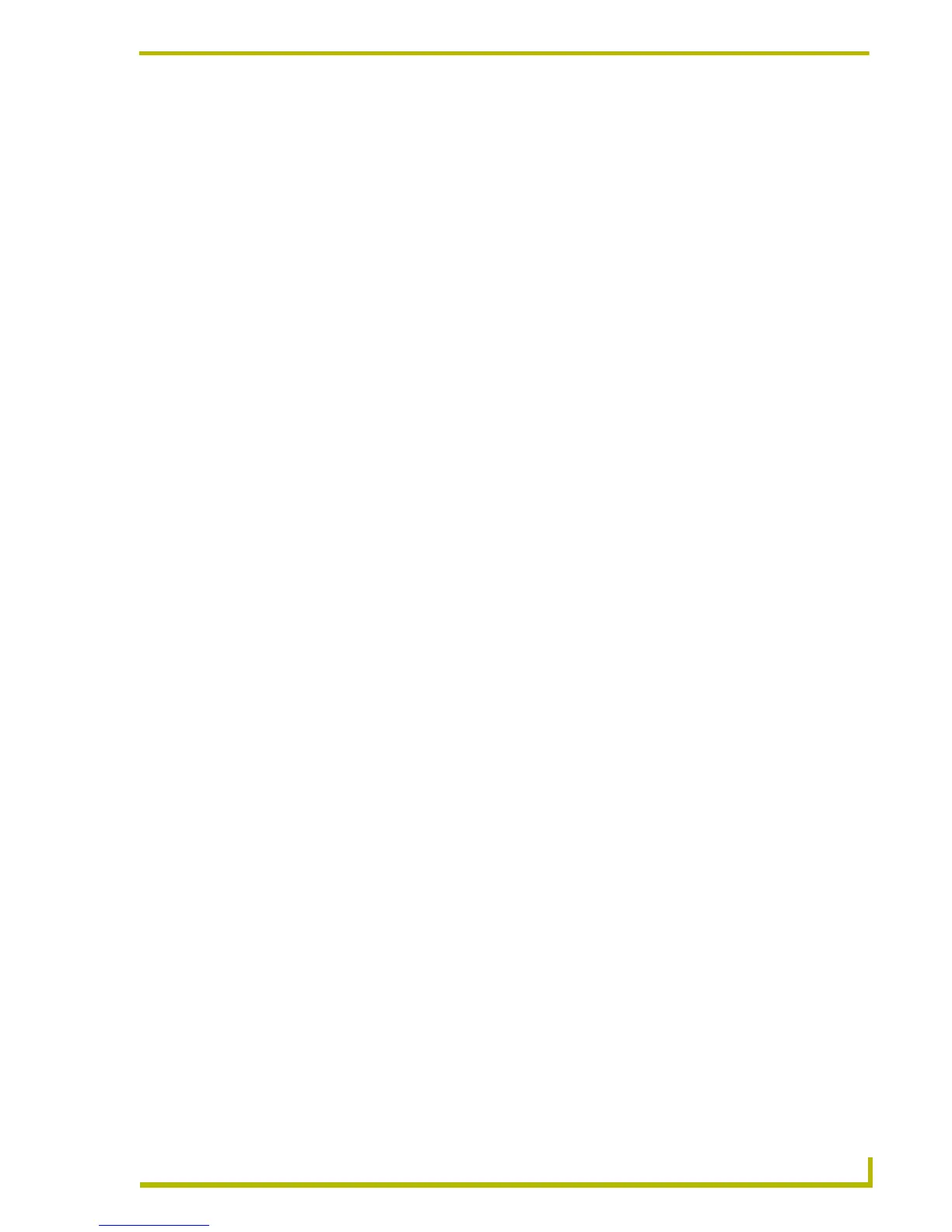Using NetLinx Studio
21
etLinx Studio (v2.4 or higher)
Using NetLinx Studio
The Netlinx Studio Workspace Wizard
A key feature of NetLinx Studio (v2.x) is the Workspace Wizard. The Workspace Wizard quickly
steps you through the process of creating a new Workspace, with a Project and a System.
Using the Workspace Wizard
The NetLinx Studio Workspace Wizard provides an quick and easy way to create a new Workspace
(.APW) file with one Project and one System. It presents a series of dialogs, which allow you to
enter workspace information based on specific questions.
1. To start the Workspace Wizard, select File > New (or click the toolbar button).
2. In the New dialog, select Workspace Wizard and click OK.
3. In the Workspace Wizard dialog, enter a name (up to 128 characters) for the new Workspace
file in the text field (required).
To enter an optional text description for the new Workspace, click the Workspace File
Description button, and enter the description in the Workspace File Description dialog (2000
characters max). Click OK to return to the Workspace Wizard dialog.
4. Click Next to proceed to the Workspace File Location dialog.
5. Specify the target location for the Workspace file in the text field, or click the Browse button
(to the right of the text field) to locate and select a target directory via the Browse For Folder
dialog.
6. Click Next to proceed to the Project Identifier dialog.
7. Enter an identifier (name) for the new Project in the text field.
To enter additional information for the new Project, click the Project Information button, and
fill in the Project Information (up to 128 characters) and Description (up to 2,000 characters)
text fields in the Project Information dialog (all fields in this dialog are optional). Click OK to
return to the Project Identifier dialog.
8. Click Next to proceed to the System Type dialog.
9. Use the radio buttons to select which type of System to add to the Project (NetLinx or Axcess).
This dialog also includes the option to add the System later, in which case the Workspace
Wizard is complete. Select either NetLinx or Axcess and click Next to proceed to the System
Information dialog.
10. Enter a name for the new System in the text field.
To enter an optional text description for the new System, click the Workspace File
Description button, and enter the description in the System Description dialog (2,000
characters max). Click OK to return to the System Information dialog.
11. Click Next to proceed to the Assign System ID dialog.
12. To associate a System ID to the new System, enter the System ID in the text field. By default
the ID is set to zero (
0 = this System).
